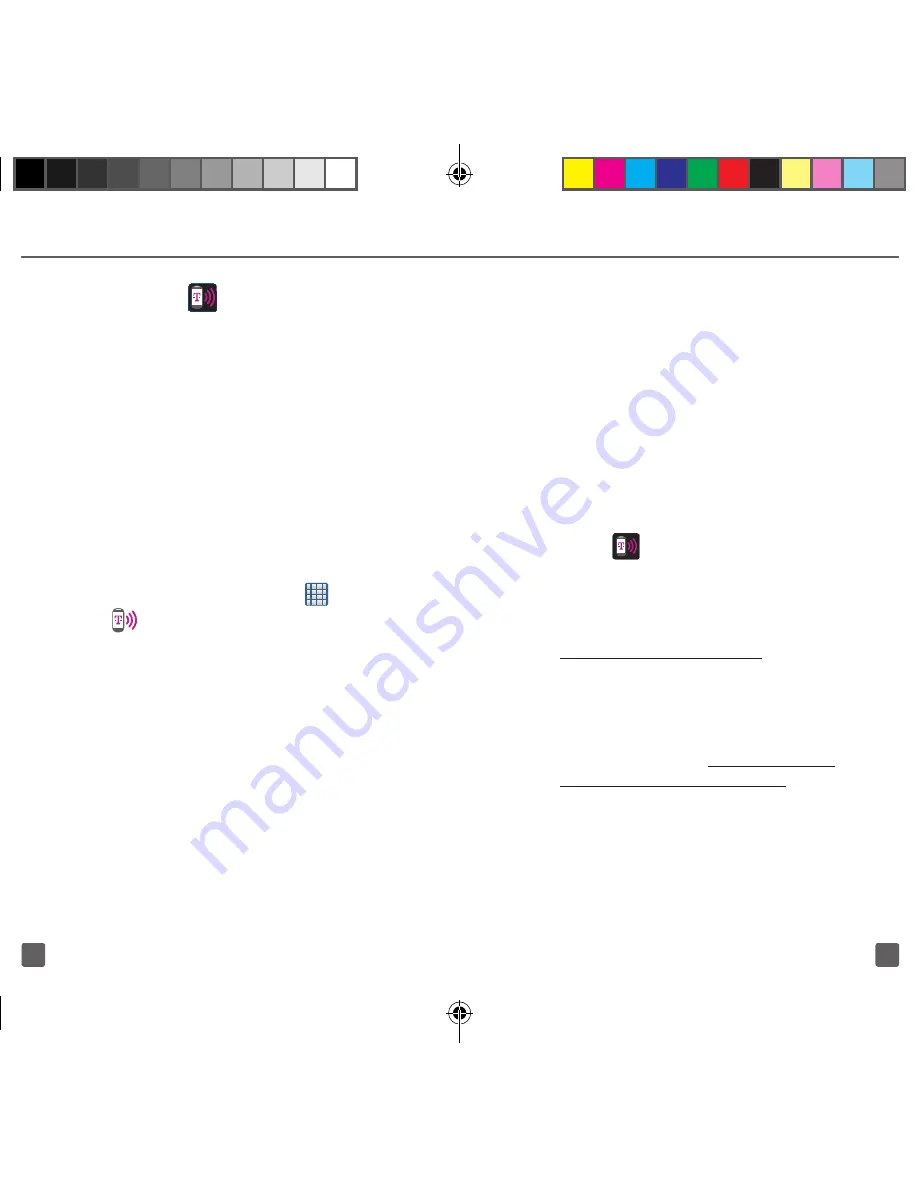
29
28
7. Confirm the
icon appears
at the top of the screen.
Note: By default, the connection is open and
not secure. It is recommended that you access
the Mobile HotSpot settings and create a
secure connection by using a password for
communication.
Note: Using your 4G service and Mobile HotSpot
drains your phone’s battery at a much faster rate
than when using any other feature combination.
The best way to keep using the phone as a
HotSpot is to have it connected to a power supply.
Configure a Secure HotSpot
Connection
1. From the Home screen, tap
(
Apps
)
g
(
Mobile HotSpot
).
2. Tap
Mobile HotSpot
g
Configure
.
3. Tap the
Security
field and
select
WPA2 PSK
.
4. With security now enabled, enter a new
password into the
Password
field.
5. Tap
Save
.
Note: The more complex the password, the harder
it will be for intruders to break your security. It is
recommended that you not use names, birthdays,
or other personal information.
USB TETHERING
This option allows you to share your
device’s mobile data connection via a direct
USB connection between your device and
a single computer. The Mobile HotSpot
connectivity is a wireless version of this
same functionality and allows you to provide
Internet connectivity to multiple devices.
To use your phone’s tethering capability,
you must have the Mobile HotSpot service
added to your rate plan.
You will see
(
Tethering Active
) on the
Status bar when the feature is active.
n
For more information on tethering
with operating systems, go to
www.android.com/tether
.
n
You cannot mount your phone’s
microSD card to your computer while
using the USB Tethering feature. If
additional software or USB drivers
are required, go to
www.samsung.
com/us/support/downloads
.
T999_Getting-Started-Guide_PS_060512_F8.indd 28-29
6/5/2012 5:43:24 PM























