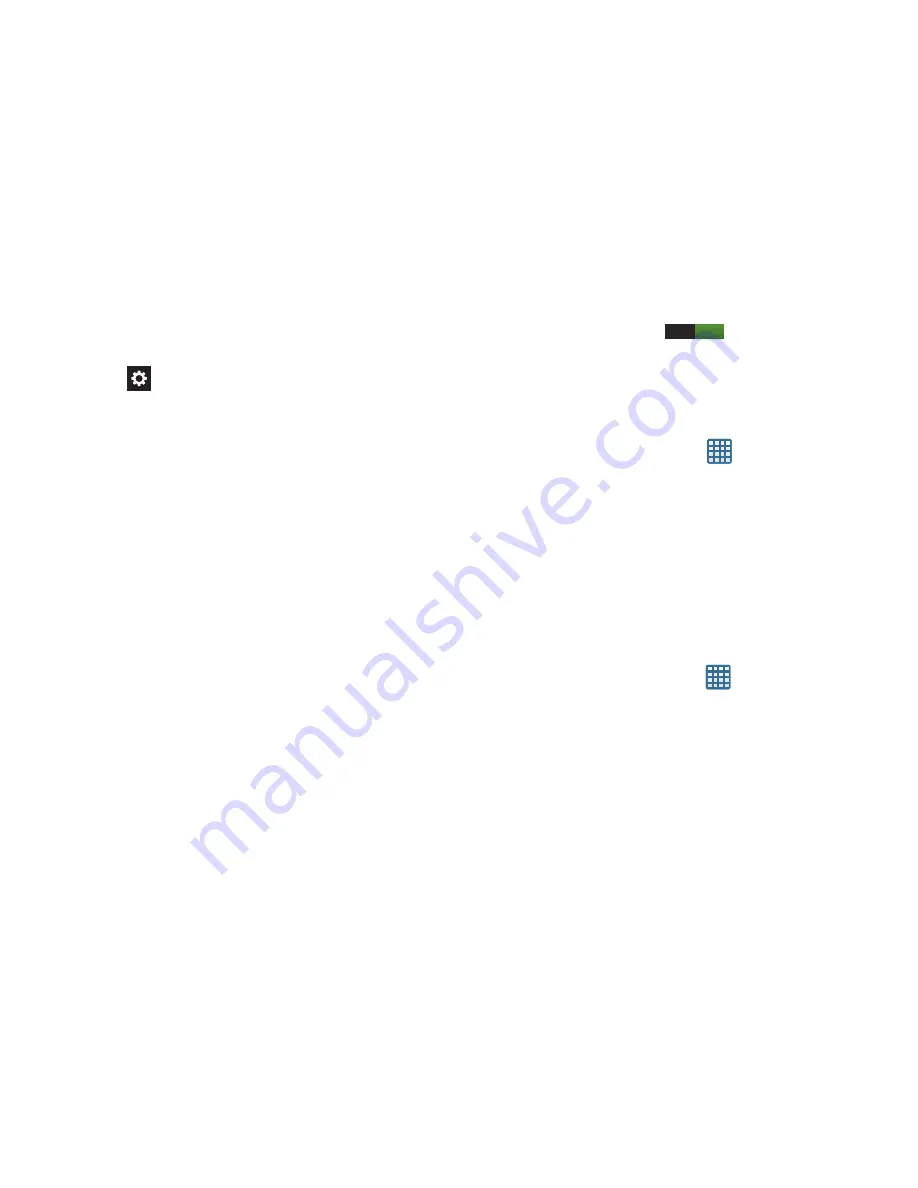
130
3.
Tap
Text-to-speech output
and select
Google Text-to-
speech Engine
or
Samsung TTS
.
4.
Tap
next to the preferred TTS engine configure the
following settings:
• Language
: allows you to set the language for spoken text.
• Settings for Google Text-to-speech
: allows you to view Open
Source Licenses. This option appears only when you have
selected Google Text-to-speech as your preferred TTS engine.
• Settings for Samsung TTS
: allows you to view Open Source
Licenses. This option appears only when you have selected
Samsung TTS as your preferred TTS engine.
• Install voice data
: allows you to install voice data for speech
synthesis. This option appears only when you have selected
Google Text-to-speech as your preferred TTS engine.
5.
Scroll down to the
General
section to access the
following options:
• Speech rate
: Set the speed at which the text is spoken.
• Listen to an example
: Play a sample of speech synthesis
(available if voice data is installed).
6.
Tap the ON/OFF icon
next to
Driving mode
to
turn it on and enable incoming calls and notifications to
be read out automatically.
Mouse/trackpad
This option sets your Pointer speed.
1.
From the Home screen, tap
➔
Settings
➔
Language and input
.
2.
Tap
Pointer speed
then drag the slide to the right to go
faster or to the left to go slower.
3.
Tap
OK
to save your setting.
Backup and Reset
Back Up My Data
By setting this option, the Google server will back up all of
your settings and data.
1.
From the Home screen, tap
➔
Settings
➔
Backup
and reset
.
2.
Tap
Back up my data
to enable or disable back up of
application data, WI-Fi passwords, and other settings
to the Google server.
ON






























