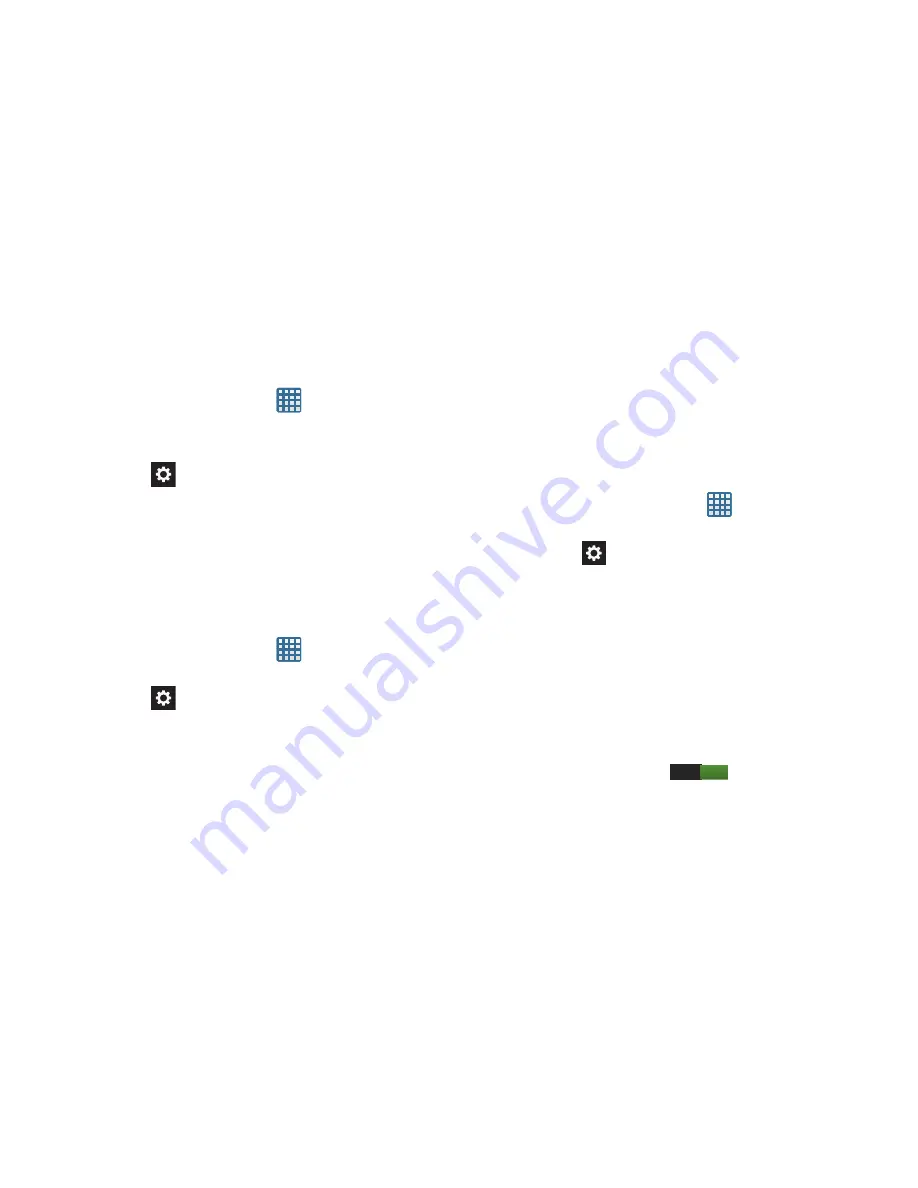
126
Keyboards and Input Methods
You can change the keyboard used by your device by
following these steps:
1.
From the Home screen, tap
➔
Settings
➔
Language and input
.
2.
Tap
Default
and select an input type.
3.
Tap the
icon next to the input method that you
would like to configure the settings for.
4.
Based on your selection of input method, the
appropriate settings will appear and are explained
below.
Google voice typing settings
From this menu you can set Samsung keyboard options.
1.
From the Home screen, tap
➔
Settings
➔
Language and input
.
2.
Tap the
icon next to
Google voice typing
.
3.
The following options are available:
• Choose input languages
: tap on a language that you want to
input. Select Automatic to use the local language or select a
language from the list.
• Block offensive words
: tap to create a checkmark and enable
the blocking of recognized offensive words from the results of
your voice-input Google typing.
• Download offline speech recognition
: Enables voice input
while offline.
Samsung Keyboard settings
From this menu you can set Samsung keyboard options.
1.
From the Home screen, tap
➔
Settings
➔
Language and input
.
2.
Tap the
icon next to
Samsung keyboard
.
• Portrait keypad types
allows you to choose a keypad
configuration (Qwerty [default] or 3x4 Keyboard).
• Input language
sets the input language. Tap a language from
the available list. The keyboard is updated to the selected
language.
• Predictive text
enables predictive text entry mode. This must
be enabled to gain access to the advanced settings. Touch and
hold to access the advanced settings. Touch and slide the slider
to the right to turn it on
.
• Continuous input
allows you to type words by swiping
between on-screen keys.
ON






























