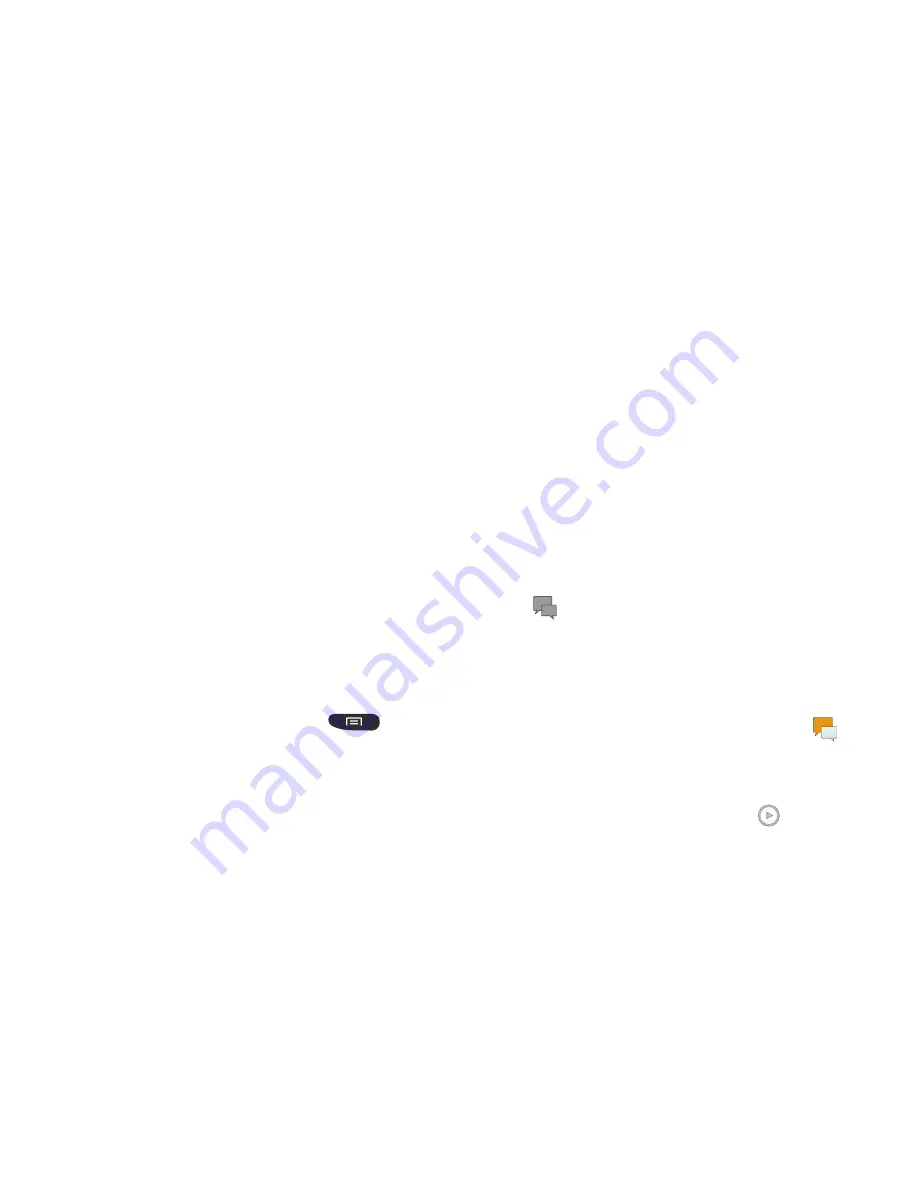
96
•
Audio
: allows you to choose an existing audio file from the
Audio list, then add it to your message by tapping the circle to
the right of the audio so that it turns green, then tapping
Done
.
•
Record audio
: allows you to temporarily exit the message and
record an audio clip using the phone’s microphone. It is then
automatically attached to the message.
•
Memo
: allows you to add an Memo that you have created.
•
Calendar
: allows you to add an event from your calendar. Select
the desired event and tap
Done
.
•
Location
: allows you to attach a thumbnail of a map showing
your location.
•
Contacts
: allows you to tap on an existing Address Book entry,
then add it to your message by tapping
Done
.
Adding Additional Text
You can copy text such as names, phone numbers, and
events from your Contacts, Calendar or a Memo.
1.
While composing a message, press
➔
Add
text
.
2.
At the Add text screen, select one of the following:
• Memo
: allows you to insert text from an existing Memo.
• Calendar
: allows you to add the name, date, and time of a
calendar event to your message.
• Location
: allows you to add an address and the link to the
location on Google Maps.
• Contacts
: allows you to add the name and phone number of
any of your contacts to your message.
• Text templates
: allows you to add pre-defined phrases and
sentences.
The information is added to your message.
Viewing New Received Messages
1.
When you receive a new message, the new message
icon will appear at the top of your screen.
2.
Open the Notification Bar and select the message. For
more information, refer to
“Notification Bar”
on page
40.
– or –
From the main Home screen, tap
Messaging
then
tap the new message to view it.
The selected message appears in the display.
3.
To play a multimedia message, tap
.






























