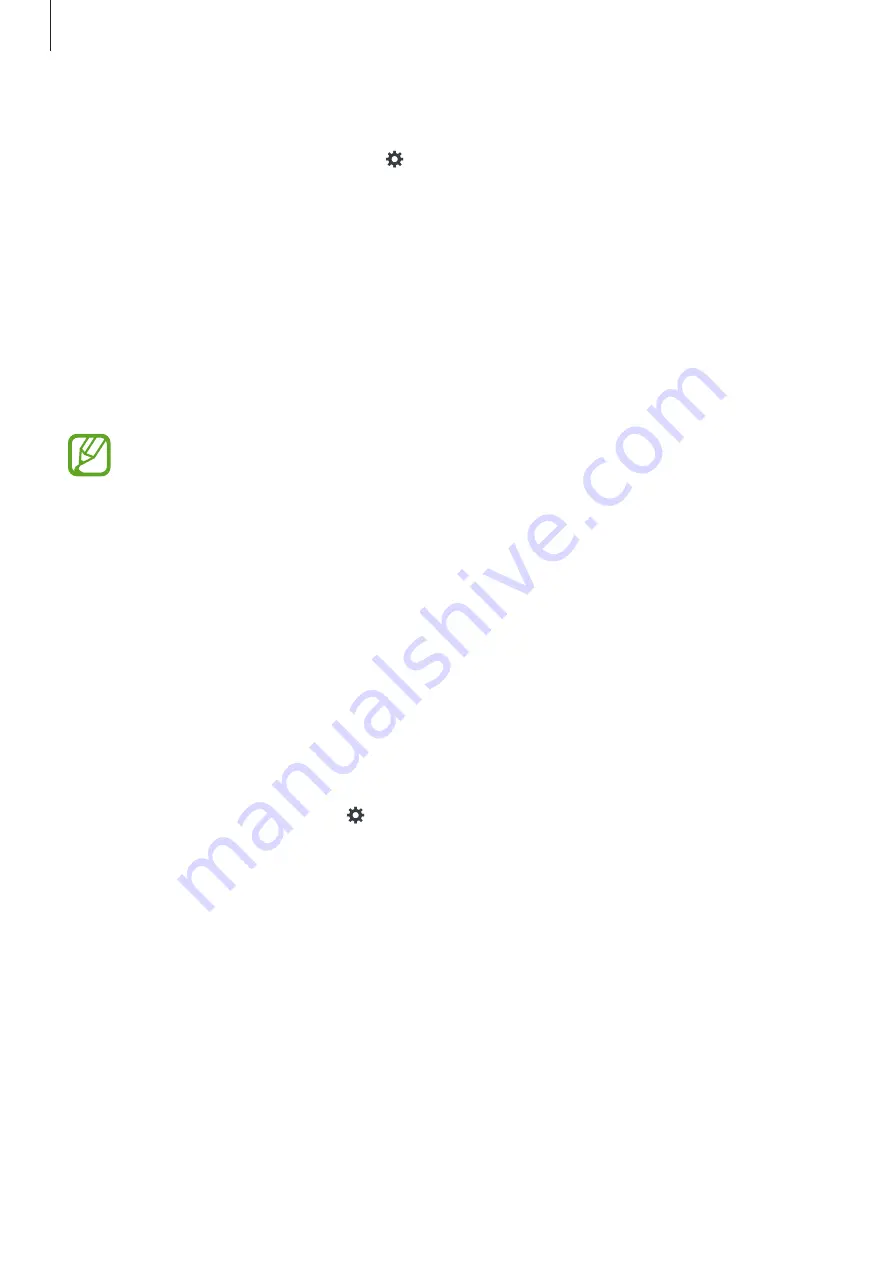
Settings
94
Google voice typing
To change the voice input settings, tap .
•
Choose input languages
: Select languages for text input.
•
Block offensive words
: Set the device to prevent the device from recognising offensive
words in voice inputs.
Voice search
•
Language
: Select a language for voice recognition.
•
“Ok Google” hotword detection
: Set the device to begin voice recognition when you say
the wake-up command while using the search app.
This feature may not be available depending on the region or service provider.
•
Speech output
: Set the device to provide voice feedback to alert you to the current
action.
•
Block offensive words
: Hide offensive words from voice search results.
•
Personalised recognition
: Set the device to use information from your Google
dashboard to improve speech recognition accuracy.
•
Bluetooth headset
: Set the device to allow voice input of search keywords via the
Bluetooth headset microphone when a Bluetooth headset is connected.
Text-to-speech options
•
PREFERRED TTS ENGINE
: Select a speech synthesis engine. To change the settings for
speech synthesis engines, tap .
•
Speech rate
: Select a speed for the text-to-speech feature.
•
Listen to an example
: Listen to the spoken text for an example.
•
Default language status
: View the status of the default language for the text-to-speech
feature.
Pointer speed
Adjust the pointer speed for the mouse or trackpad connected to your device.
All manuals and user guides at all-guides.com
















































