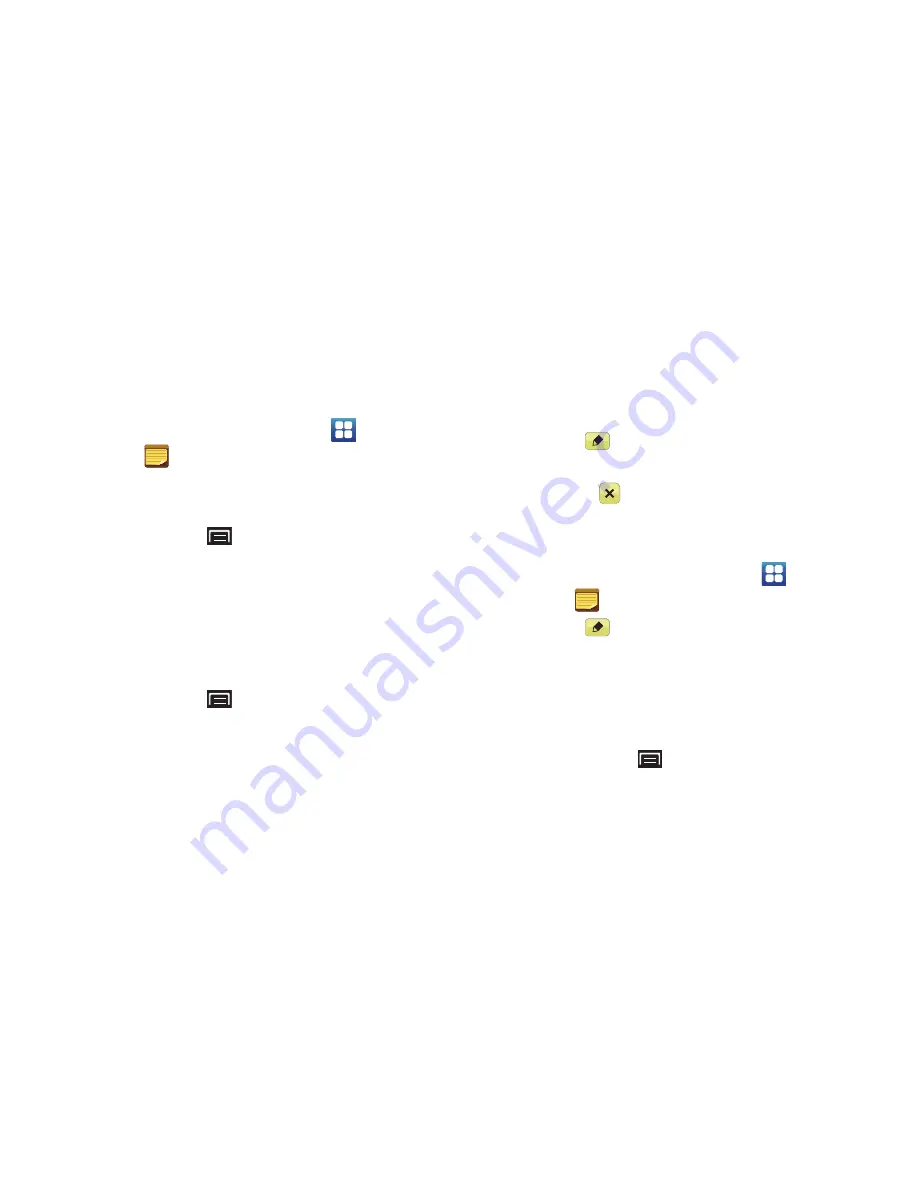
Applications and Widgets 95
Memo
Create and manage text memos and use Bluetooth to send
memos to paired Bluetooth devices.
Composing a Memo
1.
From a Home screen, touch
Applications
➔
Memo
.
2.
Touch
Create memo
.
– or –
Touch the
Menu Key
➔
Create
.
3.
Compose the memo, then touch
Save
.
For more information, refer to
“Entering Text Using the Samsung
Keypad”
on page 32.
Memo List Options
While viewing the list of Memos:
1.
Touch the
Menu Key
for the following options:
• Create
: Create a new memo.
• Maximise
/
Minimize
: Show a maximum or minimum number of
lines for each memo.
• Delete
: Select one or all memos and touch
Delete
.
• Search
: Find a word or words in your memos.
2.
Touch and hold a memo in the list to display the following
option:
• Send via
: Touch
Bluetooth
or
to send the memo by the
selected method. For more information, refer to
“Bluetooth”
on
page 81.
3.
Touch
Edit
on a memo in the list to open and edit the
memo.
4.
Touch
Delete
on a memo to display the
Delete
option.
Touch
OK
to delete the selected memo.
Memo Options
1.
From a Home screen, touch
Applications
➔
Memo
.
2.
Touch
Edit
on a memo in the list to open and edit the
memo.
3.
Touch one of the color examples at the bottom of the
screen to change the color of the memo being displayed.
Touch
Save
to accept the color.
4.
Touch the
Menu Key
for the following option:
• Send via
: Touch
Bluetooth
or
to send the memo by the
selected method. For more information, refer to
“Bluetooth”
on
page 81.






























