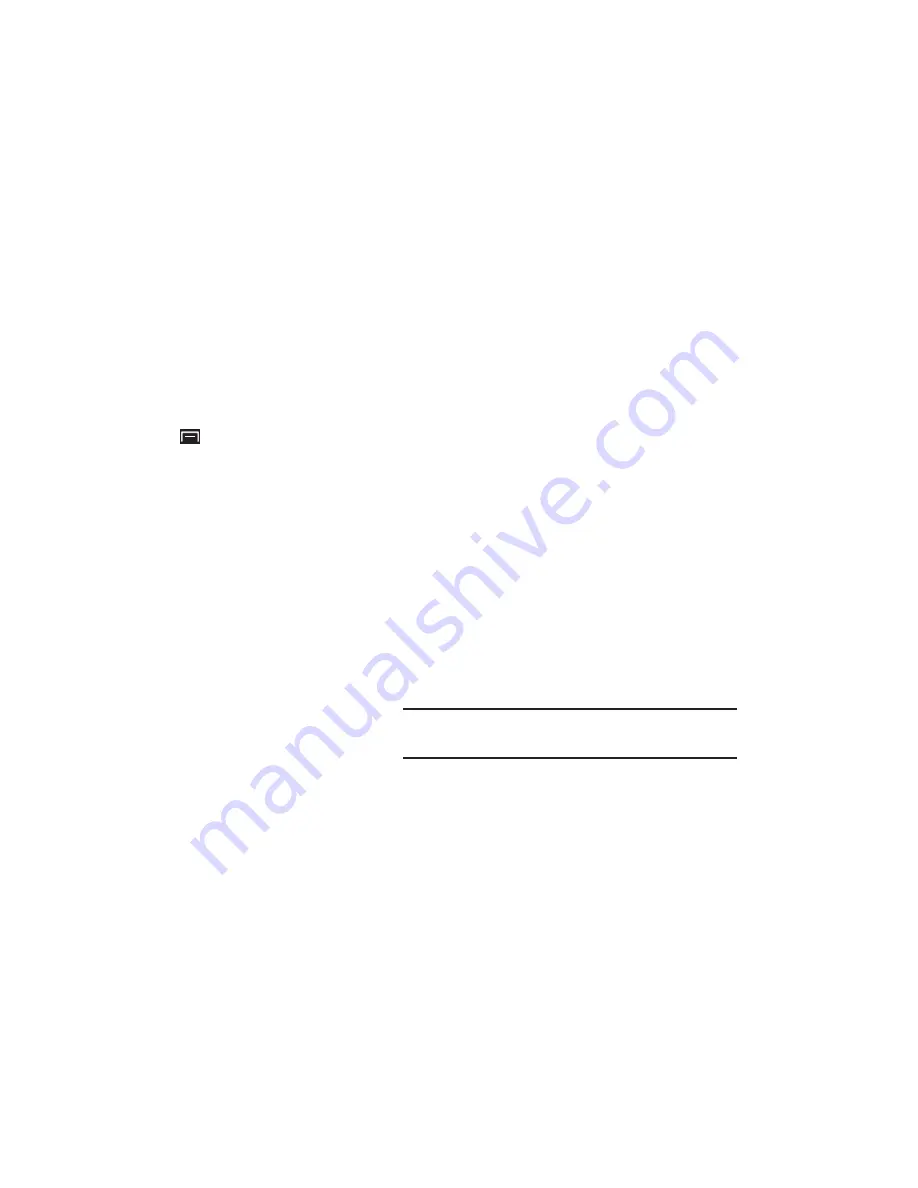
Messaging 53
3.
Touch the
Menu Key
➔
More
➔
Account settings
.
The following options display depending on the type of
account:
General settings
• Account name
: Enter a name to identify this account.
• Your name
: Enter your name, to appear on emails from this
account.
• Email check frequency
: Lets you configure how often the device
queries the remote server for new email changes. Options are:
Never
,
Every 5 minutes
,
Every 10 minutes
,
Every 15 minutes
,
Every 30 minutes
, or
Every hour
.
• Default account
: When enabled, email from your device is
automatically sent from this account.
Notification settings
• Email notifications
: When enabled, the New Email icon appears in
the Status Bar when a new email arrives.
• Select ringtone
: Choose a ringtone for email notifications for this
account.
• Vibrate
: When enabled, email notifications for this accounts are
accompanied by vibration.
Server settings
• Incoming settings
: Configure server settings.
• Outgoing settings
: Configure outgoing settings.
Common Settings
• Recent messages
: Set the number of recent messages. Options
are:
25
,
50
,
75
,
100
,
200
, or
Total
.
• Forward with files
: Enable or disable forwarding of file
attachments.
• Add signature
: Enable or disable adding a signature.
• Signature
: Enter a signature to add to emails from this account.
Google Talk
Google Talk is a free Windows and web-based application for
instant messaging offered by Google. Conversation logs are
automatically saved to a Chats area in your Gmail account. This
allows you to search a chat log and store them in your Gmail
accounts.
Tip:
Talk requires that you have a Google account. To set up your Google
account on your device use
Accounts and sync
settings. For more
information, refer to
“Accounts and Sync”
on page 115.






























