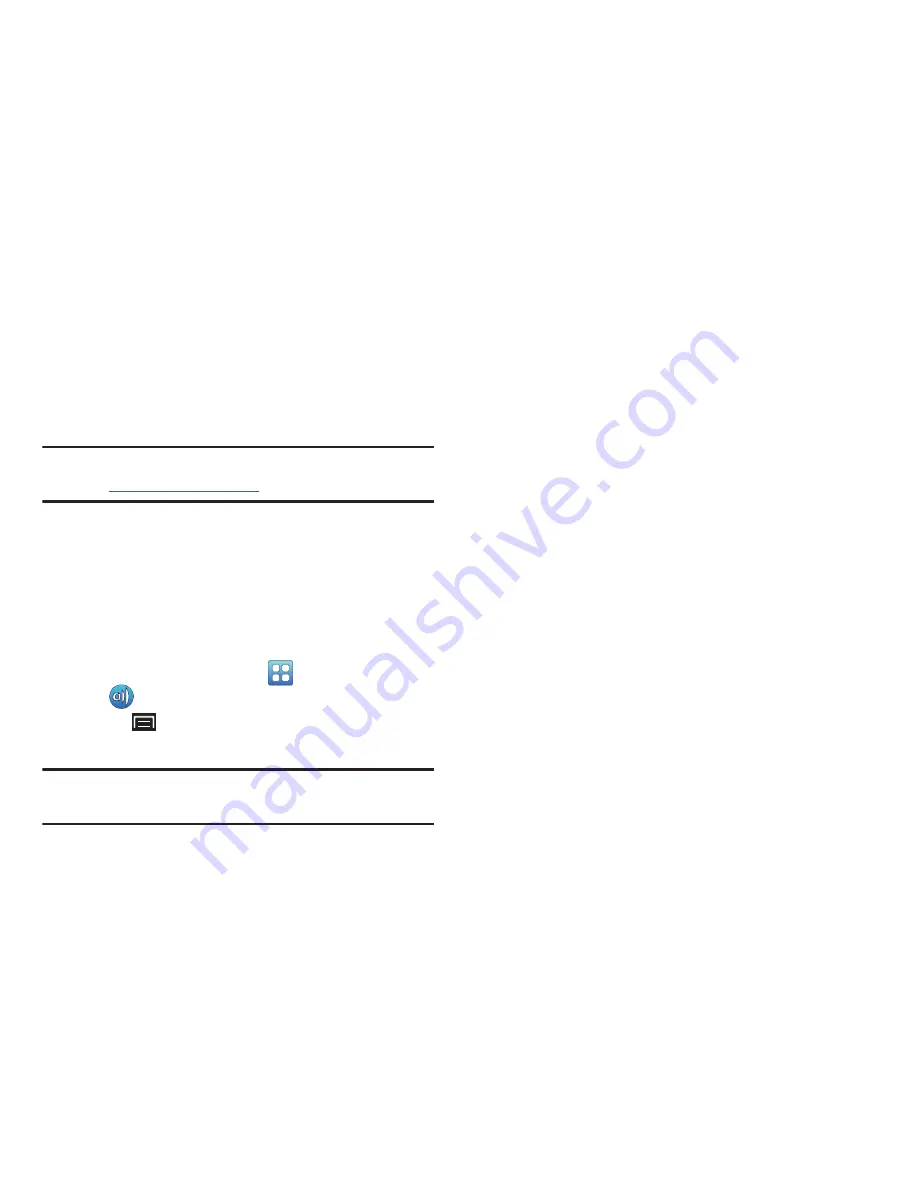
Applications and Widgets 109
AllShare
AllShare allows your tablet to stream photos, music, and
videos from its memory to other Digital Living Network
Alliance (DLNA) certified devices. Your tablet can also play
digital content streamed from other DLNA certified devices.
Note:
To view more information about DLNA certified products
visit
http://www.dlna.org/home
.
Configuring AllShare
Configure AllShare settings to identify your device as a
server, connect to Wi-Fi, and set treatment of copied files.
1.
Connect to a Wi-Fi network. For more information, refer
to
“Scanning and Connecting to a Wi-Fi Network”
on
page 102.
2.
From a Home screen, touch
Applications
➔
AllShare
.
3.
Touch
(Menu)
➔
Settings
to configure these
settings:
Note:
In the following settings, references to
phone
are
actually references to your
Player
.
• Device name
: Use the keypad to enter a new media server
name, if desired (the default is your device’s default name),
then touch
Save
.
• Share videos
: Allows you to share videos from your device.
• Share photos
: Allows you to share photos from your device.
• Share music
: Allows you to share music from your device.
• Upload from other devices
: Set your device’s treatment of
files copied from other devices. Choose from
Always accept
,
Always ask
, or
Always reject
.
• Default memory
: Choose the default location for saving
downloaded files, from
Device
or
Memory card
.
Files on Your Device
1.
Touch the
My device
tab, and then touch
Videos
,
Photos
, or
Music
to view files on your device.
2.
Touch a file to view or play it.
The Select device pop-up displays.
3.
Touch the playback device.
4.
Touch and hold a file to upload it to another device or to
view the details about the file, such as, Title, Date
created, File location, and so on.
















































