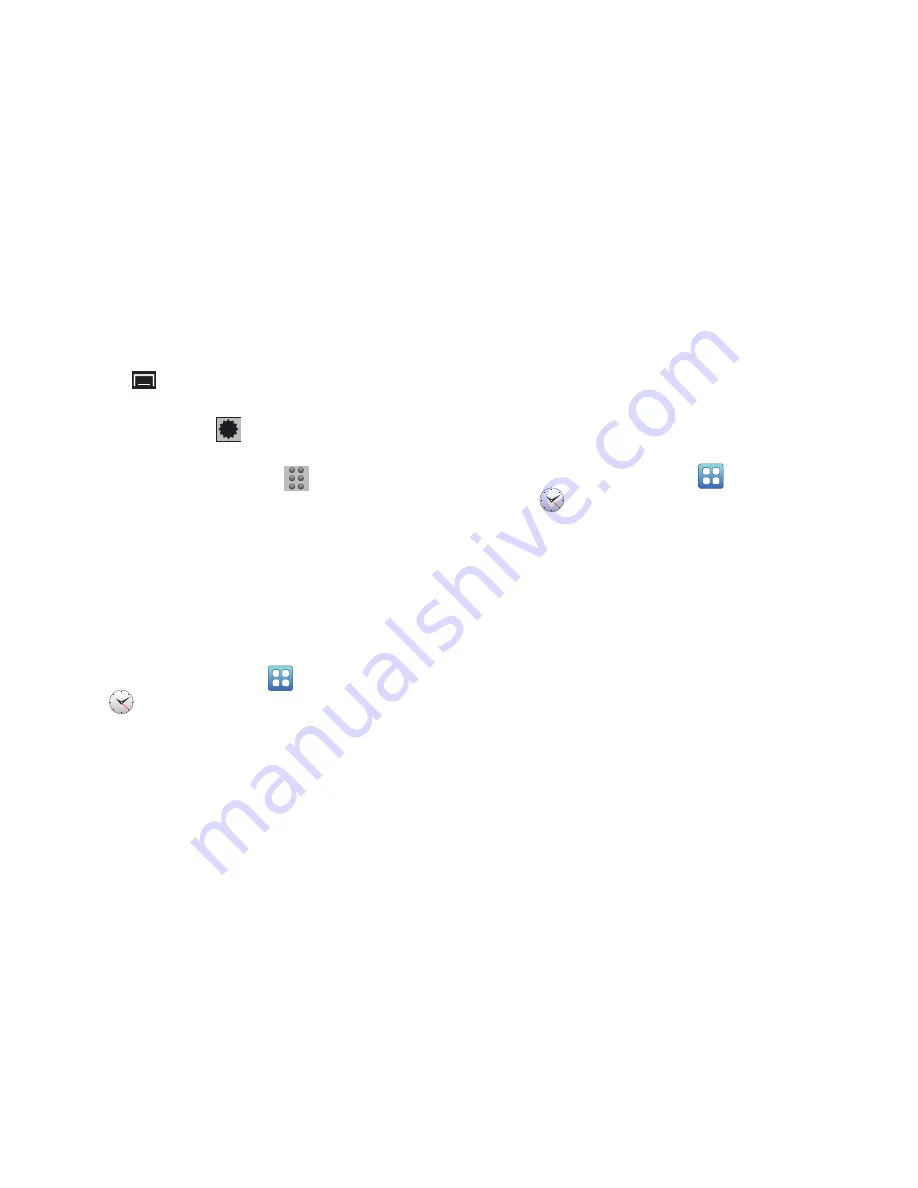
Applications and Widgets 115
4.
Choose a city by typing a city name or scrolling through
the list.
5.
Touch
(Menu)
for the these additional options:
• Delete
: Select cities to remove from the display.
• DST settings
: Touch
for a city to set daylight savings
time.
• Change order
: Touch the buttons
on an entry and drag
the entry to a new position in the list. Touch
Save
to change the
order.
6.
Touch and hold a city in the list for these options:
• Delete
: Remove the city from the display.
• DST settings
: Set daylight savings time to Off, 1 hour, or 2 hours.
Stopwatch
You can use this option to measure intervals of time.
1.
From a Home screen, touch
Applications
➔
Clock
.
2.
Touch the
Stopwatch
tab at the top of the Clock screen.
3.
Touch
Start
to start the stopwatch and touch
Lap
to
mark a unit of time per lap.
4.
Touch
Stop
to stop the stopwatch.
5.
Touch
Restart
to continue or touch
Reset
to erase all
times recorded.
Timer
You can use this option to set a countdown timer. Use a timer
to count down to an event based on a preset time length
(hours, minutes, and seconds).
1.
From a Home screen, touch
Applications
➔
Clock
.
2.
Touch the
Timer
tab at the top of the Clock screen.
3.
The
min
field is highlighted and set to 1 minute. Use
the keypad to set the number of minutes you want.
4.
Touch the
hr
field to set hours, if desired. As you touch
different fields, they are highlighted.
5.
Touch the
sec
field to set seconds.
6.
Touch
Start
to begin the timer and touch
Stop
to pause
the timer.
7.
After stopping, touch
Restart
to continue or touch
Reset
to set the timer back to 1 minute.






























