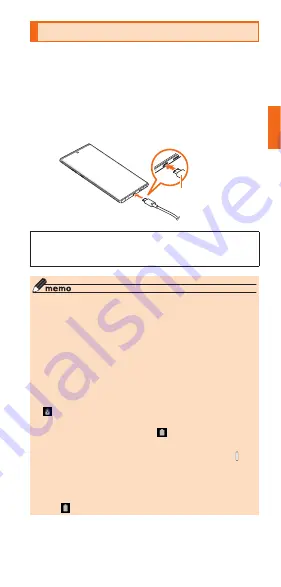
19
Getting Ready
Charging
When you purchase your product, the internal battery
is not fully charged. Be sure to charge the internal
battery before use.
■ How to plug USB Type-C plug
When charging with TypeC Common AC Adapter 02
(sold separately)
Please insert straight in the external connection
terminal of the product as shown in the figure below.
USB Type-C plug
Failure to do so may cause significant damage to
the product. Damage from incorrect connection is
out of compensation.
◎ If charging with a PC or using the camera function
or other functions, charging time may increase.
◎ If charging does not start for a while even if you
insert the USB Type-C plug into the USB Type-C
connection terminal, make sure whether the
connection is correct. If the product still does not
charge, disconnect the USB Type-C plug from
the USB Type-C connection terminal and contact
an au shop or the Repair and Delivery Support
Center.
◎
appears on the status bar during charging the
product.
When charging is finished, appears on the
status bar.
◎ If the screen turns off during charging, press
(Side key) to display the lock screen. "Charging:
XX%" is displayed on the screen so you can
check charge status. Also, if charging finished,
"Fully charged" is displayed on the lock screen
and is displayed on the status bar.
















































