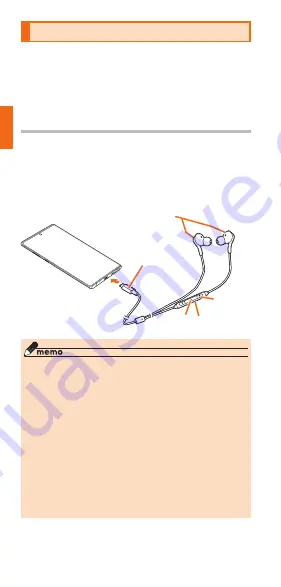
24
Getting Ready
Use Earphones
Connect and use the AKG Tuning High-quality
Earphone with Microphone (USB Type-C) (sample).
• Other than AKG Tuning High-quality Earphone with
Microphone (USB Type-C) (sample) may not be
compatible with this product.
Using AKG Tuning High-quality Earphone
with Microphone (USB Type-C) (sample)
a
Connect the connection plug of the
AKG Tuning High-quality Earphone with
Microphone (USB Type-C) (sample) to
the external connection terminal of the
product
Earphone
Switch
Microphone
(back side)
Volume key
Connection plug
◎ You can perform the following operations by
pressing the switch of the AKG Tuning High-quality
Earphone with Microphone (USB Type-C) (sample).
- Press the switch : Play/Pause the music in
the "Play Music" application. You also can
answer/end an incoming call.
- Hold the switch for more than one second :
Google searching is available.
◎ The AKG Tuning High-quality Earphone with
Microphone (USB Type-C) (sample) is the
dedicated product that supports the digital
output of this product. The AKG Tuning High-
quality Earphone with Microphone (USB Type-C)
(sample) may not support other than this product.
















































