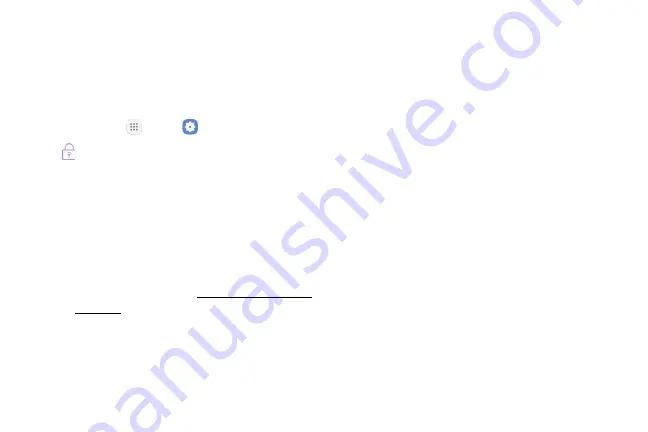
Settings
185
Advanced Security
Settings
Use these options to configure advanced security
settings.
1. From home, tap
Apps
>
Settings
.
2. Tap
Lock screen and security
.
3. Tap
Other security settings
for the following
advanced options:
•
Trust agents
: Perform selected actions when
trusted devices are connected.
‑
To view Trust agents, set up a secured
screen lock (Password, PIN, or Pattern). For
more information, see
‑
Pin windows
: Pin an app on your device
screen, preventing access to other features
of your device.
•
Usage data access
: View the applications that
can access your device’s usage history.
•
Notification access
: View the applications that
can access notifications you receive on your
device.
•
Do not disturb permission
: View which apps
have permission to change the Do not disturb
settings.
Содержание GALAXY J7 PERX
Страница 7: ...Learn about your mobile device s special features Special Features ...
Страница 8: ...2 Special Features Side Speaker This device features the speaker on the side of the device Speaker ...
Страница 12: ...Set Up Your Device Learn how to set up your device for the first time ...
Страница 47: ...Learn how to change the way apps are displayed organize apps into folders and uninstall or disable apps Apps ...
Страница 107: ...101 Apps Phone Hide the keypad More options Visual Voicemail Voicemail Call ...
Страница 131: ...125 Apps Voicemail Easily manage your inbox without ever dialing into your voicemail From home tap Apps Voicemail ...
Страница 132: ...Configure your device s connections and settings add accounts and customize Home screens apps and features Settings ...
Страница 134: ...Connections Manage connections between your device and a variety of networks and other devices ...
Страница 164: ...Notifications Select which apps you want to receive alerts from Alerts include notifications sounds and vibrations ...
Страница 166: ...Display Configure your display s brightness screen timeout delay and other display settings ...
Страница 171: ...Wallpapers and Themes You can change the appearance of your device with custom wallpapers themes and icons ...
Страница 185: ...Lock Screen and Security Secure your device and protect your data with Lock Screen and Security settings ...
Страница 192: ...Accounts Set up and manage accounts including your Google Account Samsung account email and social networking accounts ...
Страница 204: ...Other Settings Configure features on your device that make it easier to use ...
Страница 209: ...Additional resources foryour device Getting Help ...
Страница 214: ...View legal information foryour device Legal ...






























