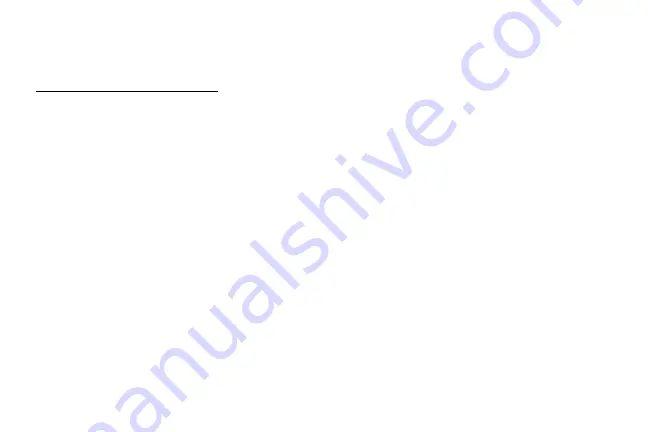
Settings
200
File Transfer Tips
•
If you want to save data to an SD card on your phone,
make sure the SD card is installed and active. See
“Memory Card (SD Card)” on page
.
•
Avoid removing the SD card while transferring data.
•
Data exchange may use the methods outlined
below:
•
Transferring media files
: Transfer files between
your phone and PC such as pictures, videos, and
music.
•
Transferring images
: Transfer picture and video
files between your phone and PC.
•
Connecting MIDI devices
: Connect to MIDI‑
compatible devices.
•
Charging
: Charge your device using a USB cable.
Transfer Files Between the Phone and a
Computer
1. Connect your phone to your computer using the
supplied USB/charging cable.
•
Insert the smaller end of the cable to the
charger/accessory jack at the bottom of the
phone.
•
Insert the USB end of the cable into an available
USB port on your computer. You may need to
remove the USB cable from the charging head
to access it.
2. Pull down the status bar to display the notification
panel. You will see either
Transferring media files
via USB
,
Transferring images via USB
,
Connecting
MIDI devices via USB
, or
Charging via USB
.
•
For most transfers, you will want to use
Transferring media files via USB
.
•
To change the option, tap it in the notification
panel to open the Use USB for window, and then
tap the desired option.
Содержание GALAXY J7 PERX
Страница 7: ...Learn about your mobile device s special features Special Features ...
Страница 8: ...2 Special Features Side Speaker This device features the speaker on the side of the device Speaker ...
Страница 12: ...Set Up Your Device Learn how to set up your device for the first time ...
Страница 47: ...Learn how to change the way apps are displayed organize apps into folders and uninstall or disable apps Apps ...
Страница 107: ...101 Apps Phone Hide the keypad More options Visual Voicemail Voicemail Call ...
Страница 131: ...125 Apps Voicemail Easily manage your inbox without ever dialing into your voicemail From home tap Apps Voicemail ...
Страница 132: ...Configure your device s connections and settings add accounts and customize Home screens apps and features Settings ...
Страница 134: ...Connections Manage connections between your device and a variety of networks and other devices ...
Страница 164: ...Notifications Select which apps you want to receive alerts from Alerts include notifications sounds and vibrations ...
Страница 166: ...Display Configure your display s brightness screen timeout delay and other display settings ...
Страница 171: ...Wallpapers and Themes You can change the appearance of your device with custom wallpapers themes and icons ...
Страница 185: ...Lock Screen and Security Secure your device and protect your data with Lock Screen and Security settings ...
Страница 192: ...Accounts Set up and manage accounts including your Google Account Samsung account email and social networking accounts ...
Страница 204: ...Other Settings Configure features on your device that make it easier to use ...
Страница 209: ...Additional resources foryour device Getting Help ...
Страница 214: ...View legal information foryour device Legal ...




























