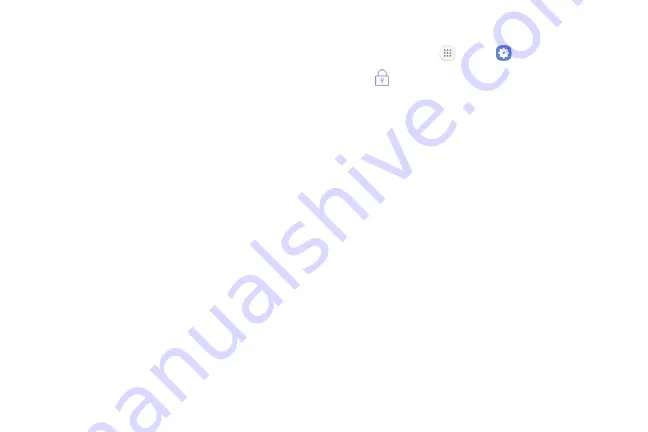
Settings
180
Set a Screen Lock
You can increase the security of your phone by creating
a screen lock. When enabled, you have to draw the
correct unlock pattern on the screen, enter the correct
PIN, or enter the correct password to unlock the
phone’s control keys, buttons, and touchscreen.
In order from least secure to most secure, the available
screen lock options are:
•
None
•
Swipe
•
Pattern
•
PIN
•
Password
Important
: To protect your phone and data from
unauthorized access, it is recommended that you
use the highest security level available (Password).
It is also recommended you frequently change your
password to ensure the safety of your phone and
personal data.
Access Screen Lock Settings
1. From home, tap
Apps
>
Settings
.
2. Tap
Lock screen and security
.
3. Tap
Screen lock type
and follow the prompts to
enter your PIN, pattern, or password.
Use Swipe to Unlock the Screen
►
From the Screen lock type menu, tap
Swipe
to save
the setting.
Use a Screen Unlock Pattern
1. From the Screen lock type menu, tap
Pattern
.
2. Draw the screen unlock pattern by connecting at
least four dots in a vertical, horizontal, or diagonal
direction. Lift your finger from the screen when
finished.
3. Tap
Continue
.
Содержание GALAXY J7 PERX
Страница 7: ...Learn about your mobile device s special features Special Features ...
Страница 8: ...2 Special Features Side Speaker This device features the speaker on the side of the device Speaker ...
Страница 12: ...Set Up Your Device Learn how to set up your device for the first time ...
Страница 47: ...Learn how to change the way apps are displayed organize apps into folders and uninstall or disable apps Apps ...
Страница 107: ...101 Apps Phone Hide the keypad More options Visual Voicemail Voicemail Call ...
Страница 131: ...125 Apps Voicemail Easily manage your inbox without ever dialing into your voicemail From home tap Apps Voicemail ...
Страница 132: ...Configure your device s connections and settings add accounts and customize Home screens apps and features Settings ...
Страница 134: ...Connections Manage connections between your device and a variety of networks and other devices ...
Страница 164: ...Notifications Select which apps you want to receive alerts from Alerts include notifications sounds and vibrations ...
Страница 166: ...Display Configure your display s brightness screen timeout delay and other display settings ...
Страница 171: ...Wallpapers and Themes You can change the appearance of your device with custom wallpapers themes and icons ...
Страница 185: ...Lock Screen and Security Secure your device and protect your data with Lock Screen and Security settings ...
Страница 192: ...Accounts Set up and manage accounts including your Google Account Samsung account email and social networking accounts ...
Страница 204: ...Other Settings Configure features on your device that make it easier to use ...
Страница 209: ...Additional resources foryour device Getting Help ...
Страница 214: ...View legal information foryour device Legal ...
















































