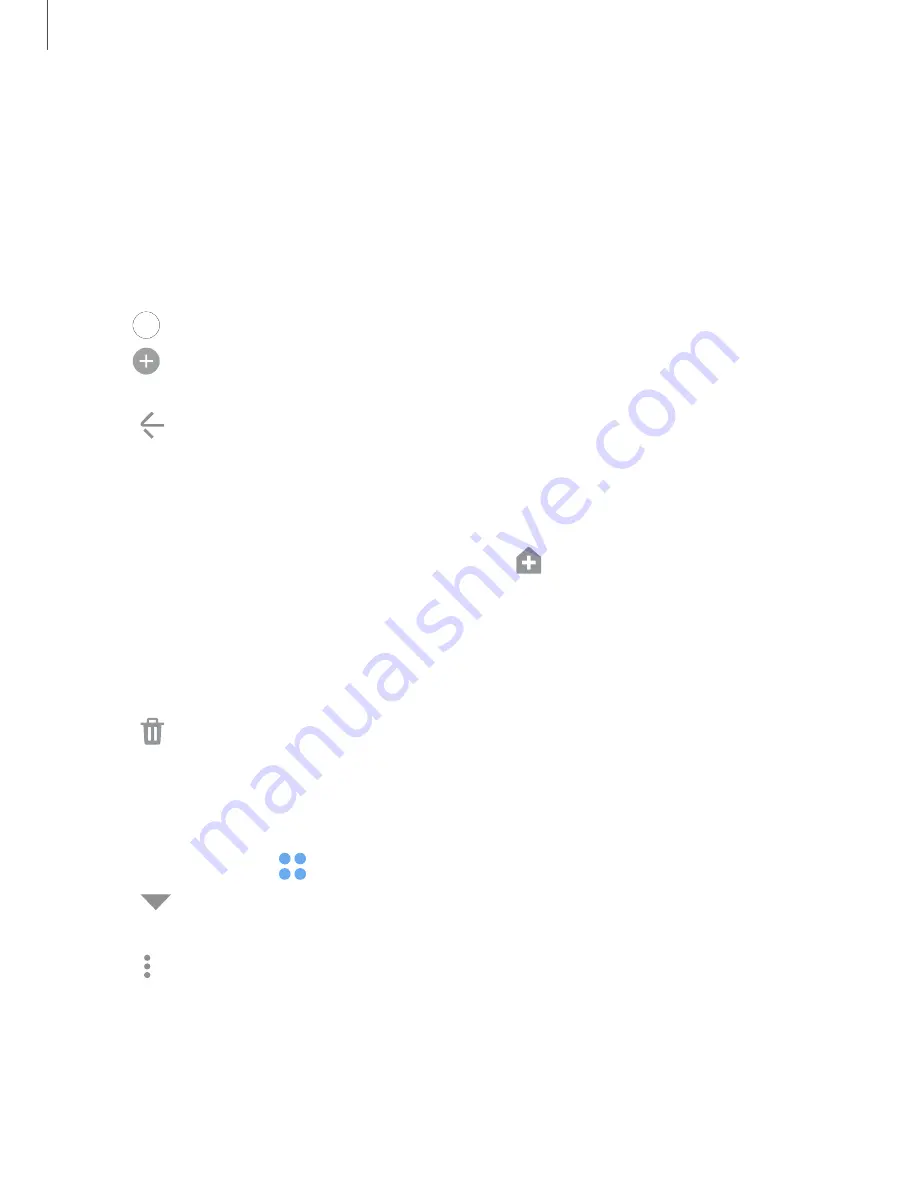
Apps
34
Create
and
use
folders
You
can
make
folders
to
organize
App
shortcuts
on
the
Apps
list.
1.
From
Apps,
touch
and
hold
an
app
shortcut,
and
then
drag
it
on
top
of
another
app
shortcut
until
it
is
highlighted.
2.
Release
the
app
shortcut
to
create
the
folder.
•
Enter
folder
name
:
Name
the
folder.
•
Palette
:
Change
the
folder
color.
•
Add
apps
:
Place
more
apps
in
the
folder.
Tap
apps
to
select
them,
and
then
tap
Add
.
3.
Tap
Back
to
close
the
folder.
Copy
a
folder
to
a
Home
screen
You
can
copy
a
folder
to
a
Home
screen.
◌
From
Apps,
touch
and
hold
a
folder,
and
tap
Add
to
Home
.
Delete
a
folder
When
you
delete
a
folder,
the
app
shortcuts
return
to
the
Apps
list.
1.
From
Apps,
touch
and
hold
a
folder
to
delete.
2.
Tap
Delete
folder
,
and
confirm
when
prompted.
App
settings
Manage
your
downloaded
and
preloaded
apps.
1.
From
Settings,
tap
Apps
.
2.
Tap
Menu
to
set
which
apps
to
view,
and
then
choose
All
,
Enabled
,
or
Disabled
.
3.
Tap
More
options
for
the
following
options:
•
Sort
by
name/size
:
Sort
the
apps
alphabetically
by
first
letter
or
file
size.
•
Default
apps
:
Choose
or
change
apps
that
are
used
by
default
for
certain
features,
like
or
browsing
the
Internet.






























