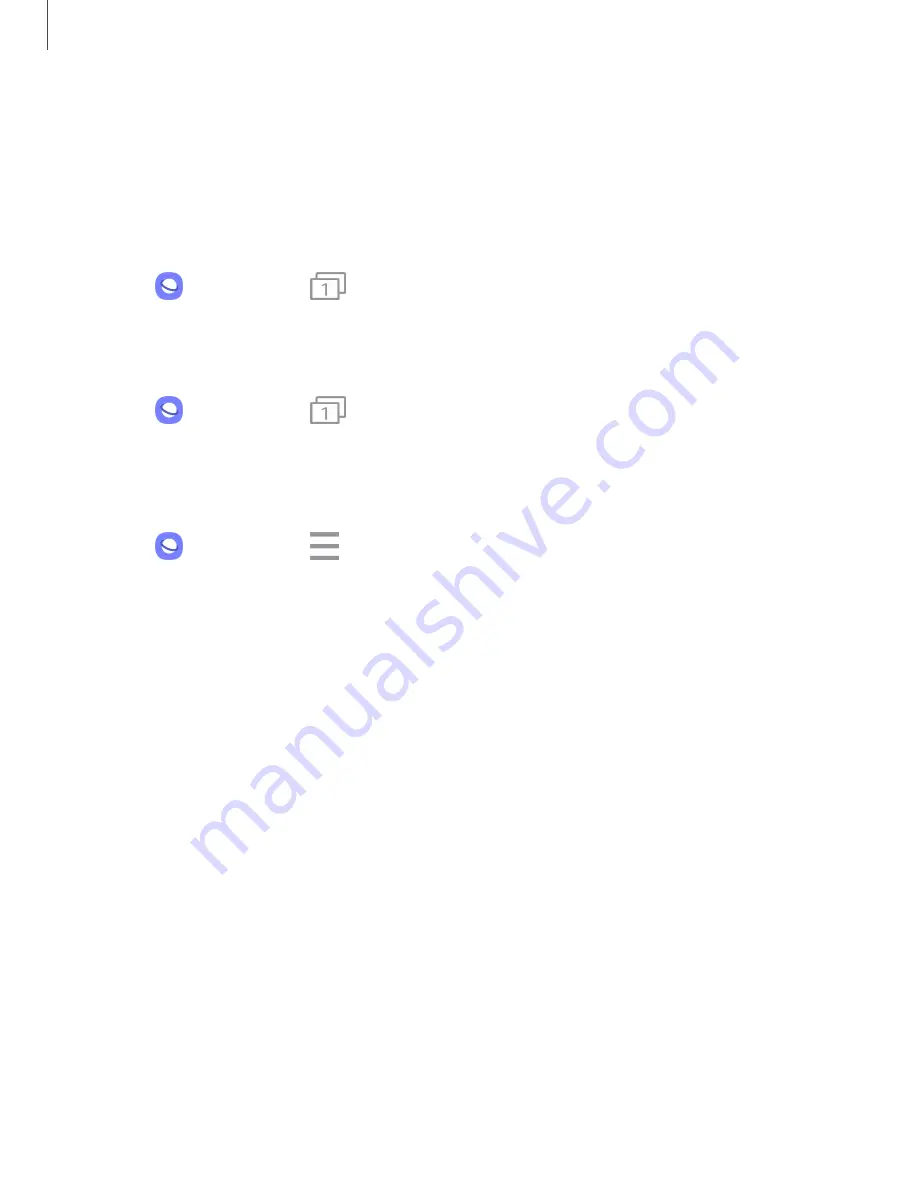
Apps
80
Secret
mode
Pages
viewed
in
Secret
mode
are
not
listed
in
your
browser
history
or
search
history,
and
leave
no
traces
(such
as
cookies)
on
your
device.
Secret
tabs
are
a
darker
shade
than
the
normal
tab
windows.
Any
downloaded
files
remain
on
your
device
after
you
close
the
secret
tab.
1.
From
Internet
,
tap
Tabs
>
Turn
on
Secret
mode
.
2.
Tap
Set
password
to
protect
your
Secret
mode
data
with
a
password.
To
turn
off
Secret
mode:
◌
From
Internet
,
tap
Tabs
>
Turn
off
Secret
mode
.
Internet
settings
Modify
settings
associated
with
using
the
Internet
app.
◌
From
Internet
,
tap
>
Settings
.
















































