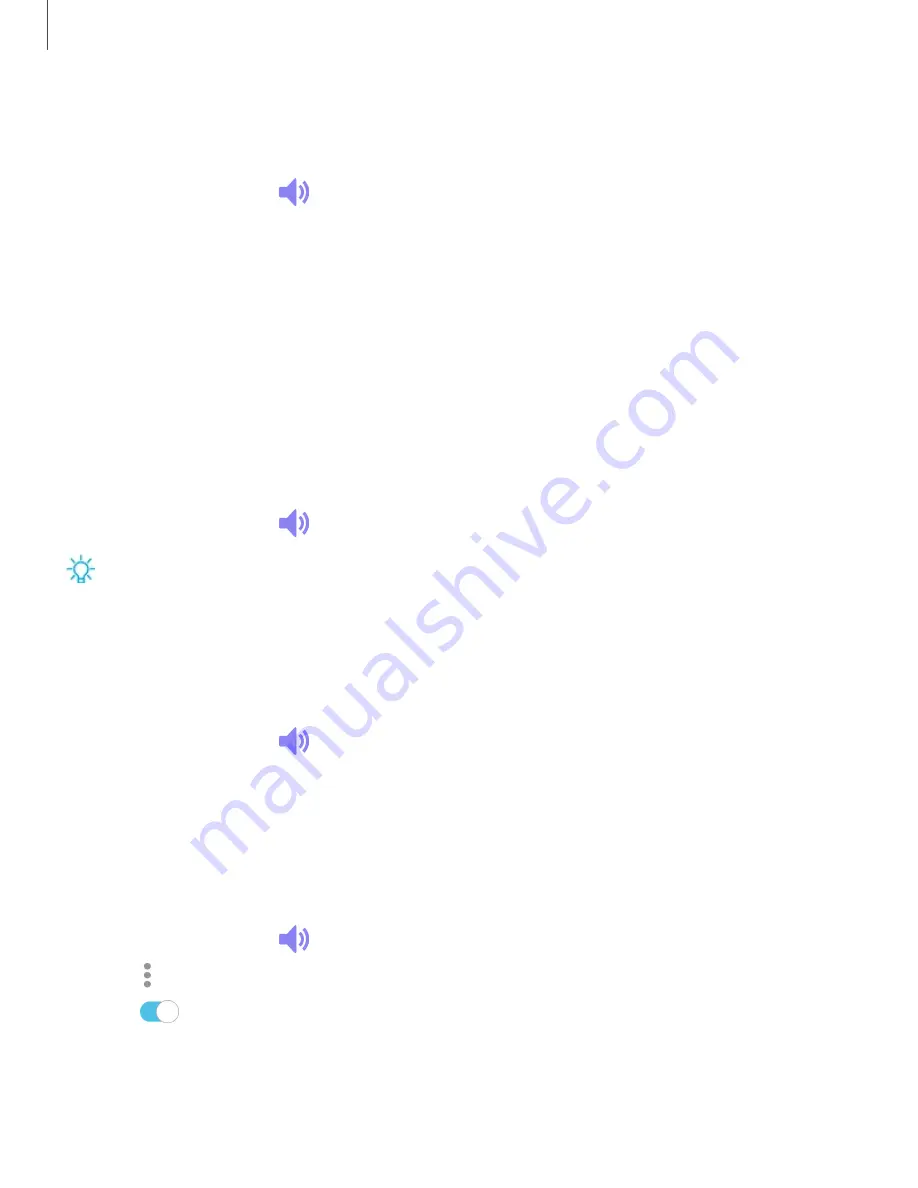
Settings
111
Vibrations
You
can
control
how
and
when
your
device
vibrates
1.
From
Settings,
tap
Sounds
and
vibration
.
2.
Tap
options
to
customize:
•
Vibrate
while
ringing
:
Set
your
device
to
vibrate
in
addition
to
ringing
when
you
receive
a
call.
•
Vibration
pattern
:
Choose
from
preset
vibration
patterns.
•
Vibration
intensity
:
Set
vibration
intensity
levels
for
calls,
notifications,
and
feedback
by
dragging
the
sliders.
Volume
Set
the
volume
level
for
call
ringtones,
notifications,
and
other
audio.
◌
From
Settings,
tap
Sounds
and
vibration
>
Volume
,
and
drag
the
sliders.
TIP
You
can
also
use
the
Volume
key
to
adjust
the
volume.
Slide
the
volume
controls
to
customize
all
volume
options.
Use
Volume
keys
for
media
Set
the
default
of
the
Volume
key
to
control
the
media
volume.
1.
From
Settings,
tap
Sounds
and
vibration
.
2.
Tap
Use
Volume
keys
for
media
to
enable
this
feature.
Media
volume
limiter
Limit
the
maximum
output
of
the
device’s
volume
while
using
headphones
or
Bluetooth
speakers
(not
included).
1.
From
Settings,
tap
Sounds
and
vibration
>
Volume
.
2.
Tap
More
options
>
Media
volume
limiter
.
3.
Tap
to
enable
this
feature.
l
To
set
the
maximum
output
volume,
drag
the
Custom
volume
limit
slider.
l
To
require
a
PIN
to
make
changes
to
the
volume
setting,
tap
Set
volume
limit
PIN
.
















































