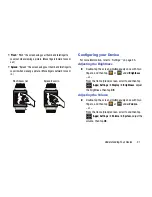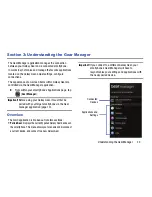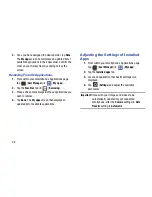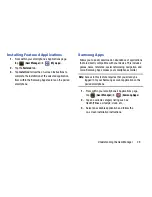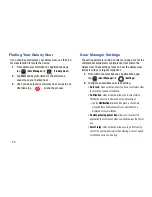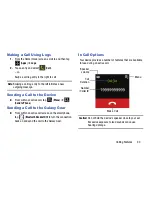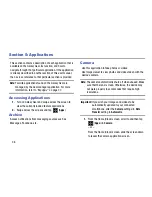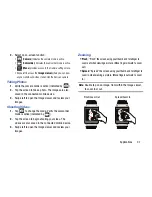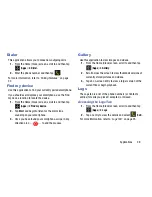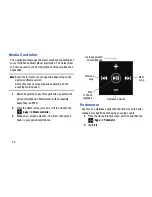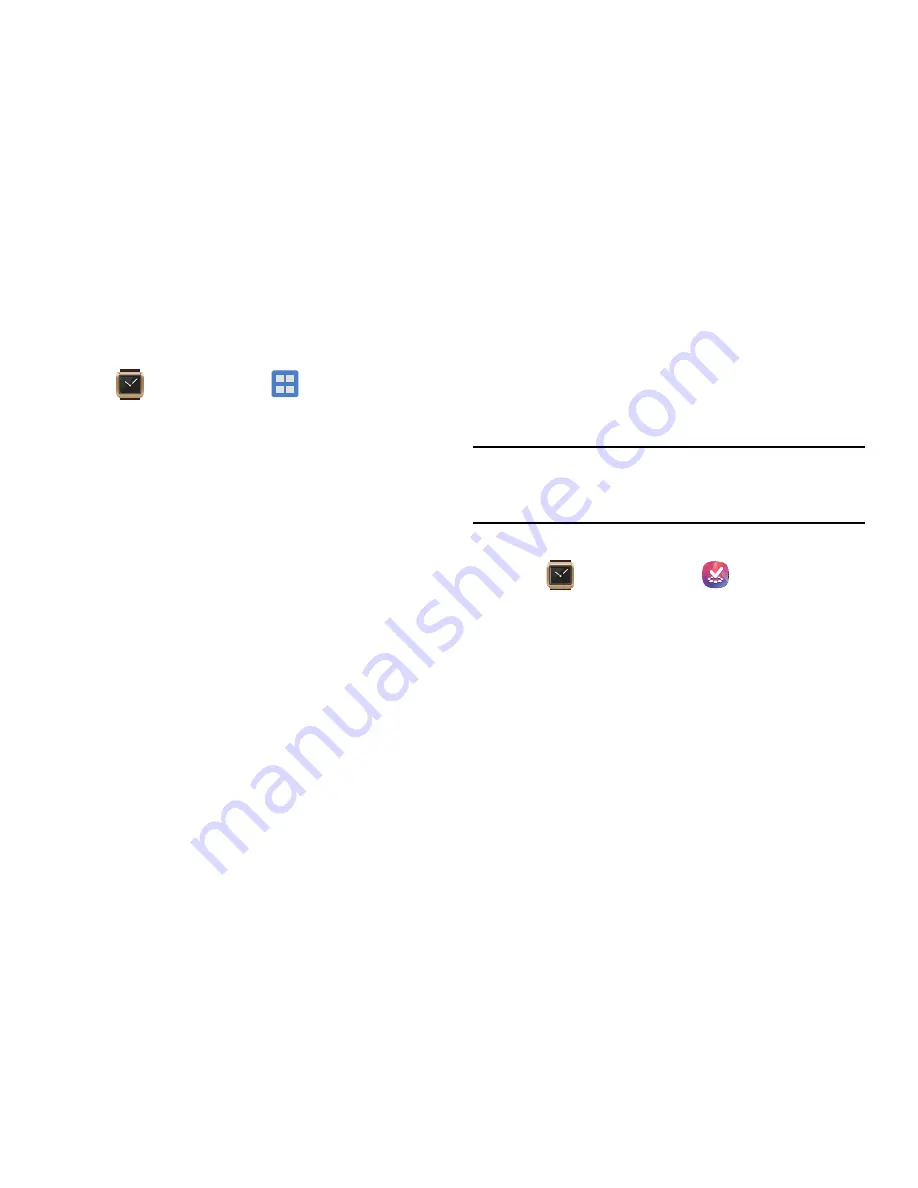
Understanding the Gear Manager 29
Installing Featured Applications
1.
From within your smartphone’s Applications page,
tap
(
Gear Manager
)
➔
(
My apps
).
2.
Tap the
Featured
tab.
3.
Tap
Install
and follow the on-screen instructions to
complete the installation of the selected application
from within the Samsung Apps feature on the paired
smartphone.
Samsung Apps
Allows you to easily download an abundance of applications
that are directly compatible with your device. This includes
games, news, reference, social networking, navigation, and
more. Samsung Apps makes your smartphone smarter.
Note:
Access to this feature requires that you already be
logged in to your Samsung account application on the
paired smartphone.
1.
From within your smartphone’s Applications page,
tap
(
Gear Manager
)
➔
(
Samsung Apps
).
2.
Tap an available category listing such as:
Health/Fitness, Lifestyle, clock, etc..
3.
Select an available application and follow the
on-screen installation instructions.