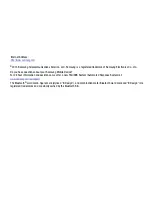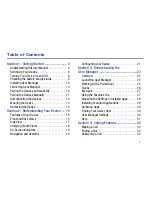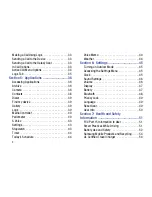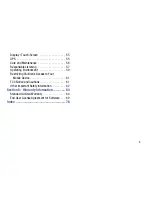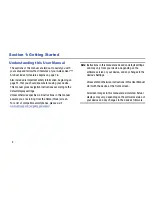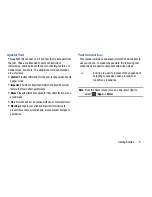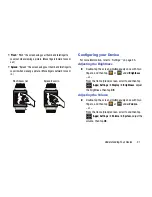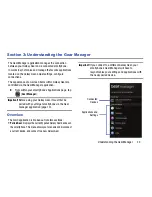8
Caution!
Connecting the charger improperly may cause
serious damage to the device. Any damage caused
by misuse is not covered by the warranty.
7.
Plug the charging head into a standard AC power
outlet. The device turns on and indicates its charge
state.
Note:
While charging, you cannot use calling features, voice
recorder, and camera.
8.
When charging is finished, first unplug the charger’s
power plug from the AC wall outlet, then disconnect
the charger’s connector from the device.
Turning Your Device On and Off
Turning Your Device On
Press and hold
(
Power/Home
) to turn the
device on.