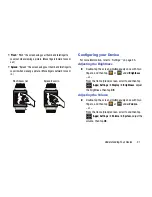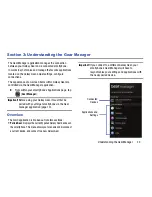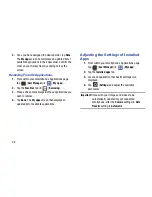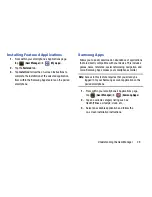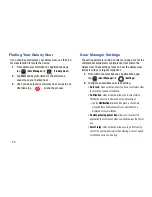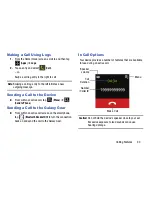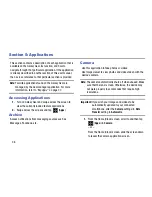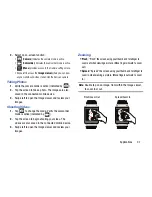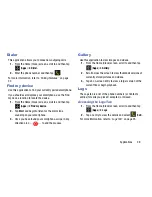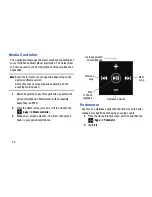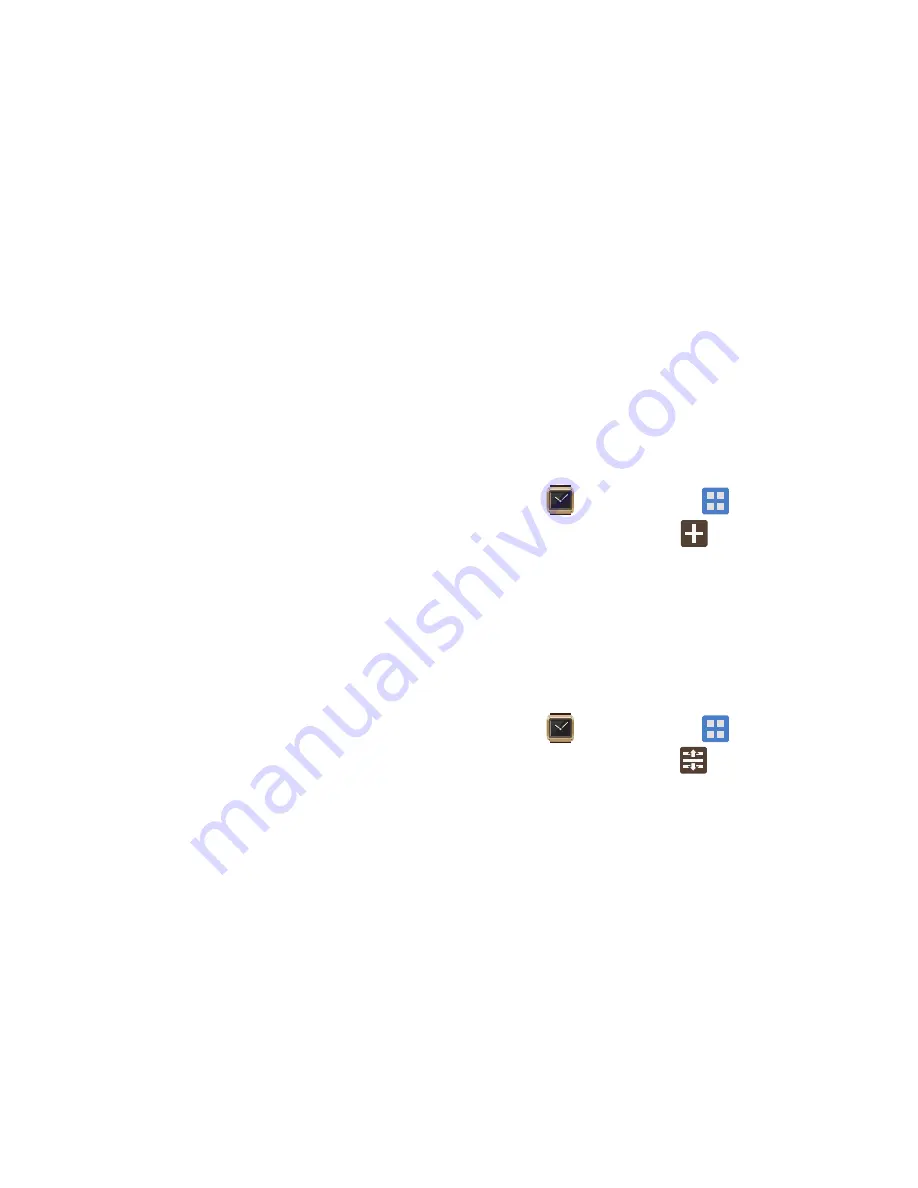
Understanding the Gear Manager 27
My Apps
This menu allows you manage the applications being
synchronized between your smartphone and the paired
Galaxy Gear.
Tab Overview
There are currently three tabs located within the
My Apps
screen:
•
Favorites
: displays both your currently assigned favorite apps
(those that appear on the Galaxy Gear as you swipe across the
main screens) and provides you the ability to Add, Rearrange, or
delete any application from this category.
•
Installed apps
: only displays a list of those currently loaded
applications that appear on the Galaxy Gear. When available,
some apps listed provide access to settings for configuration.
•
Featured
: provides an updated listing of new and feature
applications that can be installed onto the Galaxy Gear directly
from the Samsung Apps function on your smartphone.
Using the Favorites Tab
Adding Your Favorite Applications
Galaxy Gear comes with a set of default favorite applications
that appear as you scroll across the screen. This list of
displayed applications can be customized via the Gear
Manager application on the smartphone.
1.
From within your smartphone’s Applications page,
tap
(
Gear Manager
)
➔
(
My apps
).
2.
Tap the
Favorites
tab
➔
(
Add
).
3.
Scroll through the on-screen list and place a check
mark alongside those desired applications.
4.
Tap
Done
. The
My apps
screen then displays the
currently displayed favorite applications that will now
appear on Galaxy Gear as you swipe across the screen.
Reorder Applications
1.
From within your smartphone’s Applications page,
tap
(
Gear Manager
)
➔
(
My apps
).
2.
Tap the
Favorites
tab
➔
(
Reorder
).
3.
In a single motion, touch and drag an available
on-screen application and place it into a new “slot”
within the list.