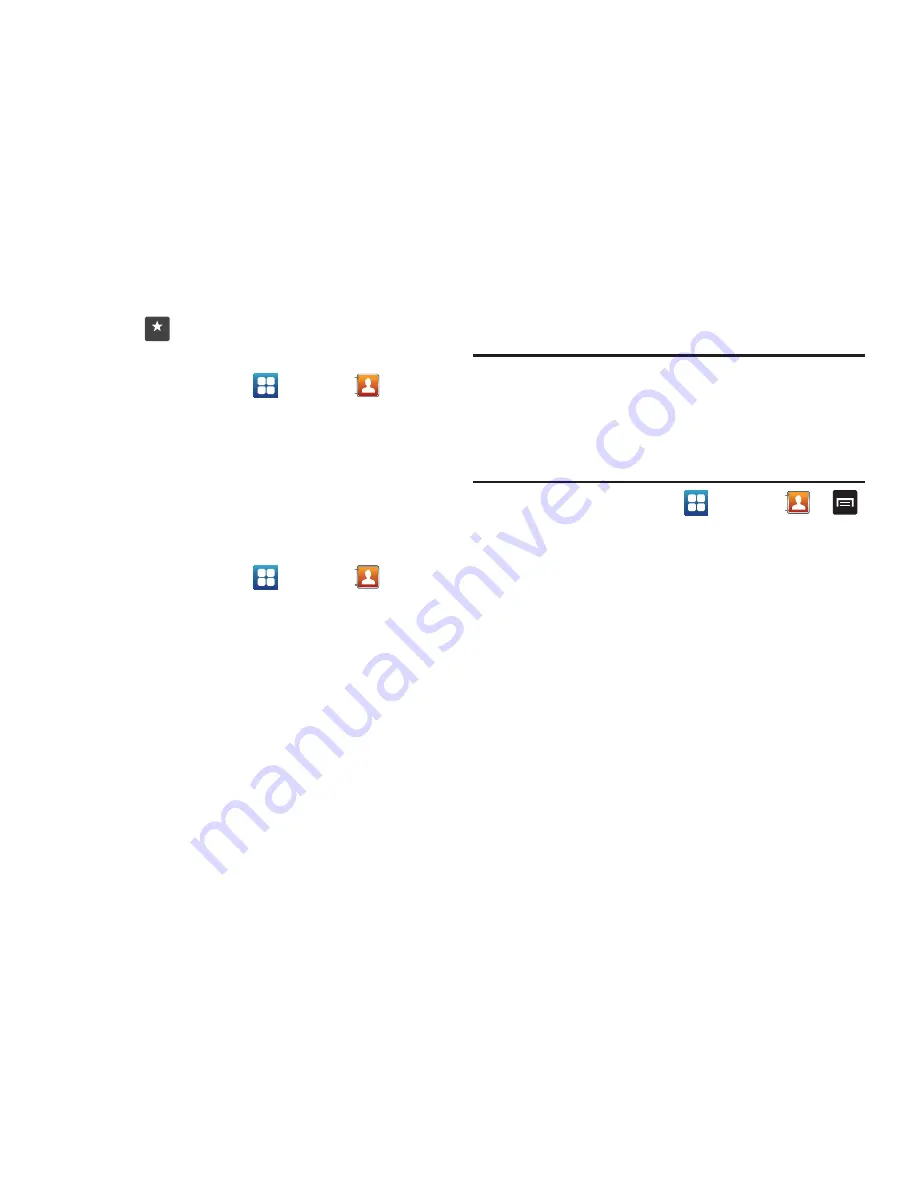
Contacts and Your Address Book 64
Favorites
.
Adding Favorites to your Address Book
1.
From the Home screen, tap
➔
Contacts
.
2.
Within the Contacts list, touch and hold a contact that you
want to add to your favorites list
.
3.
Tap
Add to favorites
on the displayed list.
4.
A gold star will appear next to the contact in the Address
Book.
Removing Favorites from your Address Book
1.
From the Home screen, tap
➔
Contacts
.
2.
Within the Contacts list, touch and hold a contact that you
want to remove from your favorites list. Contacts in your
Favorites list will have a gold star.
3.
Tap
Remove from favorites
on the displayed list.
4.
The gold star will no longer appear next to the contact in
the Address Book.
Managing Address Book Entries
You can copy, delete, and view the memory status for the Phone
and SIM entries on your phone.
Copying an Entry to the SIM Card
Note:
When storing an Address Book entry into the SIM card, note that only
the name, phone number, group, and slot location are initially offered
as fields (some SIM cards may allow an address as well). To save
additional information for a particular contact, such as other phone
numbers, or e-mail, it is important to add new fields to that Contact
information. It is also important to note that if you move the SIM card to
another phone that does not support additional fields on the SIM card,
this additional information may not be available.
1.
From the Home screen, tap
➔
Contacts
➔
➔
More
➔
SIM Management
.
2.
Tap
Copy Contacts to SIM
.
The phone then displays a list of your current phone
contacts.
3.
Tap the contacts to place a checkmark adjacent to those
entries you wish to have copied to the SIM card.
•
Repeat this step for all individual entries you wish copied to the SIM
or tap
Select all
to place a checkmark alongside all entries.
4.
Tap
Copy
.
5.
At the
Copy Successful
display, tap
OK
.
The selected numbers are copied to the SIM card.
Favorites
Содержание Galaxy Exhilarate I577
Страница 1: ...Galaxy Exhilarate MODEL NO I577 User Guide ...
Страница 127: ...Changing Your Settings 122 ...
















































