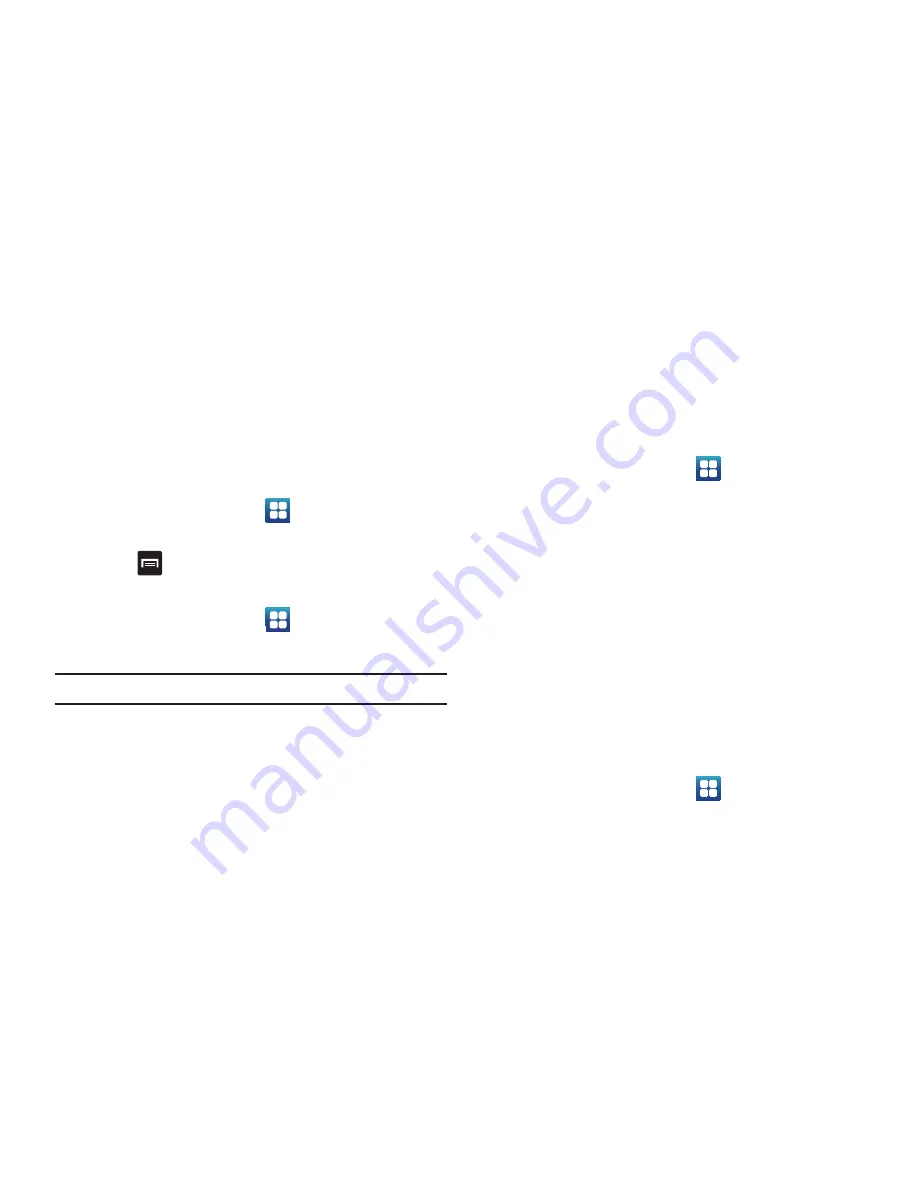
113
3.
Tap the
Downloaded
tab to see the Storage usage for
Downloaded applications.
4.
Tap the
On SD card
tab to see the Storage usage for
applications that are stored on your SD card.
Battery usage
The Battery usage option allows you to view the battery usage of
the applications and features on your phone.
1.
From the Home screen, tap
➔
Settings
➔
Applications
➔
Battery usage
.
2.
Press
➔
Refresh
to refresh the display.
Development
䊳
From the Home screen, tap
➔
Settings
➔
Applications
➔
Development
.
Important!:
These features are used for development purposes only.
USB debugging
This feature is used for development purposes only.
Allow mock locations
This feature is used for development purposes only.
If you are a developer who is testing a GPS applications using
this device, you can tell the device that the phone is at different
GPS locations. In other words, the phone is allowed to “mock”
the coordinates.
Accounts and Synchronization
1.
Sign in to your Google account.
2.
From the Home screen, tap
➔
Settings
➔
Accounts
and sync
.
3.
From the General sync settings section, tap one of the
following options:
• Background data
: allows your phone to use data in the
background.
• Auto-sync
: automatically synchronizes your data with the phone.
4.
From the
Manage accounts
section, tap on an open
account to set the account settings or tap on
Add account
to add a new account.
Motion
The Motion settings allow you to set up various Motion activation
services.
1.
From the Home screen, tap
➔
Settings
➔
Motion
.
Содержание Galaxy Exhilarate I577
Страница 1: ...Galaxy Exhilarate MODEL NO I577 User Guide ...
Страница 127: ...Changing Your Settings 122 ...






























