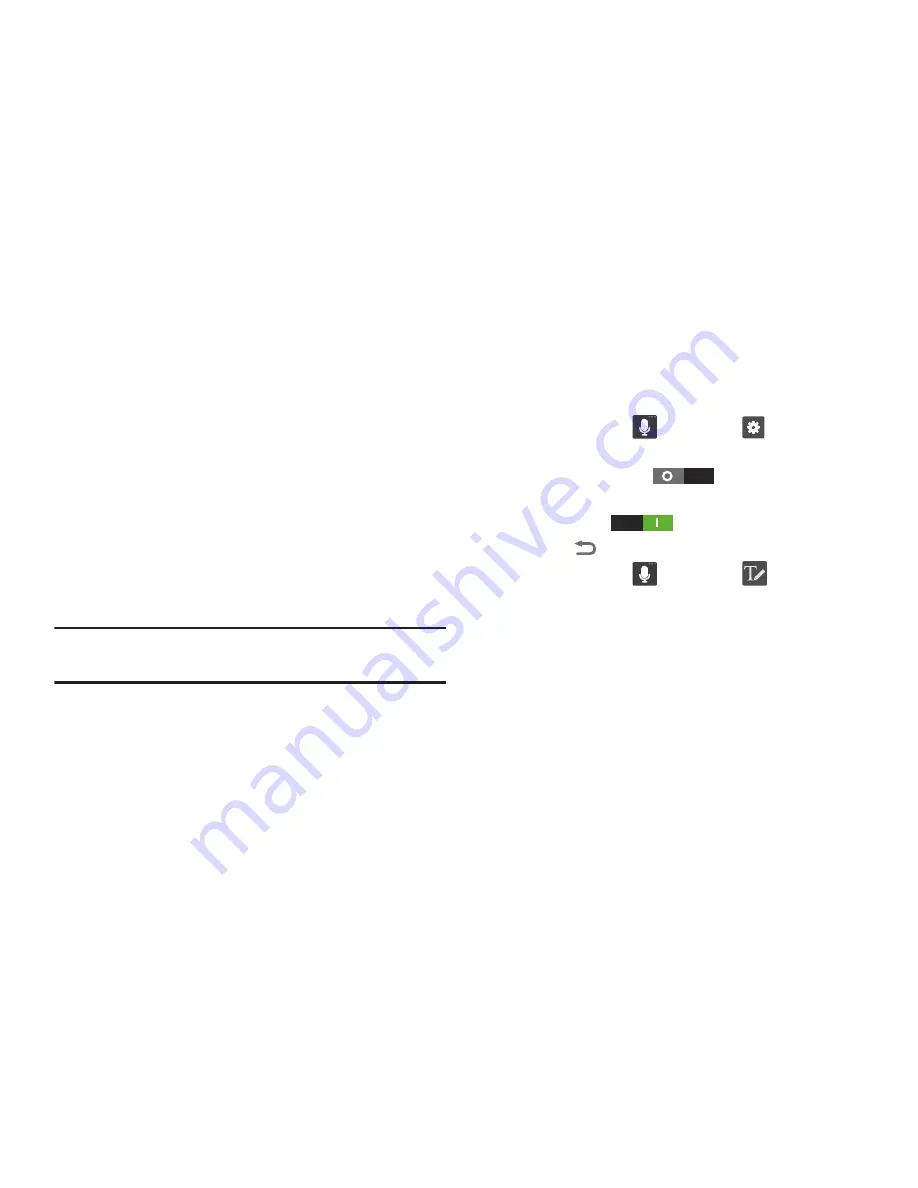
50
Using the Google Voice Typing Feature
You can use your voice to enter text using the Google Voice
typing feature.
1.
From the keypad, touch the top of the screen and drag
it down to display your notification panel.
2.
Touch
Select input method
.
3.
Touch
Google voice typing
.
4.
At the
Listening
prompt, speak clearly and distinctly
into the microphone.
5.
The text is displayed in the message as you are
speaking.
6.
Touch
Done
when you are finished.
Note:
This feature works best when you break up your
message into smaller segments.
Using Handwriting
You can use your finger to trace words and numbers on the
screen. Your phone converts your handwriting into
typewritten text in a text entry field.
1.
Touch and hold
, then select
. The
Samsung
keyboard settings
screen appears.
2.
Touch
Handwriting
to enable Handwriting
recognition. When enabled, the slider changes to
Handwriting
.
3.
Touch
to return to the text entry screen.
4.
Touch and hold
, then select
. A handwriting
entry frame replaces the keyboard at the bottom of the
screen.
5.
Use your finger to write text in the handwriting entry
frame. The typewritten translation of your handwriting
appears in the text entry field.
Содержание Galaxy Axiom
Страница 9: ...4 ...
Страница 87: ...82 Sync Task When enabled synchronizes your Exchange tasks with your phone s tasks ...






























