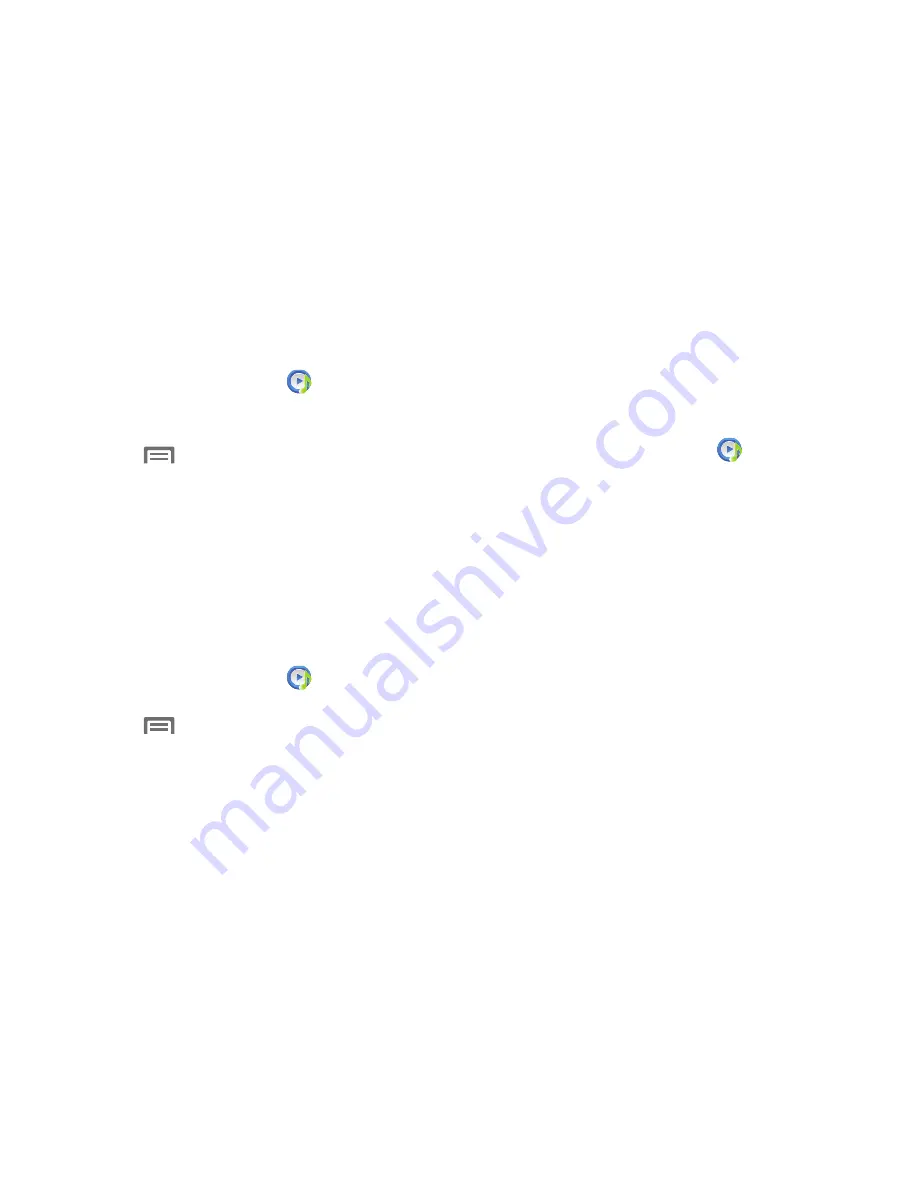
124
Removing Music from a Playlist
To remove music files from a playlist:
1.
From the
Apps
screen, touch
Music
Player
.
2.
Touch the
Playlists
tab.
3.
Touch the playlist name in which to delete music.
4.
Touch
➔
Remove
.
5.
Touch the check box to the left of each track you want
to remove from this playlist, or touch
Select all
to
remove all the music tracks from this playlist, then
touch
Remove
.
Editing a Playlist Name
Besides adding and removing music files in a playlist, you
can also rename the playlist.
To edit a playlist:
1.
From the
Apps
screen, touch
Music
Player
.
2.
Touch
Playlists
.
3.
Touch
➔
Edit title
, then touch the playlist you
want to rename.
4.
In the
Edit title
window, enter a new name for the
playlist, then touch
OK
.
For information on downloading music for your phone, see
“Connecting as a Storage Device”
on page 87.
Setting a Song as a Ringtone
You can set a song as a ringtone for all voice calls, for calls
from an individual contact, or as an alarm tone.
1.
From the
Apps
screen, touch
Music
Player
.
2.
Touch and hold on a song, then touch
Set as
and
choose from these options:
• Phone ringtone
: Set the song as the default ringtone for all
incoming voice calls.
• Caller ringtone
: Choose a contact to set the song as the
ringtone for calls from the contact.
• Alarm tone
: Set the song as the alarm ringtone for a new
alarm, or for an existing alarm.
Содержание Galaxy Axiom
Страница 9: ...4 ...
Страница 87: ...82 Sync Task When enabled synchronizes your Exchange tasks with your phone s tasks ...






























