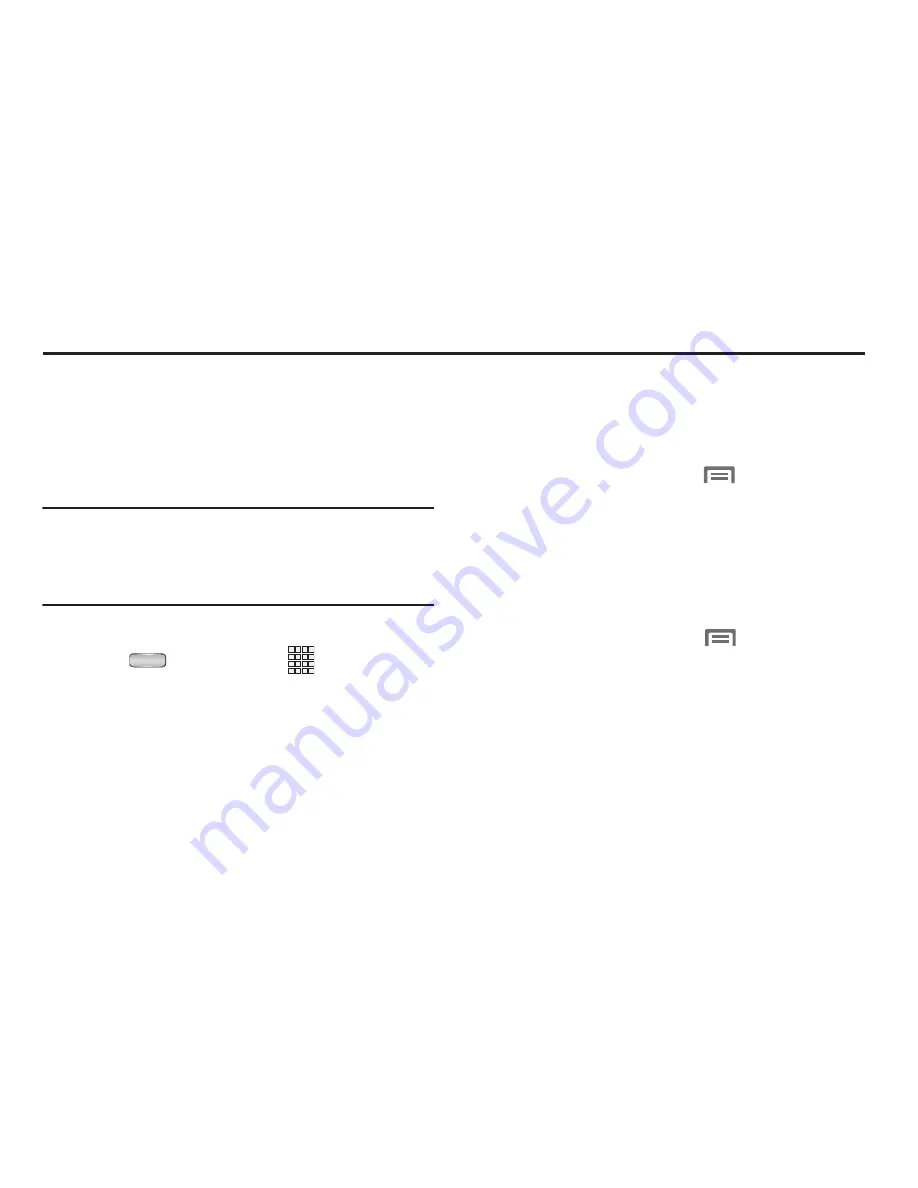
Applications and Widgets 95
Section 8: Applications and Widgets
This section contains a description of each application and
widget available in the
Apps
and
Widget
menus, their
functions, and how to navigate through an application or
widget. If an application or widget is described in another
section of this user manual, a cross reference to that
particular section is provided.
Tip:
To open applications quickly, add the icons of frequently-
used applications to one of the Home screen panels. (For
details, see
“Customizing the Home Screen Panels”
on
page 29.)
Accessing Applications
1.
Press
Home
, then touch
Apps
, and the
Apps
tab. An
Apps
screen panel appears in the display.
2.
Sweep your finger right or left to scroll through the
Apps screen panels.
3.
To launch an application, touch its icon.
Customizing the Apps Screens
Downloading New Applications
Identify and download additional applications using Google
Play Store.
From the
Apps
screen, touch
Menu
➔
Play Store
.
The
Google Play
screen appears. (For more information,
refer to
“Play Store”
on page 127.)
Choosing a View
By default, application icons appear in Customizable grid
view. You can change the view to Alphabetical grid view or
Alphabetical list view.
From the
Apps
screen, touch
Menu
➔
View type
.
The available options are:
• Customizable grid
: Arrange application icons in the order you
prefer.
• Alphabetical grid
: Application icons automatically arranged in
alphabetical order.
• Alphabetical list
: Application icons automatically listed in
alphabetical order.
Содержание Galaxy Axiom
Страница 9: ...4 ...
Страница 87: ...82 Sync Task When enabled synchronizes your Exchange tasks with your phone s tasks ...






























