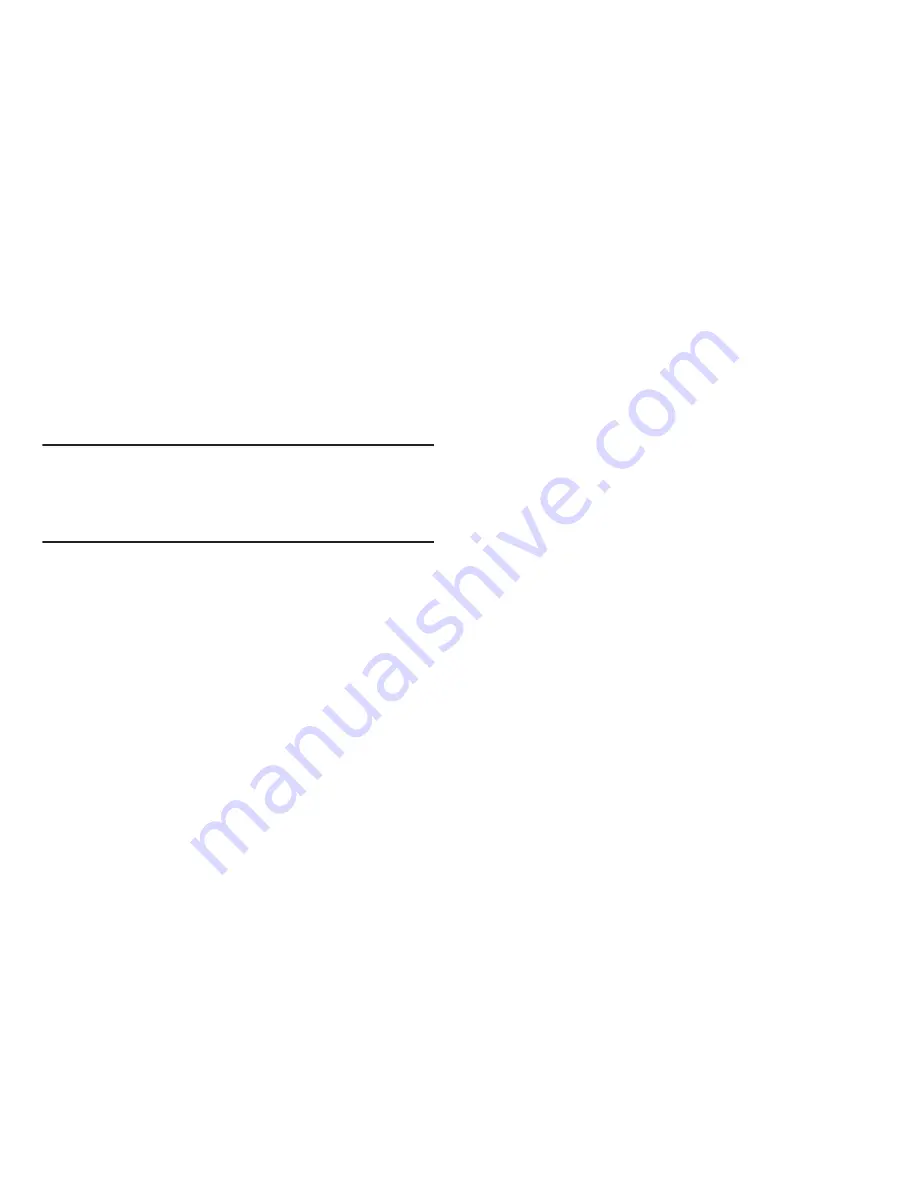
Settings 153
Application manager
You can download and install applications from the Google
Play™ Store, or create applications using the Android SDK
and install them on your phone. Use Application manager to
manage applications on your phone.
Warning!
Because this device can be configured with system
software not provided by or supported by Google or
any other company, end-users operate these devices
at their own risk.
1.
From the
Settings
screen, under
Device
, touch
Application manager
. The
Application manager
screen
appears.
2.
Touch
Downloaded
,
Running
, or
All
to list the statuses of
applications and services. The graph at the bottom of
the
Downloaded
tab shows used and free Device
memory. The graph at the bottom of the
Running
tab
shows
used
and
free RAM
.
3.
Touch an app or service to display the
App info
or
Active
app
screen which provides more detailed storage
usage information, and lets you Stop/Force stop or
Uninstall/Report and app or service. For Downloaded
apps, you can also Clear data, Clear cache, and/or
Clear defaults.






























