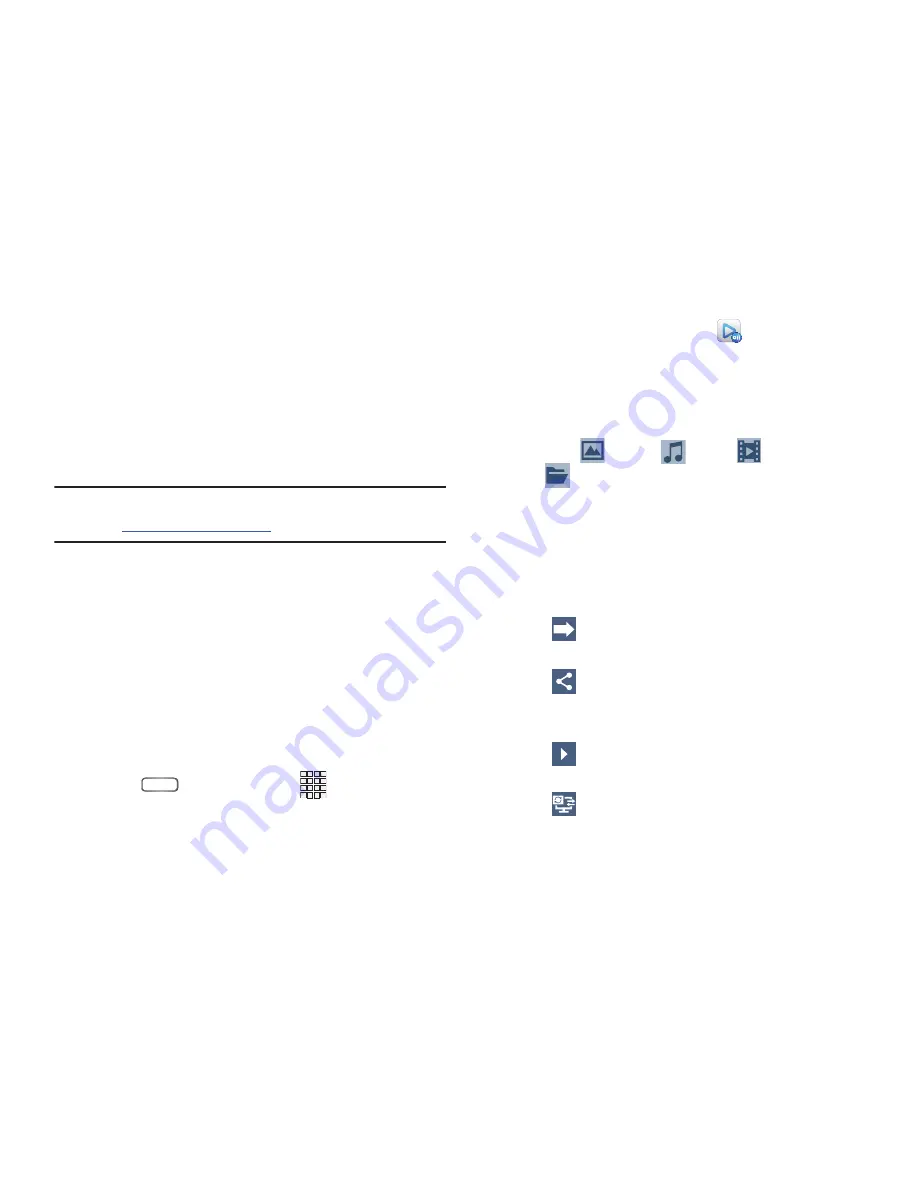
98
AllShare Play
AllShare Play allows your phone to download or stream
photos, music, and videos to other Digital Living Network
Alliance (DLNA) certified devices from its memory, and from
other devices to your phone’s memory. Your phone can also
play the digital content streamed from other DLNA certified
devices.
Note:
To view more information about DLNA certified products
visit
http://www.dlna.org/home
.
1.
Connect to a visible Wi-Fi network. AllShare Play
cannot “see” other devices on a hidden Wi-Fi network.
(For more information, refer to
“Scanning and
Connecting to a Wi-Fi Network”
on page 84.)
2.
Sign into your Samsung Account. The Samsung
account manages the access information (user name/
password) to several applications, such as AllShare
Play. (For more information, refer to
“Samsung
account”
on page 166.)
3.
Press
Home
, then touch
Apps
, and the
Apps
tab. The
Apps
screen appears in the display.
4.
From the
Apps
screen, touch
AllShare Play
.
The
AllShare Play
screen appears.
5.
To share media residing on another device,
•
Under
Registered devices
, select a device. A list of media
available on the selected device appears.
•
Touch
Photos
,
Music
,
Videos
, or
Files
, and list of the selected type of available media files
appears.
•
Select one or more media file(s) that you want to play, stream to
your phone or other devices, or share with other devices. A
check mark appears in each file’s check box.
•
Touch one of the following sharing features:
Send
: Download a copy of one or more files
to your device or another device.
Share
: Share copies of one or more files
using Send to Nearby Users, Facebook,
Twitter, Flickr, or Picasa.
Play
: Play a file stored on your device or
another device through your device.
Stream
: Send the contents of a file to one or
more devices to be played, not stored.






























