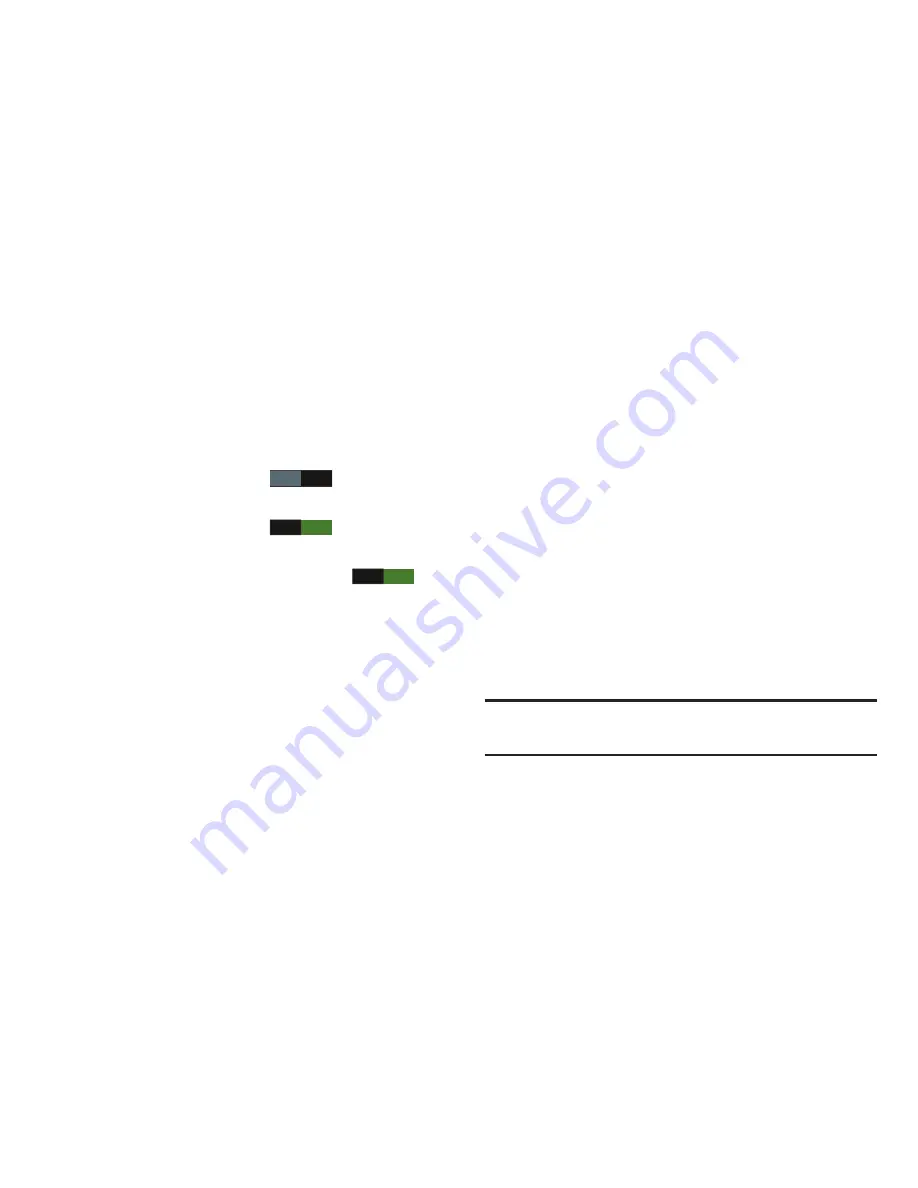
152
Power saving
Configure Power saving settings to conserve battery power.
1.
From the
Settings
screen, under
Device
, touch
Power
saving mode
. The
Power saving mode
screen appears.
2.
Touch
Power saving mode
to enable or disable the
option:
•
Touch
Power saving mode
to turn Power saving
ON.
•
Touch
Power saving mode
to turn Power saving
OFF.
Power saving mode
must be turned ON (
) to
configure the
Power saving mode settings
.
3.
Touch the following
Power saving mode settings
to
enable or disable them. (When an option is enabled, a
check mark appears in its check box.):
• CPU power saving
: When enabled, the phone’s maximum
performance is limited. This does not affect normal usage,
such as browsing and video playback.
• Screen power saving
: When enabled, the screen uses
reduced frame refresh rate and lower brightness.
4.
Under
Power saving tips
, touch
Learn about power saving
mode
to read information about Power saving options.
Battery
See how much battery power is being used by device
activities.
1.
From the
Settings
screen, under
Device
, touch
Battery
.
The
Battery
screen appears.
2.
View battery usage for applications and services
currently running.
The battery level displays in percentage. The amount
of time the battery was used also displays. Battery
usage displays in percentages per application.
3.
Touch
Screen
,
Cell standby
,
Android System
,
Android
OS
, or any other listed feature or application to view
how it is affecting battery use.
Note:
Other applications may be running that affect battery
use.
OFF
ON
ON






























