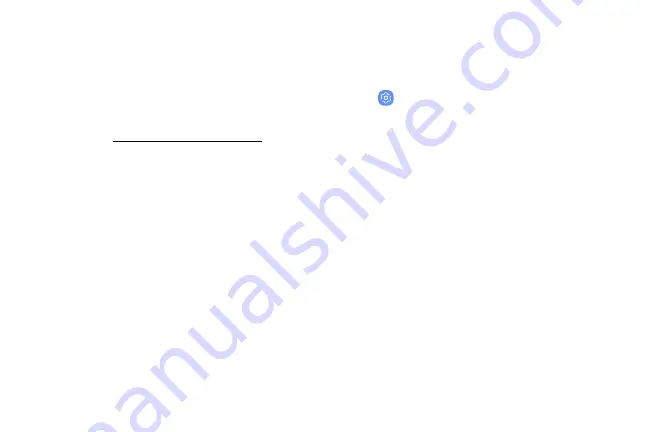
Iris Scanner
Use iris recognition as an alternative to entering
passwords in certain apps. You can also use your irises
to verify your identity when logging in to your Samsung
account.
For support, visit
.
Note
: The Iris scanner is not intended to be used as a
medical device and the biometric data collected and
stored locally by the mechanism is not intended to be
used for any diagnostic, therapeutic, or preventative
purposes. Please follow all instructions for use of this
feature.
Register Irises
Register your irises for identity verification.
1. From a Home screen, swipe up to access
Apps
.
2. Tap
Settings
>
Lock screen and security
>
Iris scanner
.
3. Follow the prompts to register your irises.
Note
: To register just one of your eyes, tap the link on
the setup screen to register one iris.
Learn About Your Device
45
Содержание G960U
Страница 1: ...User guide ...
Страница 2: ...USER MANUAL ...
Страница 9: ...Special Features Learn about your mobile device s special features ...
Страница 16: ...Set Up Your Device Learn how to set up your device for the first time ...
Страница 146: ...Settings Configure your device s connections and settings ...
Страница 148: ...Connections Manage connections between your device and a variety of networks and other devices ...
Страница 177: ...Notifications Select which apps you want to receive alerts from Alerts include notifications sounds and vibrations ...
Страница 179: ...Display Configure your display s brightness screen timeout delay and other settings ...
Страница 200: ...Lock Screen and Security Secure your device and protect your data with Lock Screen and Security settings ...
Страница 211: ...Accounts Set up and manage accounts including your Google Account Samsung account email and social networking accounts ...
Страница 221: ...Other Settings Configure features on your device that make it easier to use ...
Страница 225: ...Getting Help Additional resources for your device ...
Страница 227: ...Legal View legal information for your device ...






























