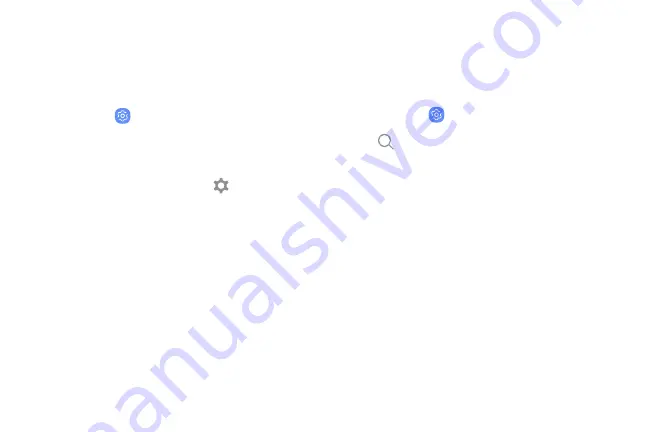
Access Settings
There are a couple of ways to access your device
settings.
u
From a Home screen, swipe up to access
Apps
,
and then tap
Settings
.
– or –
Drag down from the Status bar to display the
Notification panel, and then tap
Settings
.
Search for Settings
If you are not sure exactly where to find a certain
setting, you can use the Search feature.
1. From a Home screen, swipe up to access
Apps
,
and then tap
Settings
.
2. Tap
Search
.
3. Enter a word or words in the
Search
field. As you
type, settings that match display on the screen.
4. Tap an entry to go to that setting.
Settings
139
Содержание G960U
Страница 1: ...User guide ...
Страница 2: ...USER MANUAL ...
Страница 9: ...Special Features Learn about your mobile device s special features ...
Страница 16: ...Set Up Your Device Learn how to set up your device for the first time ...
Страница 146: ...Settings Configure your device s connections and settings ...
Страница 148: ...Connections Manage connections between your device and a variety of networks and other devices ...
Страница 177: ...Notifications Select which apps you want to receive alerts from Alerts include notifications sounds and vibrations ...
Страница 179: ...Display Configure your display s brightness screen timeout delay and other settings ...
Страница 200: ...Lock Screen and Security Secure your device and protect your data with Lock Screen and Security settings ...
Страница 211: ...Accounts Set up and manage accounts including your Google Account Samsung account email and social networking accounts ...
Страница 221: ...Other Settings Configure features on your device that make it easier to use ...
Страница 225: ...Getting Help Additional resources for your device ...
Страница 227: ...Legal View legal information for your device ...






























