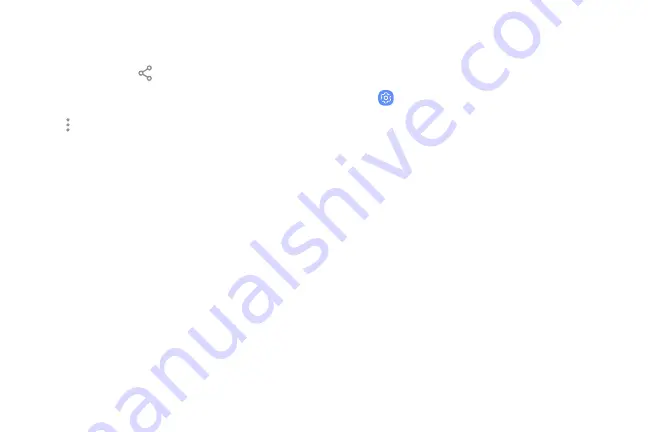
Share Data with Wi-Fi Direct
Share data with another device using Wi-Fi Direct.
1. From an app, tap
Share
.
– or –
Tap
More options
>
Share
.
2. Tap
Wi-Fi Direct
and follow the prompts.
Receive Data with Wi-Fi Direct
When another device attempts to send a file to your
device using Wi-Fi Direct, your device begins
downloading the file.
u
To open the file, drag down the Notification
panel and tap
File received
.
Disconnect from Wi-Fi Direct
Disconnect your device from a Wi-Fi Direct device.
1. From a Home screen, swipe up to access
Apps
.
2. Tap
Settings
>
Connections
>
Wi-Fi
>
Wi-Fi Direct
.
3. Tap a device to disconnect it.
Connections
144
Содержание G960U
Страница 1: ...User guide ...
Страница 2: ...USER MANUAL ...
Страница 9: ...Special Features Learn about your mobile device s special features ...
Страница 16: ...Set Up Your Device Learn how to set up your device for the first time ...
Страница 146: ...Settings Configure your device s connections and settings ...
Страница 148: ...Connections Manage connections between your device and a variety of networks and other devices ...
Страница 177: ...Notifications Select which apps you want to receive alerts from Alerts include notifications sounds and vibrations ...
Страница 179: ...Display Configure your display s brightness screen timeout delay and other settings ...
Страница 200: ...Lock Screen and Security Secure your device and protect your data with Lock Screen and Security settings ...
Страница 211: ...Accounts Set up and manage accounts including your Google Account Samsung account email and social networking accounts ...
Страница 221: ...Other Settings Configure features on your device that make it easier to use ...
Страница 225: ...Getting Help Additional resources for your device ...
Страница 227: ...Legal View legal information for your device ...






























