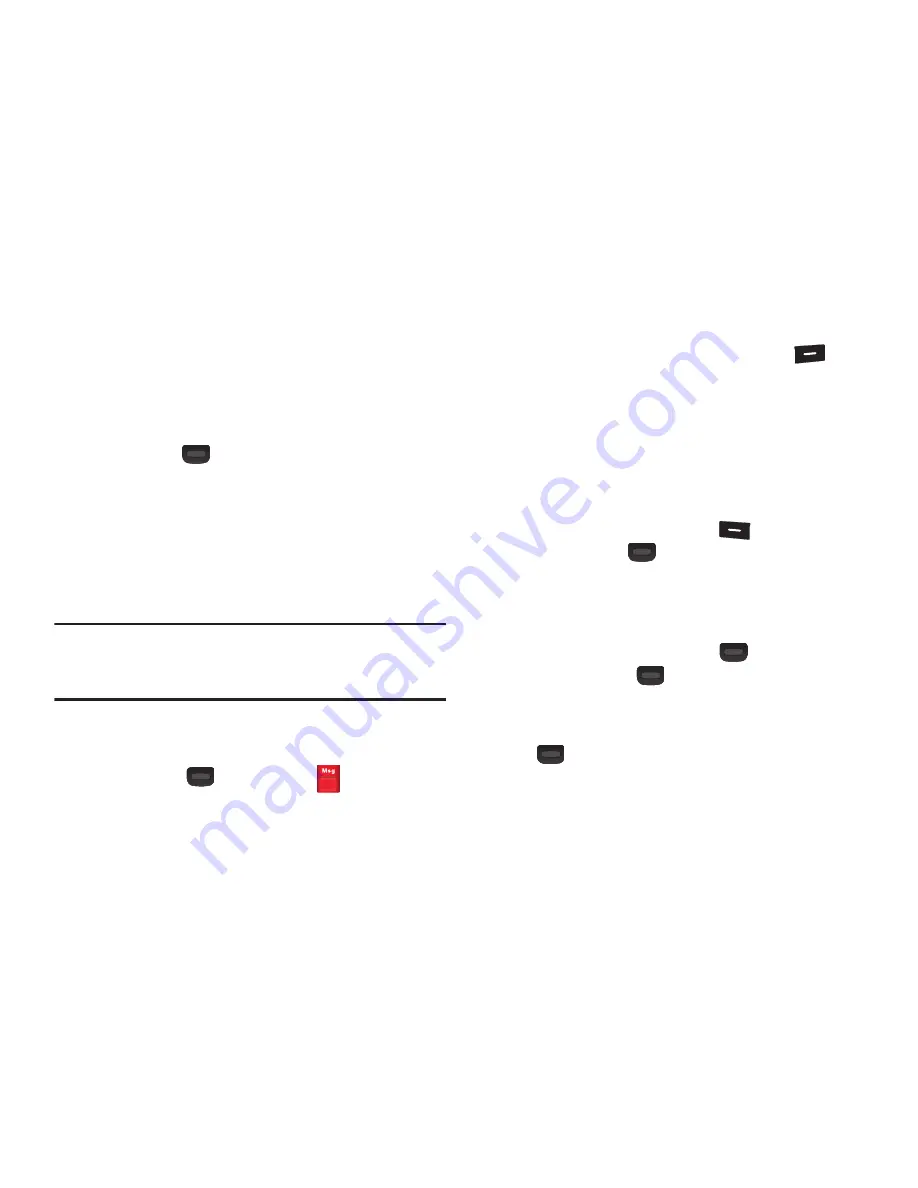
40
• Priority Level
: Sets the priority level for this message. Select
Urgent
or
Normal
.
• Delivery Ack
: The Network informs you when a message is
delivered.
• Cancel Message
: Cancels creating this message.
6.
Press
SEND
(
)
once you’re finished entering your
message.
Creating and Sending Picture
Messages
Send Picture messages to recipients with a compatible
phone or other device, and accompany a Picture message
with a voice memo, ringtone, or downloaded melody.
Tip:
You can send a Picture message to up to ten recipients.
Enter each recipient’s address or phone number in a
separate
Send To
field of the Picture message composer.
1.
In standby mode, press
Messaging
.
– or –
Press
Menu
(
)
➔
Messaging
.
2.
Press
New Message
➔
Picture Message
.
3.
Enter the phone number or e-mail address of the
recipient using the keypad, or press
Add
(
)
to
select recipients from:
• From Contacts
: Choose contacts from the Contacts List.
• Recent Calls
: Select a number from the RECENT CALLS list.
• Groups
: Choose a contacts Group.
• Online Album
: Adds a contact saved to your Online Album.
4.
Enter text for this Picture message using the keypad.
5.
Press
Picture
, press
Pictures
(
) select a picture,
then press
OK
(
).
6.
Press
Sounds
, select a sound to play and press
SET
to
attach the sound to this message.
– or –
Select
Record New
, press
OK
(
) to begin recording
and press
STOP
(
) to stop recording.
•
Press
SET
to select this recorded sound.
7.
Enter a subject in the Subject field and press SEND
(
) or press
Options
to select one of the following:
• Preview
: To preview this message prior to sending.
• Save As Draft
: Saves this message to the Draft folder.






























