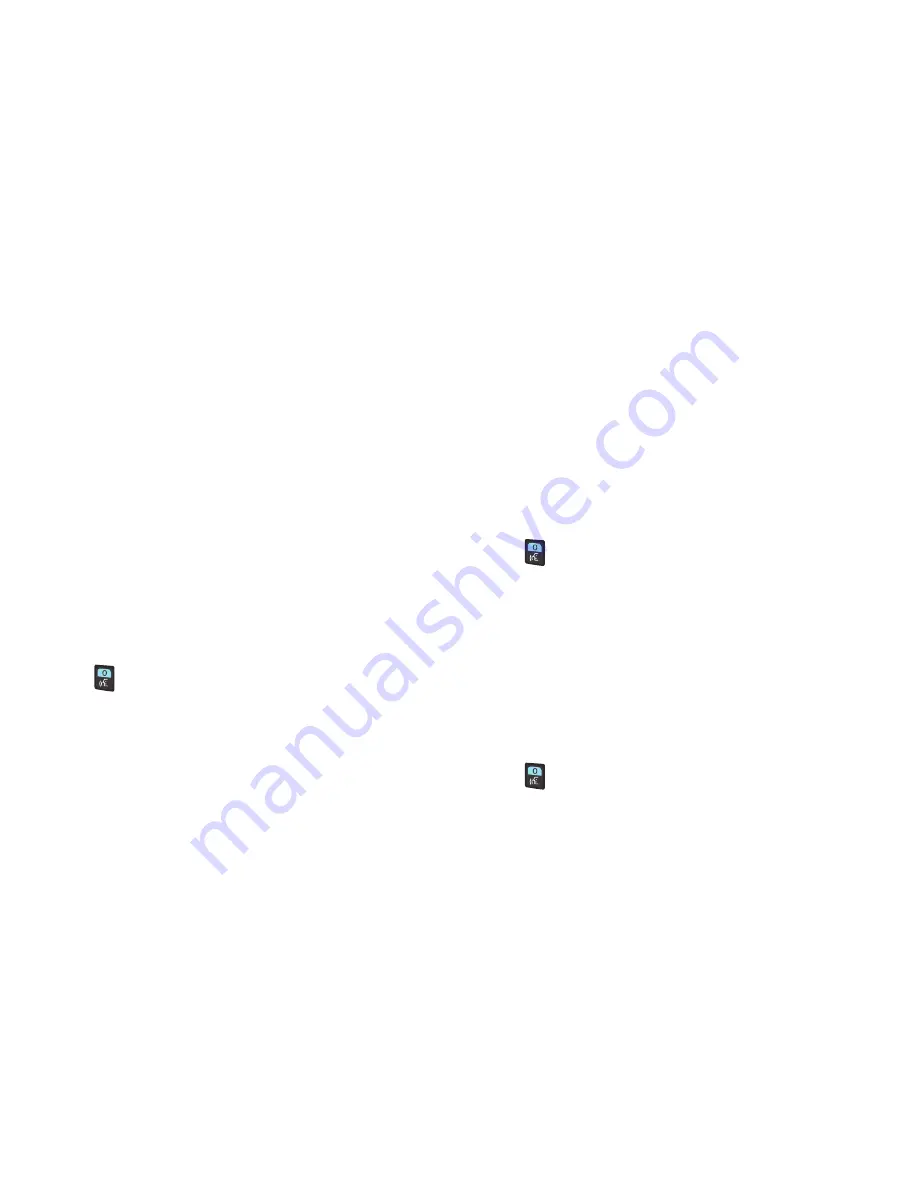
Call Functions 25
•
Call <Name or #>
: Place a call to a saved contact, to a telephone
number, or to voicemail.
•
Send <MSG Type>
: State a message type to compose and send to
a contact. Ex: say “Send text message to Aaron”.
•
Go To <Menu>
: Open any preloaded application.
•
Check <Item>
: View details about your phone’s status.
•
Contacts <Name>
: Searches and displays a contact by name to
call. Ex: say “Contacts Aaron”.
•
Redial
: Redials the last number called.
•
Help
: Provides helpful information about voice commands.
Call <Name or Number>
Place a call by speaking a contact name or telephone
number.
1.
In standby mode, press and hold
Voice Commands
(
). The audio prompt “
Please say a
command
.”sounds and the Voice Commands display.
2.
Say “
Call
”, followed by:
•
“<
A Contact Name
>”, to call the default telephone number
for a contact. Or, say “Call”, followed by the type of number,
Mobile 1, Home, or Business.
•
“<
Telephone Number
>” to dial phone number.
•
“
Voicemail
” to access voicemail.
•
“
Last number
” to dial the number from the most recent call
record.
3.
Follow the prompts to confirm your selection and place
the call.
Send <MSG Type>
Create a new message by speaking the type of message and
the recipient(s).
1.
In standby mode, press and hold
Voice Commands
(
). The audio prompt “
Please say a
command
.”sounds and the Voice Commands display.
2.
Say “
Send <Text, Picture, or Video> Message to
<contact name>
”.
3.
The new message opens, with the To: field populated
with your selection(s). Continue creating the message.
Go To <Menu>
Access a menu item by speaking the menu’s name.
1.
In standby mode, press and hold
Voice Commands
(
). The audio prompt “
Please say a
command
.”sounds and the Voice Commands display.






























