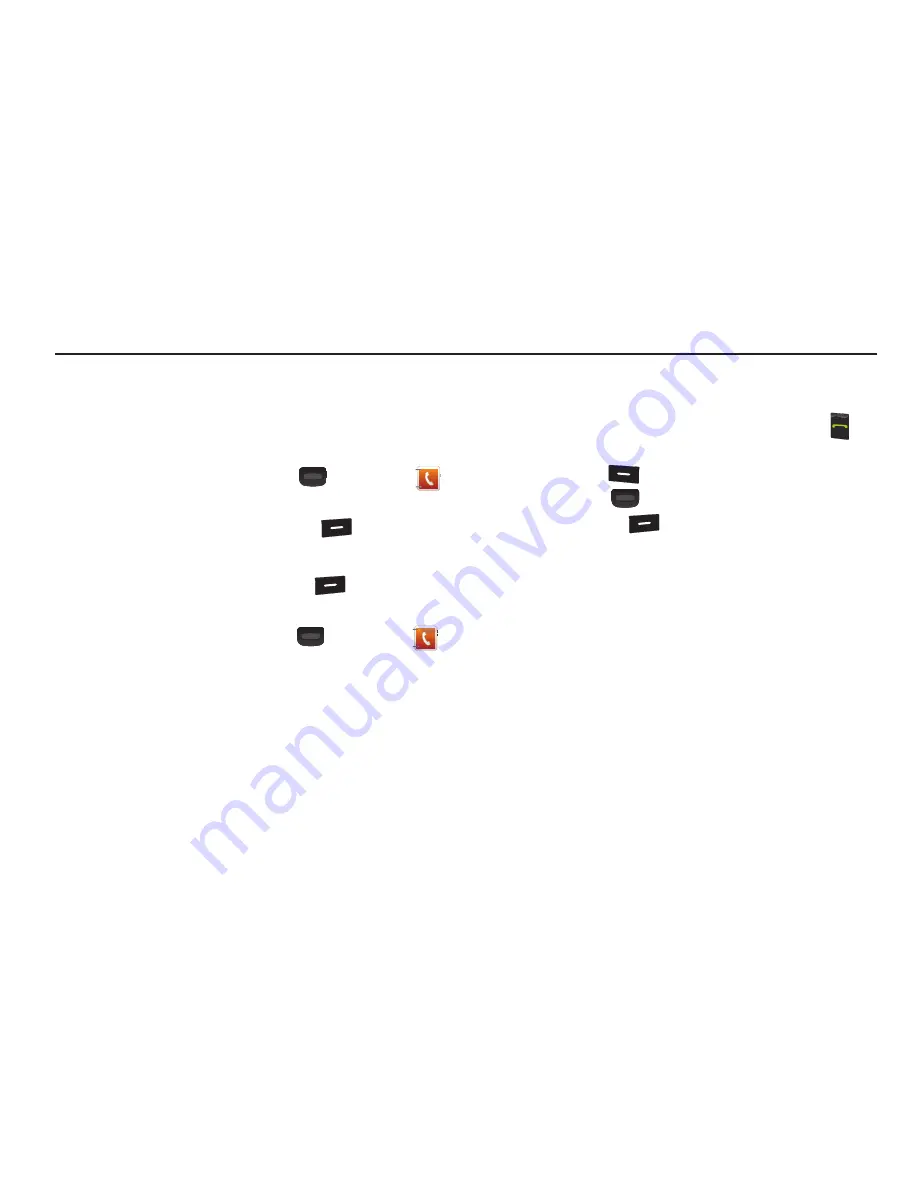
32
Section 5: Contacts
This section details how you can manage your daily contacts
by storing their names and numbers in your Contacts list. You
can have your Contacts entries sorted by name.
Accessing Contacts
In standby mode, press
Menu
(
)
➔
Contacts
.
– or –
In standby mode, press
Contacts
(
).
Finding a Contacts Entry
1.
In standby mode, press
Contacts
(
).
– or –
In standby mode, press
Menu
(
)
➔
Contacts
➔
Contact List
.
The
CONTACT LIST
screen displays on the screen with
the
Go To
field and the first Contacts entry highlighted.
2.
Enter a name. As you enter letters, the closest match
displays on the screen.
3.
When the desired entry is listed on the screen,
highlight the entry or use the navigation key to scroll
through the contacts numbers and press
Send
(
) to
the selected dial the number.
•
Press
Edit
(
)
to add or change information for this entry.
•
Press
VIEW
(
)
to show information about this entry.
•
Press
Options
(
)
for additional options that may display
on the screen.
–
New Contact
: Add a new entry to Contacts.
–
Erase
: Erase the selected Contact entry.
–
New Text Msg
: Create and send a Text message to the
selected Contact.
–
New Picture Msg
: Create and send a Picture message to the
selected Contact.
–
New Video Msg
: Create and send a Video message to the
selected Contact.
–
Call
: Dial the number associated with the name.
–
Manage Contacts
: Erase, Lock, or Unlock contacts.






























