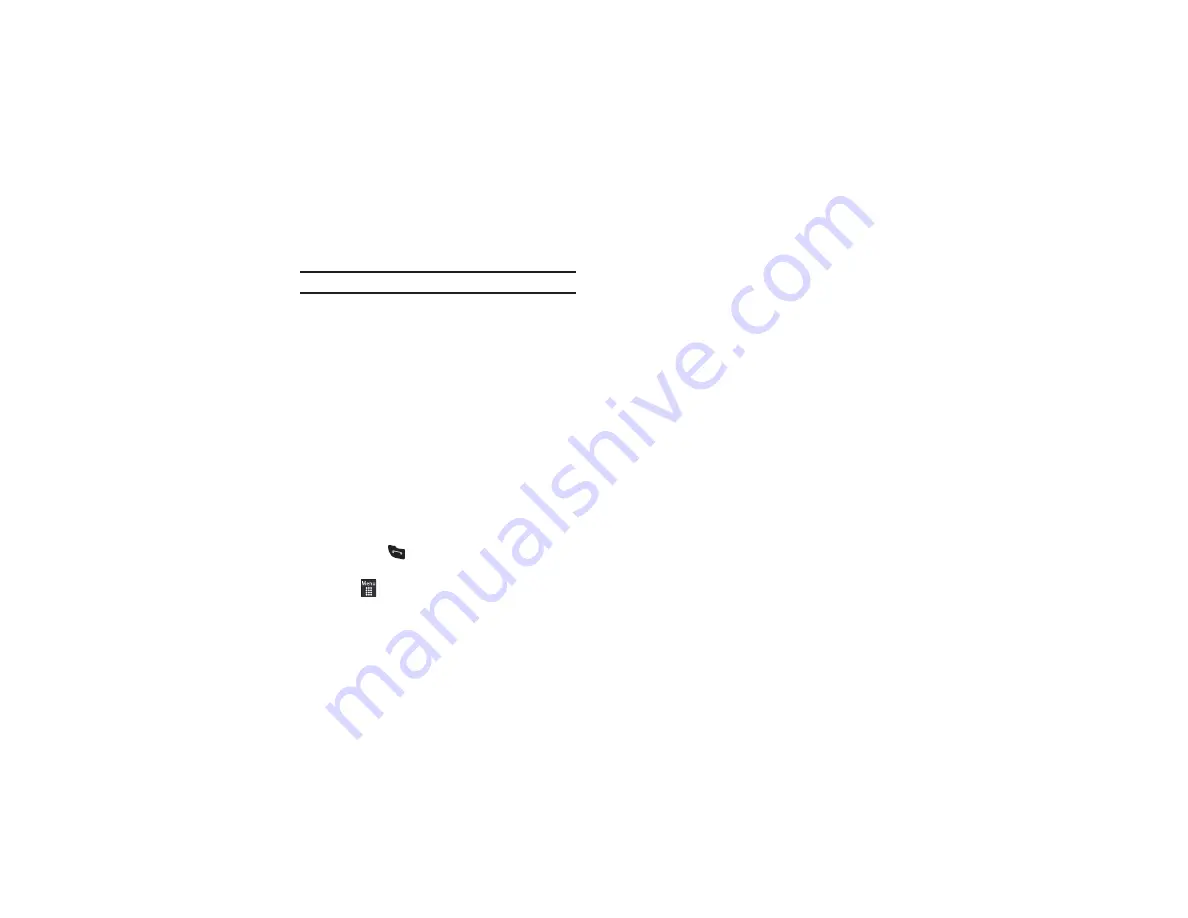
Call Functions 37
Tip:
To stop the Video Share call press the
Stop
key.
Video Share (In-Call)
To begin a
Video Share
call during an existing call, touch the
Video Share
icon or touch
More
➔
Video Share
➔
Live
.
Play a Video Share Recording
During a call (while not in a
Live
Video Share
session) you can
share a recorded video for the recipient.
1.
Touch
More
➔
Video Share
➔
Recorded
and then select
from the available files in your
Video
folder.
2.
To make the connection, the recipient should press
Accept
and the Video begins to play on both phones.
Recent Calls
The phone stores the numbers of the calls you have dialed,
received, or missed in the
Calls
menu. You can access this menu
by from the Idle screen by doing one of the following:
1.
Briefly press
.
– or –
Touch
➔
Tools
➔
Recent calls
.
2.
Touch the drop-down list located at the top right of the
screen to select from
All
,
Missed
,
Made
,
Received
,
Sent
msg.
, or
Received msg.
.
If the number or caller is listed in your Address Book, the
associated name is displayed.
Viewing All Calls
1.
From the
Calls
menu, touch the drop-down and select the
All
option. All calls made, received, and missed are listed.
2.
Touch an entry from the list to view the following options:
• Call
: allows you to return the call automatically.
• Video Share
: allows you to call the number and share a video.
• Send Message
: allows you to send a text or multimedia message
to the caller.
• Add to Phonebook
: allows you to save the number to your Address
Book.
• Block Caller
: allows you to add the sending number to your
Reject List. If the number of an Incoming call is on your Reject List,
it is sent directly to Voice Mail.
• Delete
: allows you to delete the selected call.
















































