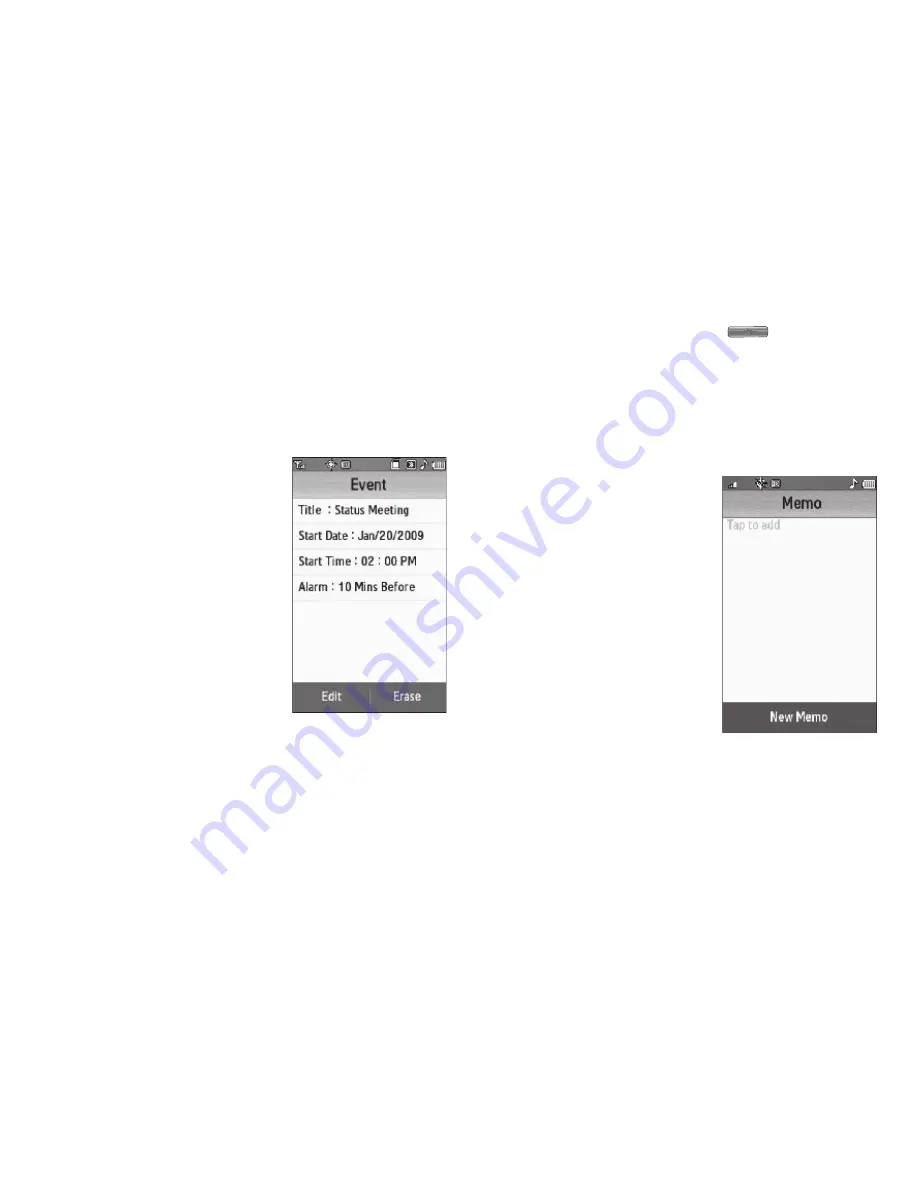
95
View/Change an Event
1.
From the
Tools
menu, touch
Calendar
.
A calendar appears in the display with the current date
highlighted. The month and year appear at the top of the
display.
2.
Navigate to and select a
desired date. (For more
information, refer to
“Navigating the Calendar”
on
page 93.) The calendar is
replaced by the Daily View for
the selected date, listing all
events scheduled for this
date.
3.
Select an Event to view. The
current settings for the
selected Event appear in the display in a scrollable list.
•
To change the event details, touch the
Edit
soft key. (For more
information, refer to
“Add a New Event”
on page 94.)
•
To remove the event from the calendar, touch the
Erase
soft key.
(You are prompted to confirm the erasure.)
•
To return to the Daily View list, press
.
4.
For other options, touch the
More
soft key. The following
options appear in the display:
• Monthly View
— Returns you to the Calendar screen.
• Erase
— Remove this event from the Calendar.
5.
Select an option to invoke its function.
Memo Pad
Create notes and store them in
Memo Pad. Notes that you create in
Memo Pad can’t be prioritized or
assigned an alert. Return to Memo
Pad anytime to review and edit your
notes.
Create a Memo
1.
From the
Tools
menu, touch
Memo Pad
. A list of any stored
Memos appears in the
display.
2.
To add a Memo, touch the
New Memo
soft key. A blank
Memo
screen appears in the display.
















































