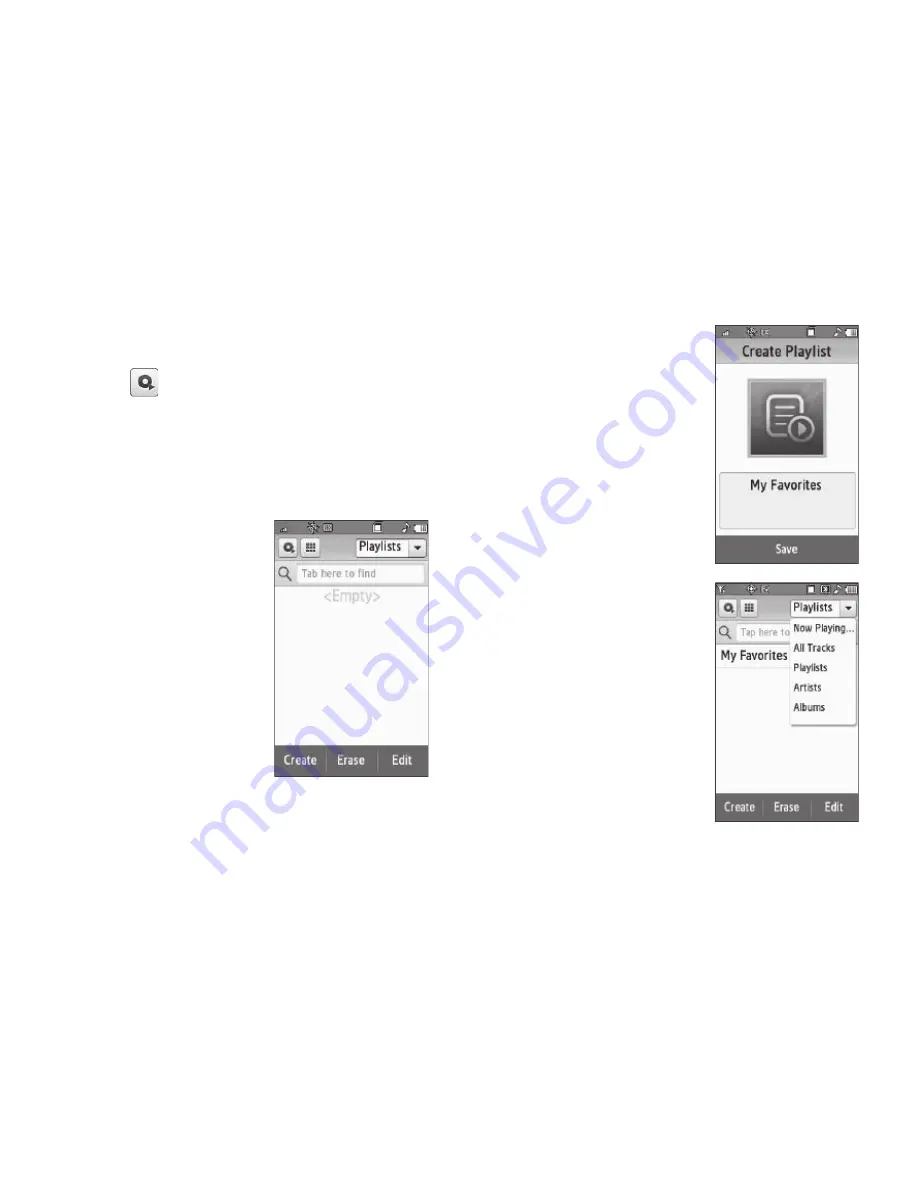
149
Creating a Playlist
1.
From the
Music Player
screen, touch the
Music Library
button (
) in the upper left corner of the screen.
The
Library
screen appears in the display listing the
following options:
• Now Playing List
— Lists all music files you have selected to play.
• All Tracks
— Lists all music files stored in the My Music folder on
a microSD Memory Card by their file names.
• Playlists
— Lists any music file
Playlist(s) you have created.
• Artists
— Lists all available
recording artists names with
music files stored on a Memory
Card.
• Albums
— Lists all available
album titles for music files stored
on a Memory Card.
2.
Select
Playlist
. The Playlists
screen appears in the display.
3.
Touch the
Create
soft key.
The
Create Playlist
screen
appears in the display.
4.
Enter a name for your new
Playlist. (For more information,
refer to
“Entering Text”
on
page 52.)
5.
Touch the
Save
soft key. The
Playlists screen appears in the
display containing your new
playlist.
6.
Touch the
down
arrow button in
the upper right corner of the
screen, then select a Library
option to select music to add to
your new Playlist.
7.
Touch the
Add to Playlist
soft
key. The
Add to Playlist
screen
appears in the display.






























