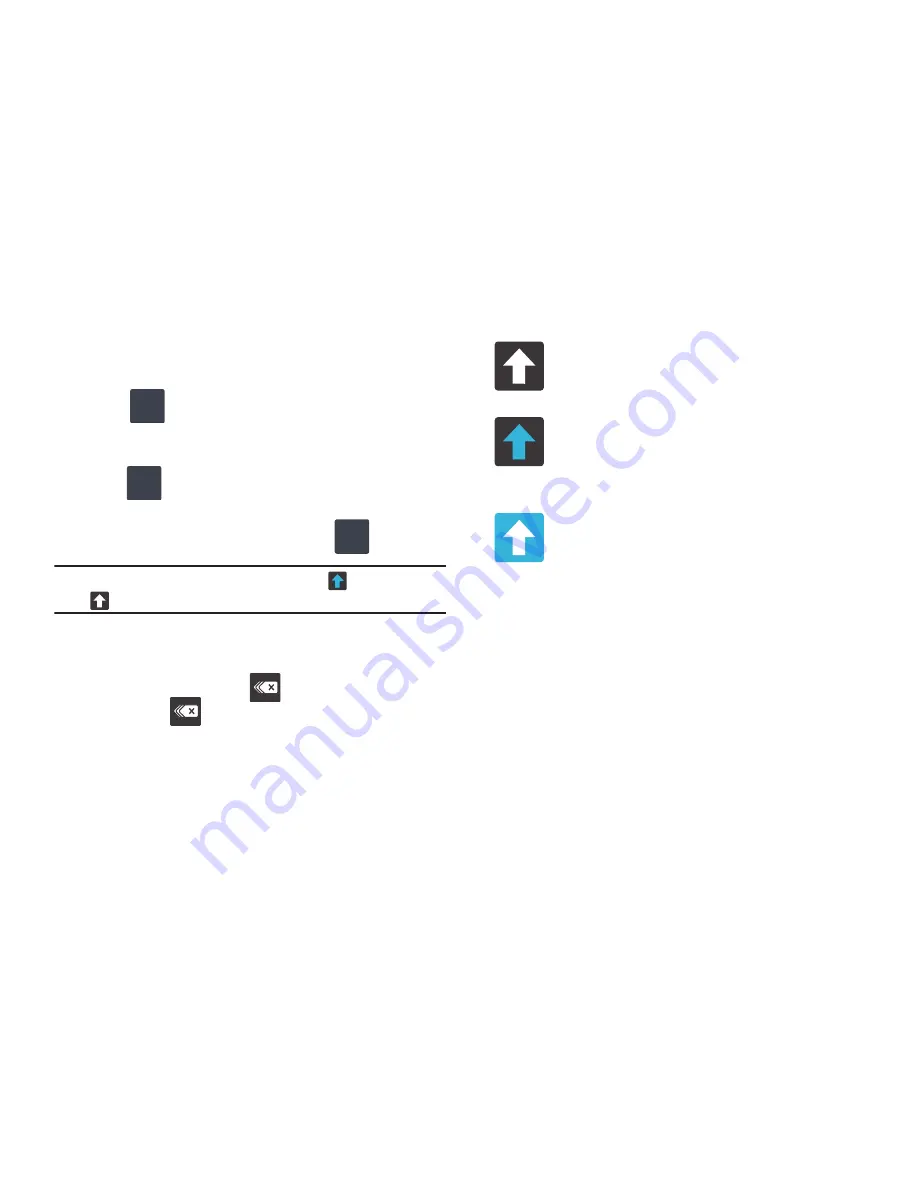
73
Using 123ABC Mode in SWYPE
In
123ABC
mode, you can enter only letters and a few common
punctuation marks from the onscreen keyboard. The text mode
key shows
.
1.
From a screen where you can enter text, tap the text input
field to reveal the on-screen keyboard.n.
2.
Tap
to configure the keyboard for 123ABC mode
(showing letters and numbers on the onscreen keys). Once
in this mode, the text input type shows
.
Note:
After typing an initial uppercase character, the
key changes to
and all letters that follow are in lower case.
3.
Swipe your finger continuously over the letters to form a
word.
–
If you make a mistake, tap
to erase a single character. Touch
and hold
to erase an entire word.
4.
Tap
Send
to send the message.
By default, the first letter of an entry is capitalized and the
following letters are lower case. After a word is entered and you
lift your finger, the cursor automatically adds a space after the
word.
To enter text via Swype:
This example shows a user entering the word “there”. Put your
finger down on the “t”, and without lifting, glide it to the “h”, and
then to the “e”, and then over to the “r”, and back to the “e”.
When complete, lift your finger off the screen to allow the device
to determine the closest word match.
SYM
ABC
123
SYM
All lowercase
Displays when the next character is entered in
lowercase.
Initial Uppercase
Displays when the next character is entered as
uppercase but all subsequent characters are
lowercase.
All Uppercase
Displays when all characters will be entered as
uppercase characters.






























