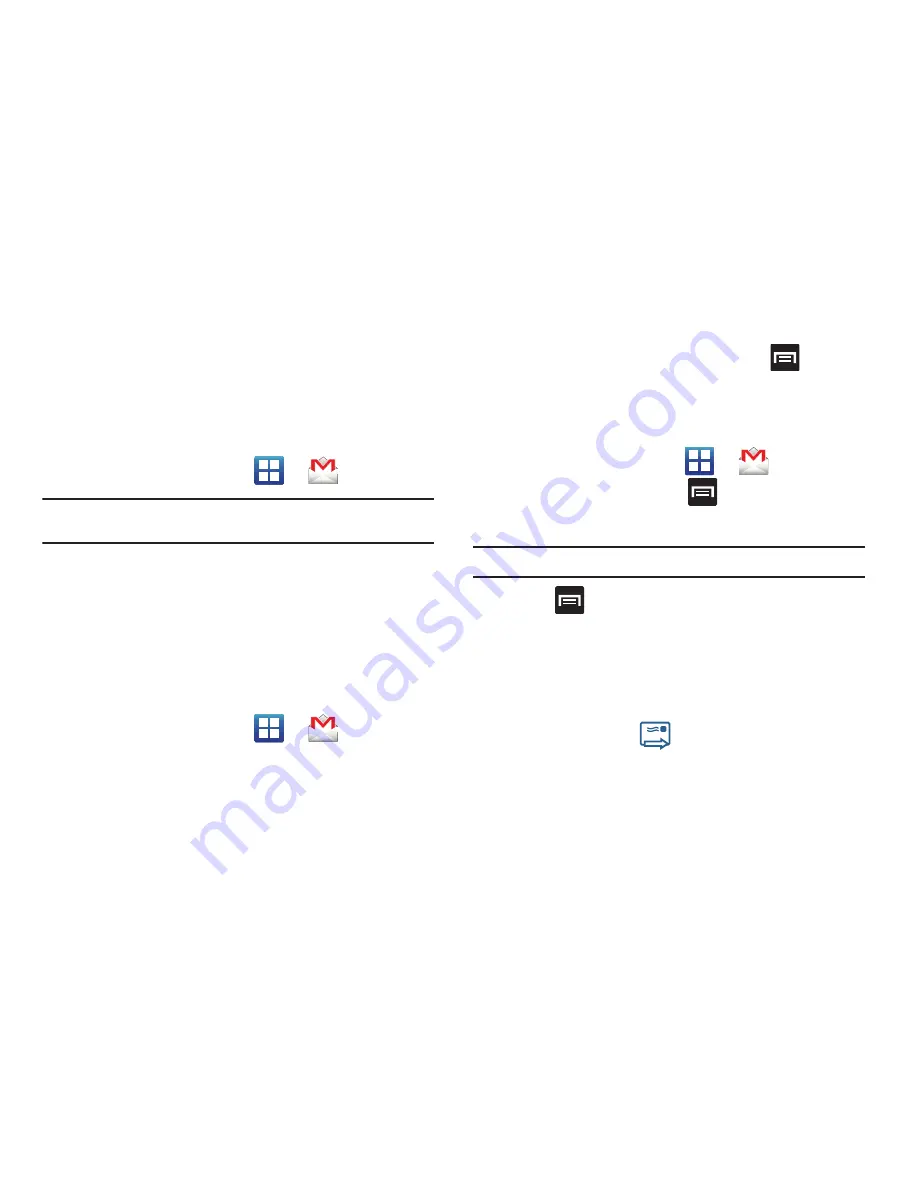
Messages 110
Using Google Mail
Google Mail (Gmail) is Google’s web-based email. When you first
setup the phone, Gmail is configured. Depending on the
synchronization settings, Gmail is automatically synchronized
with your Gmail account.
Signing into Google Mail
1.
From the Home screen, tap
➔
(
Gmail
).
Note:
You must sign in to your Gmail account in order to access features
such as Google Mail and Android Market.
2.
Tap
Next
to add a Google account.
3.
Tap
Create
if you do not have a Google account.
– or –
Tap
Sign in
if you have a Google account.
The Inbox loads conversations and email.
Opening Gmail
1.
From the Home screen, tap
➔
(
Gmail
).
2.
Tap an existing email message.
Refreshing Google Mail
䊳
From within the Gmail message list, press
and then
tap
Refresh
to send and receive new emails and
synchronize your email with the Gmail account.
Composing a Gmail Message
1.
From the Home screen, tap
➔
(
Gmail
).
2.
From the Gmail Inbox, press
and then tap
Compose
.
3.
Enter the recipients Email address in the
To
field.
Tip:
Separate multiple recipient email addresses with a comma.
4.
Press
and select
Add Cc/Bcc
to add a carbon or blind
copy.
5.
Enter the subject of this message in the
Subject
field.
6.
Tap the
Compose Mail
field and begin composing your
message.
7.
Once complete tap
(
Send
).






























