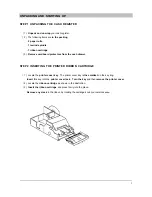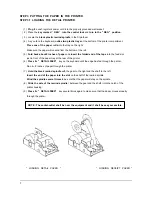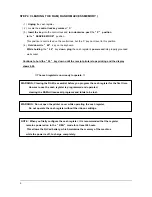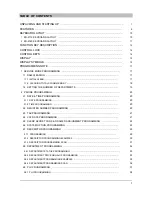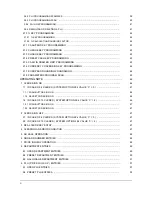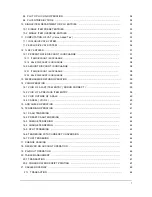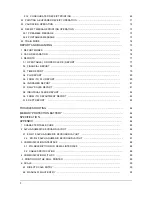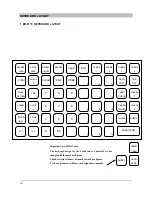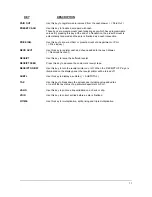1
UNPACKING AND STARTING UP
STEP 1 UNPACKING THE CASH REGISTER
( 1 )
Unpack and unwrap
your cash register.
( 2 ) The following items are
in the packing
.
-
2 paper rolls
-
1 rewind spindle
-
1 ribbon cartridge
( 3 )
Remove cardboard protectors from the cash drawer
.
STEP 2 INSERTING THE PRINTER RIBBON CARTRIDGE
( 1 ) Locate the
printer cover key
. The printer cover key is
the smallest
on the key ring.
Insert
this key into the
printer cover lock
.
Turn the key
and then
remove the printer cover
.
( 2 ) Locate the
ribbon cartridge
as shown in the illustration.
( 3 )
Insert the ribbon cartridge
and press firmly into the place.
Remove any slack
in the ribbon by rotating the cartridge knob counter-clockwise.