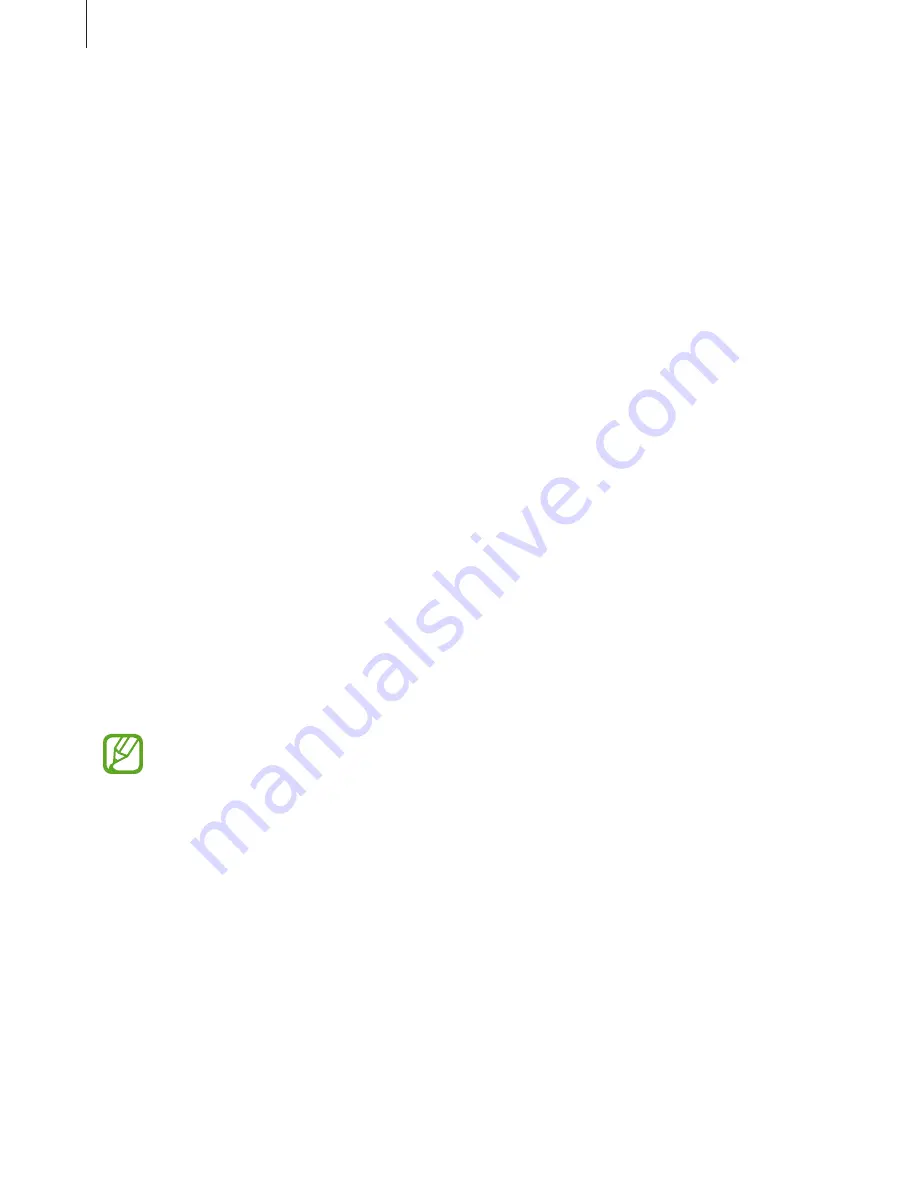
Settings
152
•
Predictive text
: Activate predictive text mode to predict words based on your input and
show word suggestions. You can also customise the word prediction settings.
•
Continuous input
: Set the device to enter text by sweeping on the Qwerty keyboard.
•
Cursor control
: Enable or disable the smart keyboard navigation feature to move the
cursor by scrolling the keyboard.
•
Key-tap vibration
: Set the device to vibrate when a key is touched.
•
Key-tap sound
: Set the device to sound when a key is touched.
•
Handwriting
: Customise settings for handwriting mode, such as recognition time, pen
thickness, or pen colour.
•
Advanced
:
–
Auto capitalisation
: Set the device to automatically capitalise the first character after
a final punctuation mark, such as a full stop, question mark, or exclamation mark.
–
Auto spacing
: Set the device to automatically insert a space between words.
–
Auto-punctuate
: Set the device to insert a full stop when you double-tap the space
bar.
–
Character preview
: Set the device to display a large image of each character tapped.
•
Tutorial
: Learn how to enter text with the Samsung keyboard.
•
Reset settings
: Reset Samsung keyboard settings.
Voice recogniser
Select a voice recognition engine.
This feature appears once you use a voice recognition application.
Voice search
For Samsung voice recognition, use the following options:
•
Language
: Select a language for the voice recognition.
•
Open via the home key
: Set the device to launch
S Voice
by tapping the Home button
twice.
•
Use location data
: Set the device to use location information for voice search results.
Содержание EK-GN120
Страница 1: ...www samsung com User Manual EK GN120 ...
















































