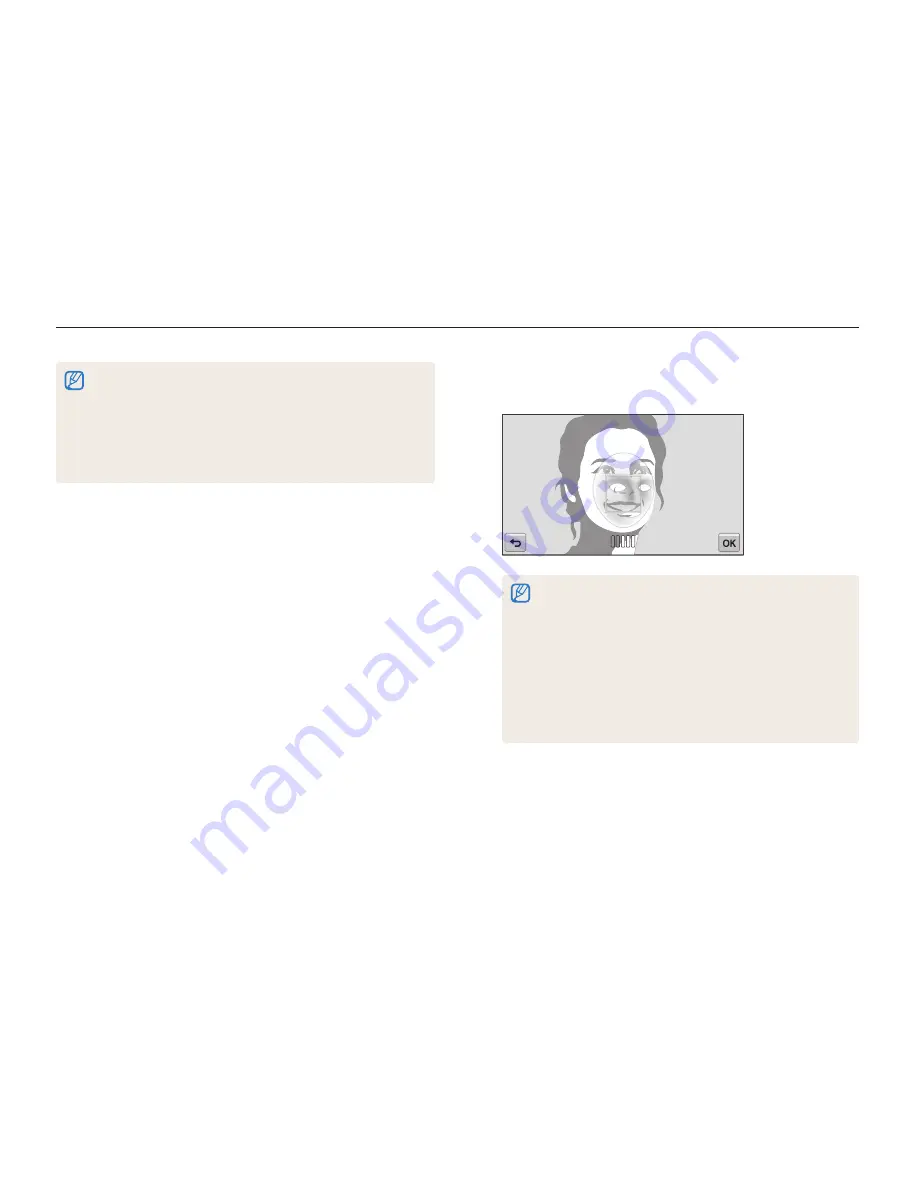
Shooting options
64
Using face detection
3
Align your subject’s face with the oval guideline, and then
press [
Shutter
] to register the face.
•
If the subject’s face is not aligned with the oval guideline, the
white frame will not appear.
•
Capture photos of one person at a time when registering faces.
•
Capture 5 photos the subject’s face for best results: one each
from the front, left, right, above, and below.
•
When capturing photos from the left, right, above, and below,
instruct the subject not to turn his or her face more than 30
degrees.
•
You can register a face even if you capture one photo of the
subject's face.
•
The camera may recognize and register faces incorrectly depending
on lighting conditions, drastic changes in the subject's pose or face,
and whether or not the subject is wearing glasses.
•
The camera can automatically register up to 14 faces. If the camera
recognizes a new face when 14 faces have already been registered, it
will replace the lowest priority face with the new one.
•
The camera can detect up to 5 favorite faces in one scene.
Registering faces as your favorites (My Star)
You can register your favorite faces to prioritize the focus and
exposure on those faces. This feature is available only when you
use a memory card.
1
In Shooting mode, touch
m
Smart FR Edit
.
2
Select
My Star
, and then touch
o
.
















































