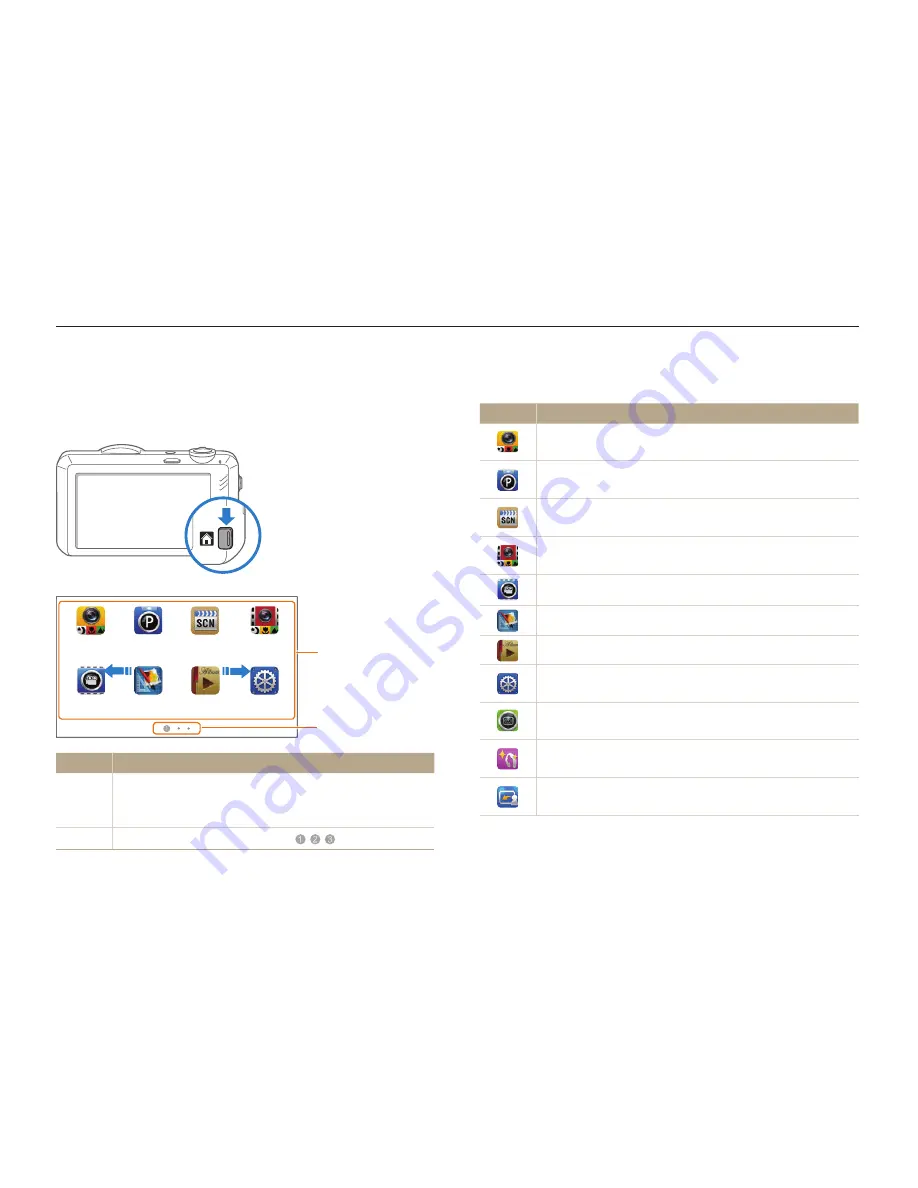
Basic functions
24
Using the Home screen
You can select a shooting mode or access the settings menu by touching the icons on the Home screen.
Accessing the Home screen
In Shooting or Playback mode, press [
HOME
]. Press [
HOME
]
again to return to the previous mode.
Smart Auto
Scene
Smart Movie
Program
Settings
Album
Photo Editor
Movie
Smart Auto
Scene
Smart Movie
Program
Settings
Album
Photo Editor
Movie
1
2
No.
Description
1
Touch an icon to access a mode or function.
•
Scroll to another page by dragging or flicking the touch
pen on the screen.
2
The number of the current page. (
)
Icons on the Home screen
Icon
Description
Smart Auto
: Capture a photo by letting the camera select
a scene mode automatically. (p. 33)
Program
: Capture a photo by manually setting options.
(p. 37)
Scene
: Capture a photo with options that are preset for a
specific scene. (p. 35)
Smart Movie
: Record a video by letting the camera select
a scene mode automatically. (p. 39)
Movie
: Record a video. (p. 38)
Photo Editor
: Edit photos with various effects. (p. 93)
Album
: View files by category in Smart album. (p. 82)
Settings
: Adjust settings to match your preferences.
(p. 106)
Vignetting
: Capture a photo or record a video with a
vignetting effect. (p. 45)
Beauty Shot
: Capture a portrait with options to hide facial
imperfections. (p. 36)
Magic Frame shot
: Capture a photo with various frame
effects. (p. 42)
















































