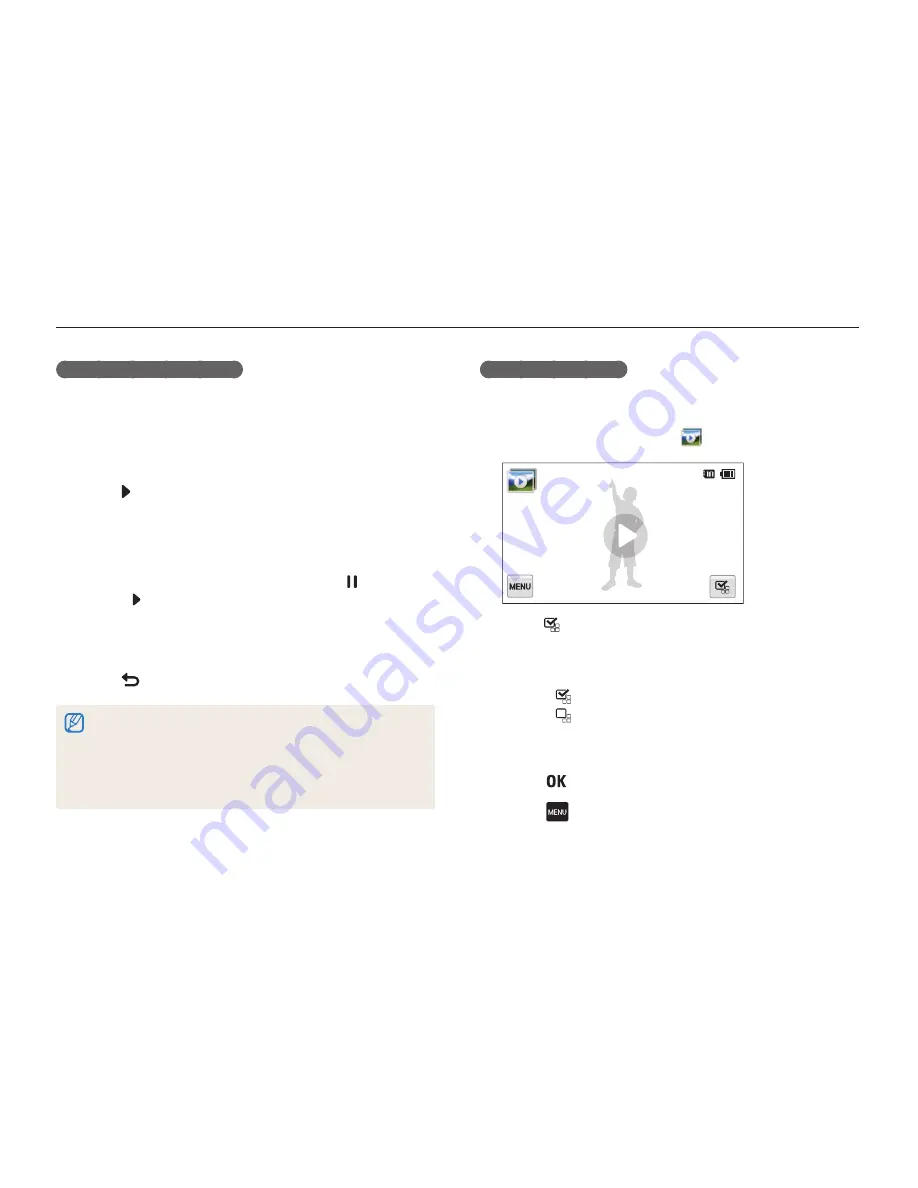
Playback/Editing
92
Viewing photos or videos in Playback mode
Playing a slide show
Apply effects and audio to a slide show of your photos. The slide
show function does not work for videos.
1
On the Home screen, touch
.
All Play
2
Touch
on the bottom right of the screen. A screen
with thumbnails appears.
3
Select the photos you want to include in your slide show.
•
Touch to select all.
•
Touch to cancel your selections.
•
You cannot select video files.
•
You can select up to 2,000 files.
4
Touch
.
5
Touch
, and then set a slide show effect.
6
Repeat Step 5 for each effect you want want to set.
Viewing panoramic photos
View photos captured in Live Panorama mode.
1
In Playback mode, drag the image left or right to move
to a desired panoramic photo.
•
The entire panoramic photo appears on the screen.
2
Touch .
•
The camera automatically scrolls through the photo
horizontally or vertically, depending on the direction you
moved when capturing the photo. The camera then switches
to Playback mode.
•
While playing back a panoramic photo, touch to pause or
touch to resume.
•
When playback of a panoramic photo pauses, drag the image
to move the photo horizontally or vertically, depending on the
direction you moved when capturing the photo.
3
Touch
to return to Playback mode.
•
The camera automatically scrolls through the panoramic photo only
when the longest edge of the photo is two or more times longer than
the shortest edge.
•
On your camera’s display, a photo captured in 3D Panorama mode
appears as a 2D panoramic photo. To see the 3D effect, connect
your camera to a 3D TV or 3D monitor. (p. 102)
















































