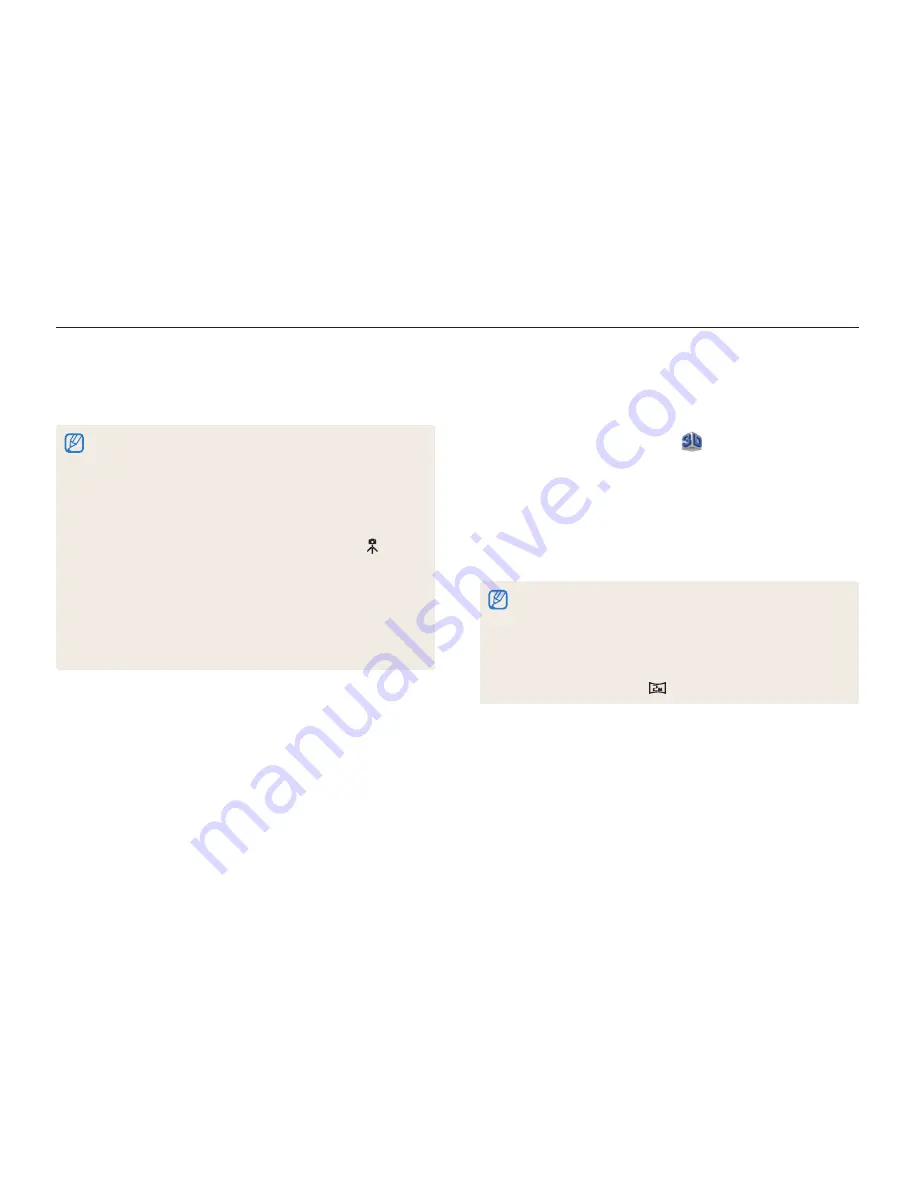
Extended functions
38
Using shooting modes
3
Half-press [
Shutter
] to focus.
4
Press [
Shutter
] to capture the photo.
•
If the camera does not recognize an appropriate scene mode, it uses
the default settings for the Smart Auto mode.
•
Even if it detects a face, the camera may not select a portrait mode
depending on the subject's position or lighting.
•
The camera may not select the correct scene depending on the
shooting conditions, such as camera shake, lighting, or distance to
the subject.
•
Even if you use a tripod, the camera may not detect the mode if
the subject is moving.
•
In Smart Auto mode, the camera consumes more battery power,
because it changes settings often to select appropriate scenes.
•
You can record a movie by touching the record button on the screen
in Smart Auto mode.
•
In Smart Auto mode, a movie is recorded with the default settings of
the Smart Movie mode.
Using the 3D Photo mode
You can take 3D pictures in 3D Photo mode that can be viewed
on a 3D TV or 3D monitor.
1
On the Home screen, touch
.
2
Align your subject in the frame, and then half-press
[
Shutter
] to focus.
3
Press [
Shutter
] to capture the photo.
•
The camera captures 2 photos in both JPEG and MPO file
formats.
•
When using the 3D Photo mode, limited shooting options are available.
•
An MPO file for 3D effects can only be displayed on devices
supporting the MPO format (3D TV and 3D monitor), while the
camera can display only regular JPEG files.
•
If you want to see the 3D effect of MPO files on a 3D TV or 3D
monitor, you need to wear 3D glasses provided by the manufacturer.
•
The resolution is fixed at
in the 3D Photo mode.
















































