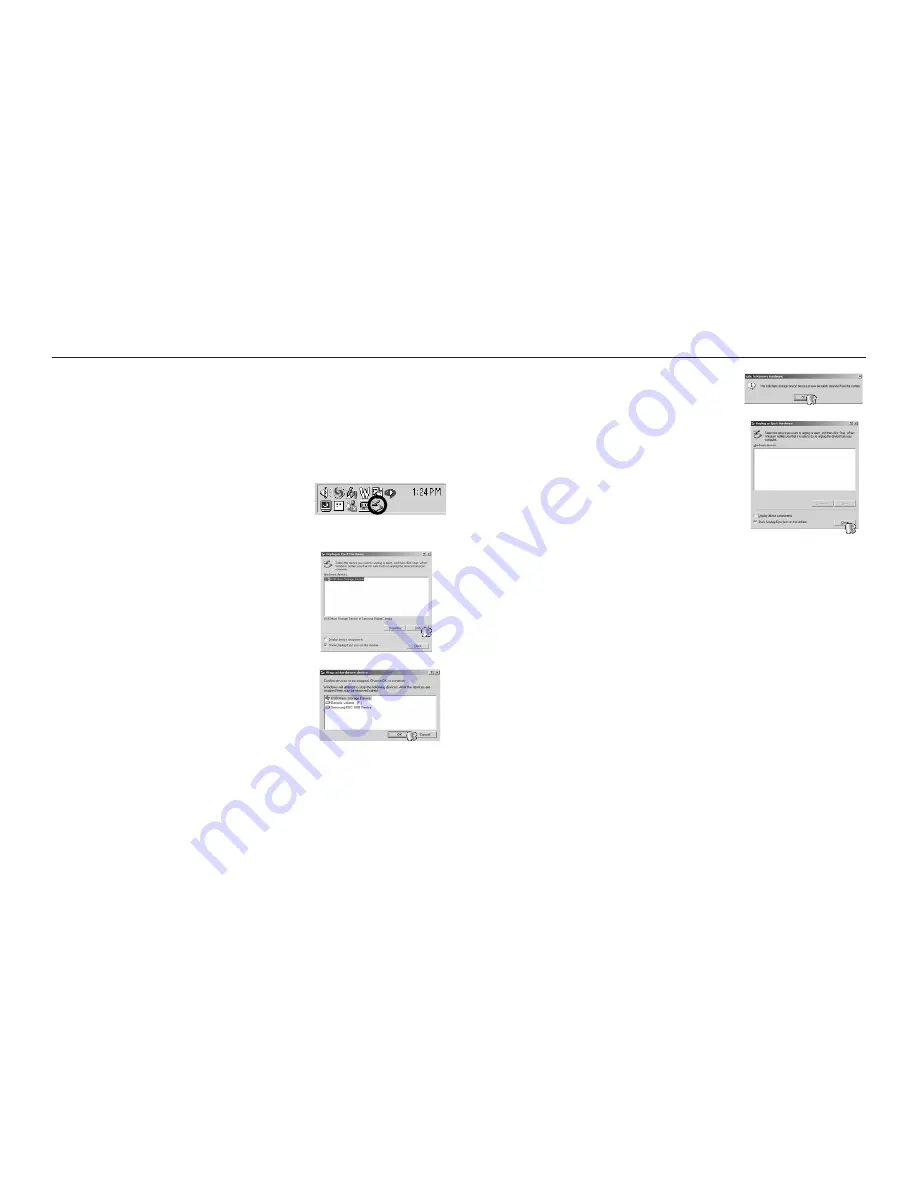
097
Removing the removable disk
Windows 2000/XP/Vista
(The illustrations may differ from those shown depending on the Windows
O/S.)
1.
Check whether the camera and PC are transferring a le. If the camera
status lamp blinks, please wait until the lamp has nished blinking and
is constantly on.
2.
Double-click the [Unplug or Eject Hardware]
icon on the task bar.
3.
The [Unplug or Eject Hardware] window
will open. Select the [USB Mass Storage
Device] and click the [Stop] button.
4.
The [Stop a Hardware device] window will
open. Select the [USB Mass Storage Device]
and click the [OK] button.
5.
A [Safe to Remove Hardware] window will
open. Click the [OK] button.
6.
A [Unplug or Eject Hardware] window will
open. Click the [Close] button and the
removable disk will be removed safely.
7.
Unplug the USB cable.
Double-click!
















































