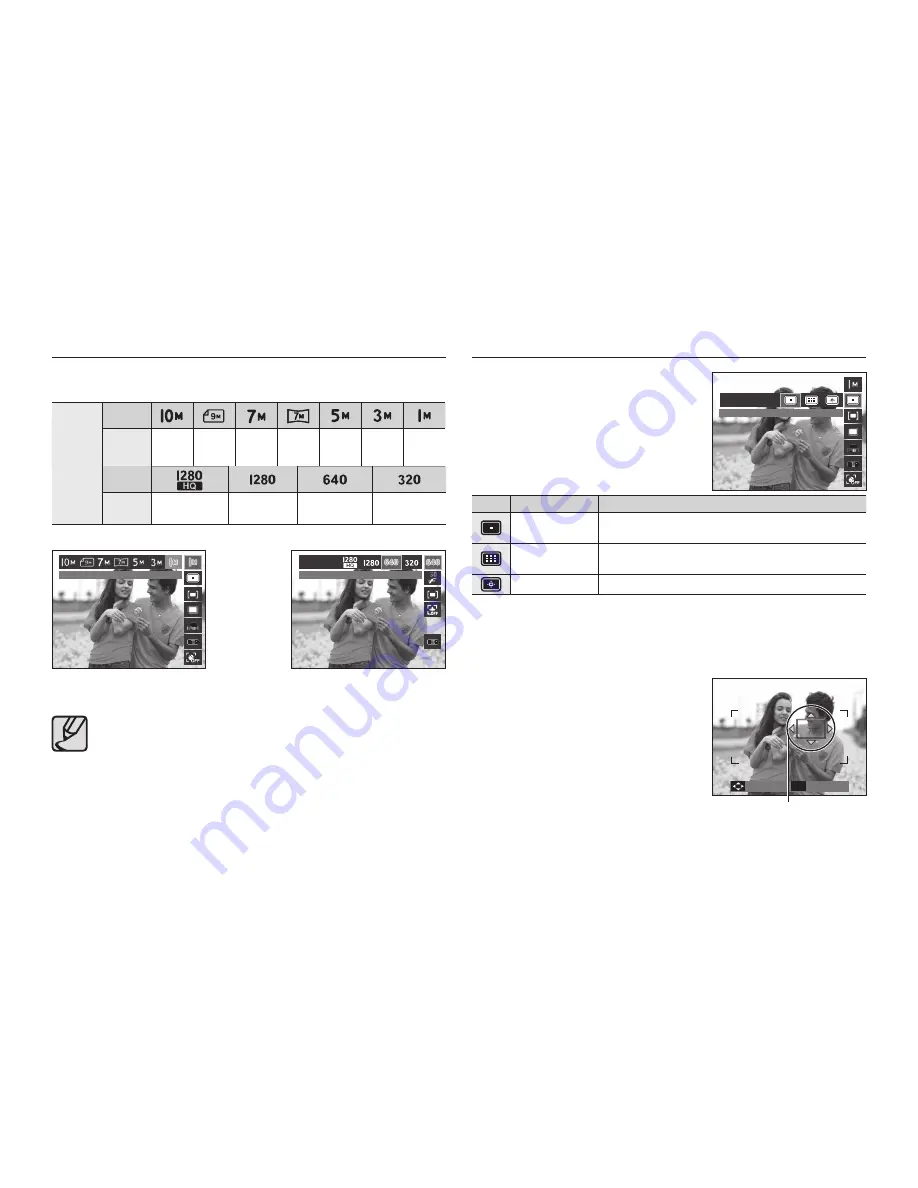
040
You can select the image size appropriate for your application.
Still
image
Mode
Icon
Size
3648x
2736
3648x
2432
3072x
2304
3648x
2056
2592x
1944
2048x
1536
1024x
768
Movie
clip
mode
Icon
Size
1280x720HQ
1280x720
640x480
320x240
The higher the resolution, the lower the number of shots
available because high resolution images require more memory.
< Movie clip mode >
< Still image mode >
Fn button: Size
Focus Area
You can select your preferred Focus
Area according to the shooting
conditions.
Icon
Focus Area
Description
Center AF
The rectangular area in the center of the LCD
monitor will be focused.
Multi AF
This camera selects all available AF points of the
LCD monitor.
Selection AF
Focus on the desired position of the LCD monitor.
Ú
When the camera focuses on the subject, the auto focus frame turns to
green. When the camera doesn’t focus on the subject, the auto focus
frame turns to red.
How to Enable Selection AF
Press the
Up/Down/Left/Right
button
to move the focus mark to the desired
position. Press the shutter button to enable
Selection AF. Once setting is complete, the
focus mark will be xed at the position set.
If you want to change the position of the
focus mark, press the Fn button and select
[Selection AF]. Then the focus mark setting
window will appear.
Ú
Even if you turn off the power and turn on it again, the previous setting will
be maintained.
Ú
[Selection AF] is not available when operating the [Face Detection]
function.
Focus Mark
1024X768
640X480
OK
Set
Move
Center AF






























