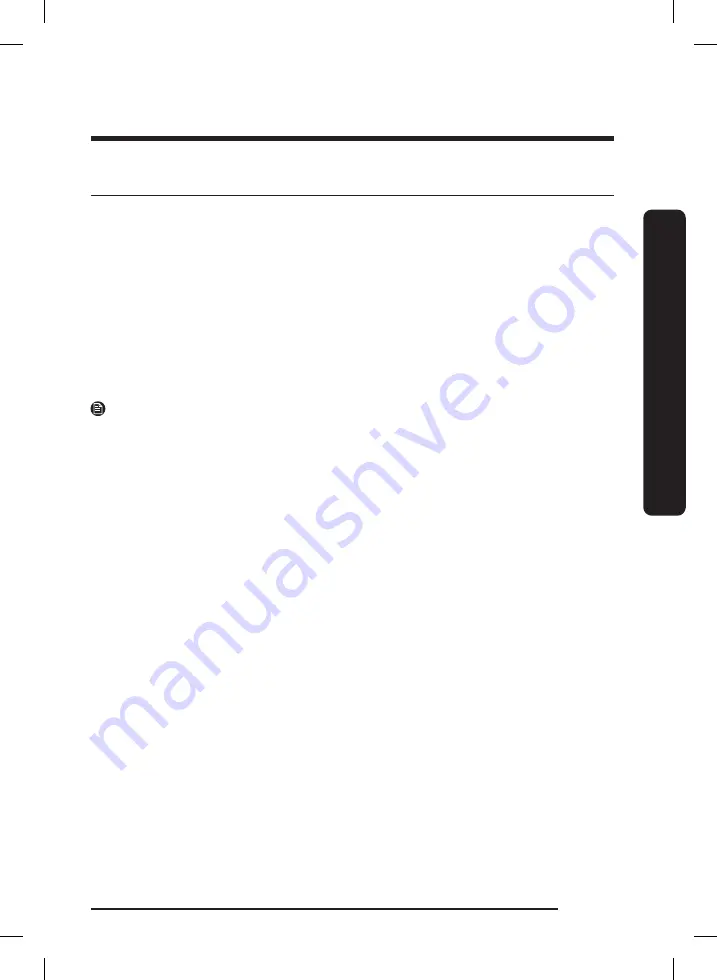
English
37
Ins
tallation
SmartThings (Applicable models only)
Wi-Fi connection
On your smartphone, go to Settings and connect to your home Wi-Fi network.
Download
On an app market (Google Play Store, Apple App Store, Samsung Galaxy Apps), find the
SmartThings app with a search term of “SmartThings”. Download and install the app on
your device.
Log in
You must first log into SmartThings with your Samsung account. To create a new Samsung
account, follow the instructions on the app. You don’t need a separate app to create your
account.
NOTE
If you have a Samsung account, use the account to log in. A registered Samsung
smartphone user automatically logs in.
Wi-Fi Off
To manually turn the Wi-Fi off, press and hold ‘Speed boosting button’ and ‘Smart control
button’ for 3 seconds at same time.
To register your device to SmartThings
1.
Make sure your smartphone is connected to a wireless network.
2.
Select to run
SmartThings
on your smartphone.
3.
When a message of “A new device is found.”, select
Add
.
4.
If no message appears, and select your dishwasher in a list of devices available.
If your dishwasher is not listed, select
Device Type
>
Specific Device Model
, and then
add your dishwasher manually.
5.
Follow the onscreen instructions to complete the connection process for your
dishwasher.
6.
When the process is complete, your dishwasher will appear in the list of devices on
your SmartThings App.
7.
For iPhone users to access the SmartThings app, they need to scan the QR code or enter
the serial number provided below the QR code.
DW8500AM_DW60A8070BB_EF_DD81-03206D-01_PL+EN.indb 37
DW8500AM_DW60A8070BB_EF_DD81-03206D-01_PL+EN.indb 37
2021-03-24 �� 1:01:02
2021-03-24 �� 1:01:02
















































