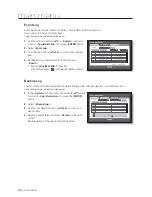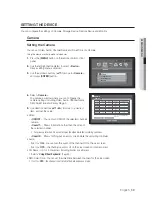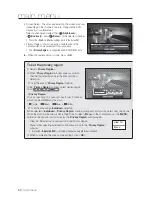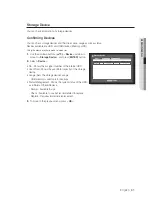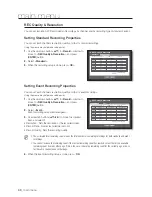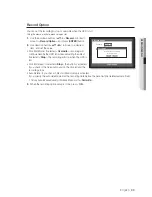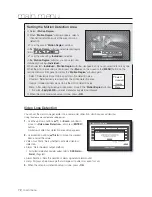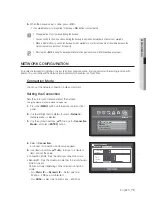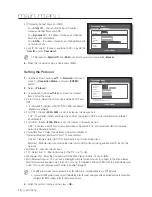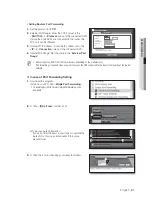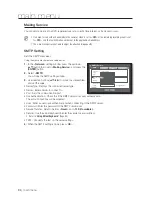72_
main menu
main menu
Setting the Motion Detection Area
Select <
Motion Region
>.
When “
Motion Region
” window appears, select a
channel for detection and set the area of motion
detection.
•
To set the area in “
Motion Region
” window
In the “
Motion Region
” window, select desired region
from <
>.
•
To set the area using <
Individual
> selection
In the “
Motion Region
” window, you can select cells
individually by using <
Individual
>.
Motion Region
OK
Cancel
Apply to All CH
CH1
Individual
When selected <
Individual
>, “
Motion Region
” window disappears and you can select cells one by one.
When the motion area setup is done, press the <
Menu
> on the screen or the [
MENU
] button on the
remote control or front panel to display the “
Motion Region
” window again.
- Select : Selected cell is set to be a part of motion detection area.
- Unselect : Selected cell is removed from the motion detection area.
- Inverse : Unselected cells are set to be the motion detection area.
- Menu : After selecting individual motion areas, move to the “
Motion Region
” window.
If selected <
Apply to All CH
>, selected motion area is applied to all channels.
When the motion detection setup is done, press <
OK
>.
Select
Unselect
Inverse
Menu
Video Loss Detection
You can set the alarm to be generated on a camera disconnection, which causes a video loss.
Using the mouse may help make setup easier.
1.
Use the up/down buttons (
) in <
Event
> window to
move to <
Video Loss Detection
>, and press [
ENTER
]
button.
A window of video loss detection area setup appears.
2.
Use direction buttons (
◄ ►
) to move to a desired
item, and set the value.
•
Video Loss State : Sets whether to activate video loss
detection.
•
Alarm : Sets the alarm output method.
For further information on alarm output, refer to “
HDD Alarm
>
Alarm
”. (Page 63)
•
Alarm Duration : Sets the duration of alarm signal and alarm sound.
•
Help : Displays a help message that will appear if a video loss event occurs.
3.
When the video loss detection setup is done, press <
OK
>.
Video Loss Detection
OK
Cancel
Previous/Next Page
CH
Video Loss State
Alarm
Alarm
Duration
1
OFF
None
10
sec
2
OFF
None
10
sec
3
OFF
None
10
sec
4
OFF
None
10
sec
5
OFF
None
10
sec
6
OFF
None
10
sec
7
OFF
None
10
sec
8
OFF
None
10
sec
Help
Help
OK
If a video loss event occurs during the event
recording, the POST recording settings of the
applicable channel will be reset.
Содержание DVR SDE-400X
Страница 1: ...8 CHANNEL 16 CHANNEL DVR User Manual SDE 400x SDE 500x ...
Страница 151: ......