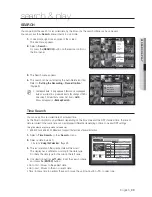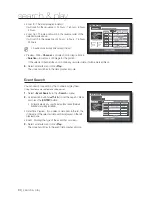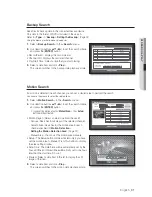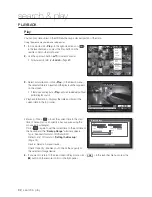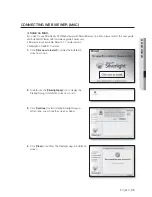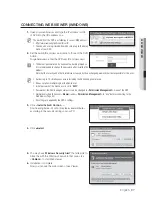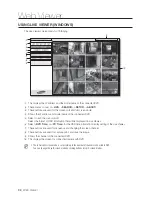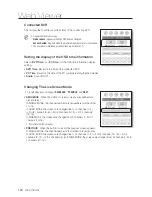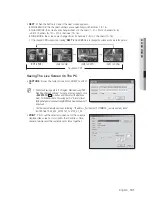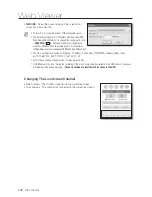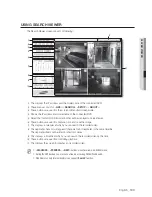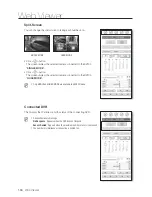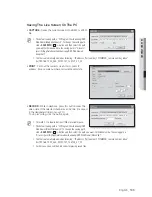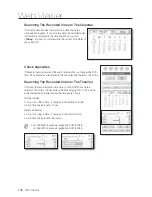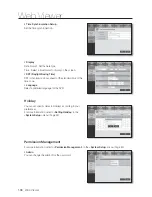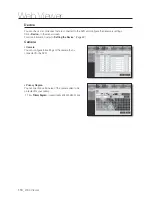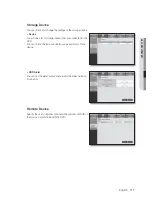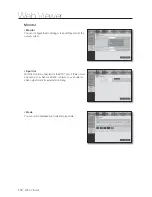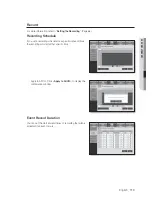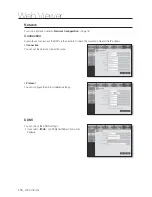WEB VIEWER
•
NEXT
: When this button is clicked, the next screen appears.
In SINGLE MODE, the channel numbers are sequentially switched from 1 to 16.
In QUAD MODE, the screens are changed like 1st 4 channels (1~4)
2nd 4 channels (5~8)
3rd 4 channels (9~12)
4th 4 channels (13~16).
In NINE MODE, the screens are changed from 9 channels (1~9) to 7 channels (10~16).
If 16-channel DVR is connected, clicking “
NEXT
” in QUAD MODE is to change the screen as shown in the picture.
Saving The Live Screen On The PC
•
CAPTURE
: Saves the current screen into a BMP or JPEG
file.
M
The default saving path is “C:\Program Files\Samsung\DVR
Web Viewer\SnapShot\Live”. To change the saving path, click
<
SAVE PATH (
)
> button and then select the path you
want. For Windows Vista, the saving path is “C:\users\(user
ID)\AppData\LocalLow\Samsung\DVR Web Viewer\Snapshot\”
by default.
The file is automatically named as following : “IP address_Port number_YYYYMMDD_camera number_index”
Ex) 192.168.1.200_554_20120101_134132_01_00
•
: Prints out the selected screen out of the currently
displayed live screens. It also prints the IP address, time,
camera number and the current event status together.
English
_101
(CH1 to CH4)
16-channel DVR
(CH1 t CH4)
(CH5 to CH8)
(CH9 to CH12)
(CH13 to CH16)
Содержание DVR SDE-400X
Страница 1: ...8 CHANNEL 16 CHANNEL DVR User Manual SDE 400x SDE 500x ...
Страница 151: ......